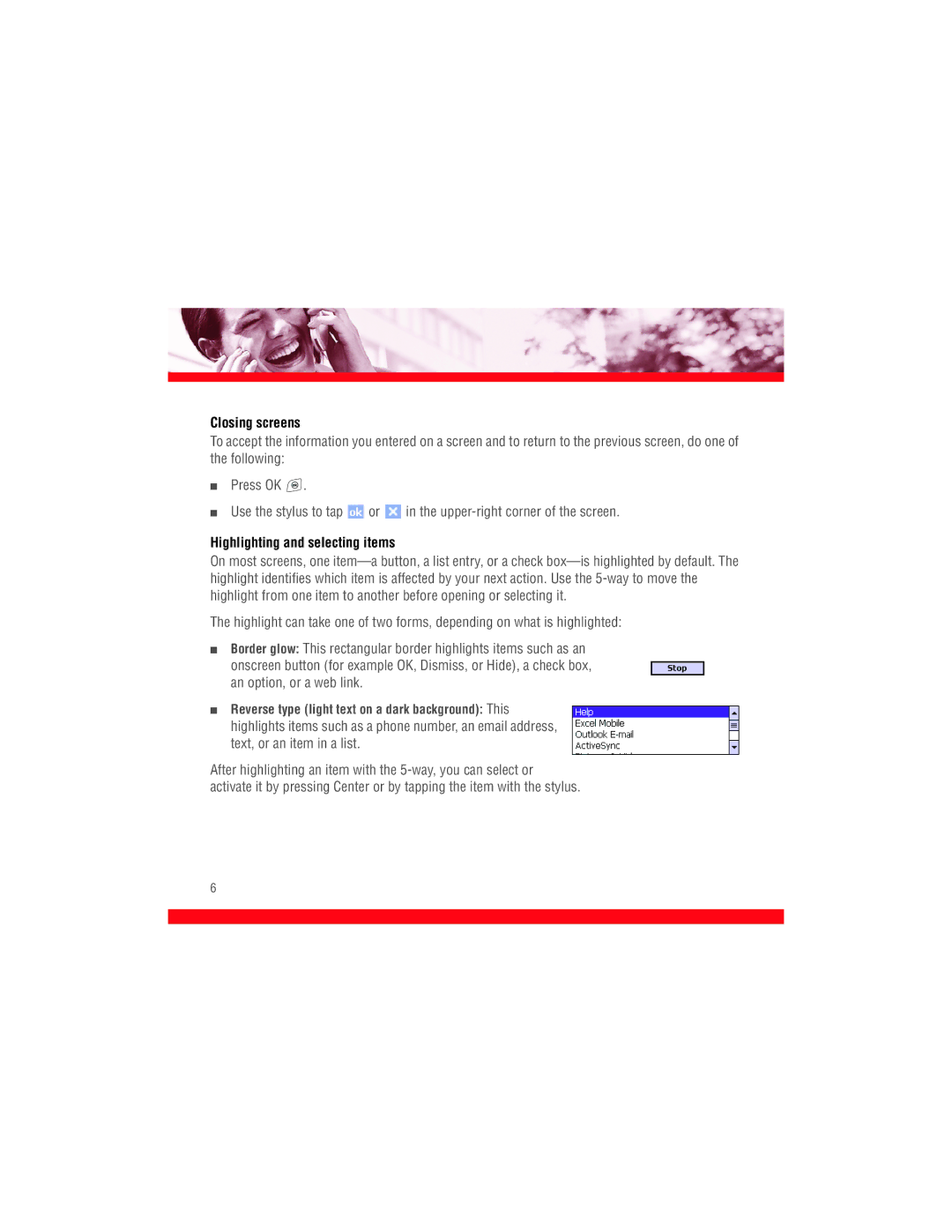Closing screens
To accept the information you entered on a screen and to return to the previous screen, do one of the following:
■Press OK ![]() .
.
■Use the stylus to tap ![]() or
or ![]() in the
in the
Highlighting and selecting items
On most screens, one
The highlight can take one of two forms, depending on what is highlighted:
■Border glow: This rectangular border highlights items such as an
onscreen button (for example OK, Dismiss, or Hide), a check box, an option, or a web link.
■Reverse type (light text on a dark background): This highlights items such as a phone number, an email address, text, or an item in a list.
After highlighting an item with the
6