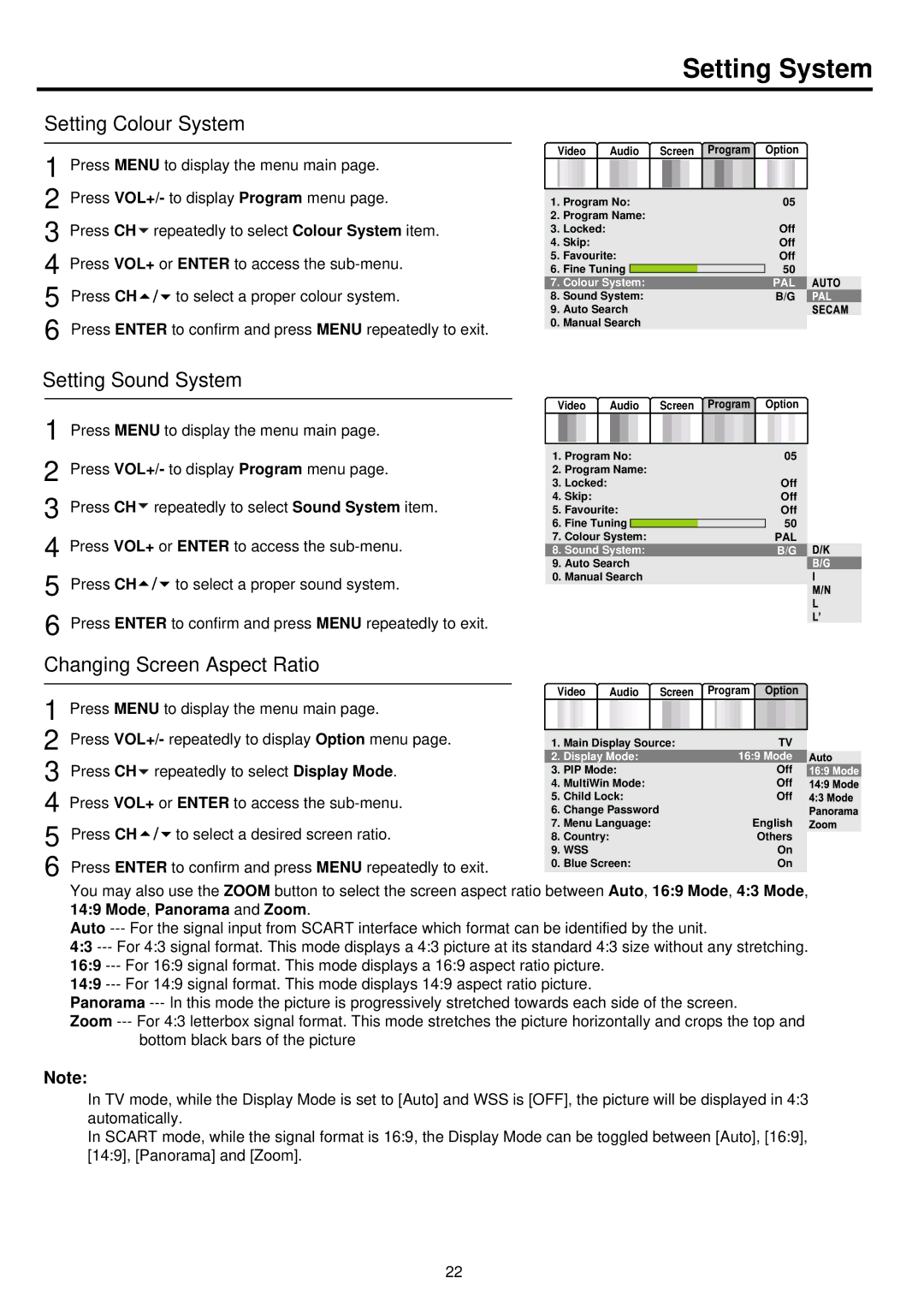Setting System
Setting Colour System
1 Press MENU to display the menu main page.
2 Press VOL+/- to display Program menu page.
3 Press CH![]() repeatedly to select Colour System item.
repeatedly to select Colour System item.
4 Press VOL+ or ENTER to access the
5 Press CH![]()
![]()
![]() to select a proper colour system.
to select a proper colour system.
6 Press ENTER to confirm and press MENU repeatedly to exit.
Setting Sound System
1 Press MENU to display the menu main page.
2 Press VOL+/- to display Program menu page.
3 Press CH![]() repeatedly to select Sound System item.
repeatedly to select Sound System item.
4 Press VOL+ or ENTER to access the
5 Press CH![]()
![]()
![]() to select a proper sound system.
to select a proper sound system.
6 Press ENTER to confirm and press MENU repeatedly to exit.
Changing Screen Aspect Ratio
1 Press MENU to display the menu main page.
2 Press VOL+/- repeatedly to display Option menu page.
3 Press CH![]() repeatedly to select Display Mode.
repeatedly to select Display Mode.
4 Press VOL+ or ENTER to access the
5 Press CH ![]()
![]()
![]() to select a desired screen ratio.
to select a desired screen ratio.
6 Press ENTER to confirm and press MENU repeatedly to exit.
Video | Audio | Screen Program Option | ||||||
|
|
|
|
|
|
|
|
|
1. | Program No: | 05 | ||||||
2. Program Name: |
|
|
|
| ||||
3. | Locked: |
|
|
|
|
| Off | |
4. | Skip: |
|
|
|
|
| Off | |
5. | Favourite: |
|
|
| Off | |||
6. | Fine Tuning |
|
|
|
| 50 | ||
7. | Colour System: |
|
|
| PAL | |||
8. Sound System: |
|
|
| B/G | ||||
9.Auto Search
0.Manual Search
Video | Audio | Screen Program Option | ||||||
|
|
|
|
|
|
|
|
|
1. | Program No: | 05 | ||||||
2. Program Name: |
|
|
|
| ||||
3. | Locked: |
|
|
|
|
| Off | |
4. | Skip: |
|
|
|
|
| Off | |
5. | Favourite: |
|
|
| Off | |||
6. | Fine Tuning |
|
| 50 | ||||
|
|
|
| |||||
7. | Colour System: |
|
|
| PAL | |||
8. Sound System: |
|
|
| B/G | ||||
9.Auto Search
0.Manual Search
Video | Audio | Screen | Program Option | ||||
|
|
|
|
|
|
|
|
1. | Main Display Source: |
| TV | ||||
2. | Display Mode: |
| 16:9 Mode | ||||
3. | PIP Mode: |
|
| Off | |||
4. | MultiWin Mode: |
|
| Off | |||
5. | Child Lock: |
|
| Off | |||
6. Change Password |
| English | |||||
7. Menu Language: |
| ||||||
8. | Country: |
|
|
|
| Others | |
9. WSS |
|
|
|
| On | ||
0. | Blue Screen: |
|
| On | |||
You may also use the ZOOM button to select the screen aspect ratio between Auto, 16:9 Mode, 4:3 Mode, 14:9 Mode, Panorama and Zoom.
Auto
4:3
14:9
Panorama
Zoom
Note:
In TV mode, while the Display Mode is set to [Auto] and WSS is [OFF], the picture will be displayed in 4:3 automatically.
In SCART mode, while the signal format is 16:9, the Display Mode can be toggled between [Auto], [16:9], [14:9], [Panorama] and [Zoom].
22