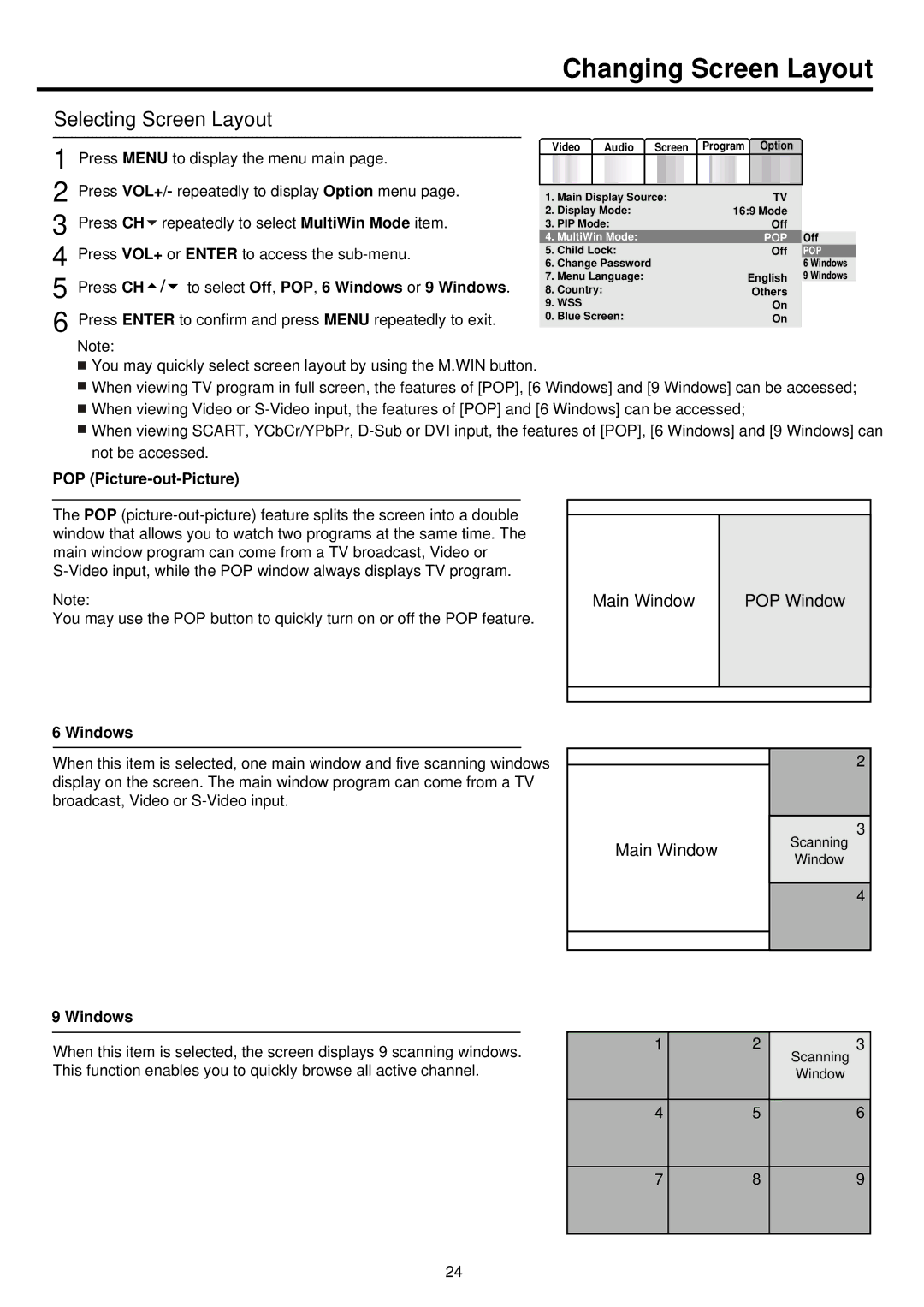Changing Screen Layout
Selecting Screen Layout
1 Press MENU to display the menu main page.
2 Press VOL+/- repeatedly to display Option menu page. 3 Press CH![]() repeatedly to select MultiWin Mode item. 4 Press VOL+ or ENTER to access the
repeatedly to select MultiWin Mode item. 4 Press VOL+ or ENTER to access the
5 Press CH

 to select Off, POP, 6 Windows or 9 Windows.
to select Off, POP, 6 Windows or 9 Windows.
6 Press ENTER to confirm and press MENU repeatedly to exit.
Video | Audio Screen | Program Option | ||||
|
|
|
|
|
|
|
1. | Main Display Source: |
| TV | |||
2. | Display Mode: | 16:9 Mode | ||||
3. | PIP Mode: |
| Off | |||
4. | MultiWin Mode: |
| POP | |||
5. | Child Lock: |
| Off | |||
6. Change Password |
|
| ||||
7. Menu Language: | English | |||||
8. | Country: |
|
|
| Others | |
9. WSS |
|
|
| On | ||
0. | Blue Screen: |
| On | |||
Note:
![]() You may quickly select screen layout by using the M.WIN button.
You may quickly select screen layout by using the M.WIN button.
![]() When viewing TV program in full screen, the features of [POP], [6 Windows] and [9 Windows] can be accessed;
When viewing TV program in full screen, the features of [POP], [6 Windows] and [9 Windows] can be accessed;
![]() When viewing Video or
When viewing Video or
![]() When viewing SCART, YCbCr/YPbPr,
When viewing SCART, YCbCr/YPbPr,
POP (Picture-out-Picture)
The POP
Note:
You may use the POP button to quickly turn on or off the POP feature.
Main Window
POP Window
6 Windows
When this item is selected, one main window and five scanning windows display on the screen. The main window program can come from a TV broadcast, Video or
Main Window
Scanning
Window
2
3
4
9 Windows
When this item is selected, the screen displays 9 scanning windows. This function enables you to quickly browse all active channel.
1
4
2
5
Scanning
Window
3
6
7
8
9
24