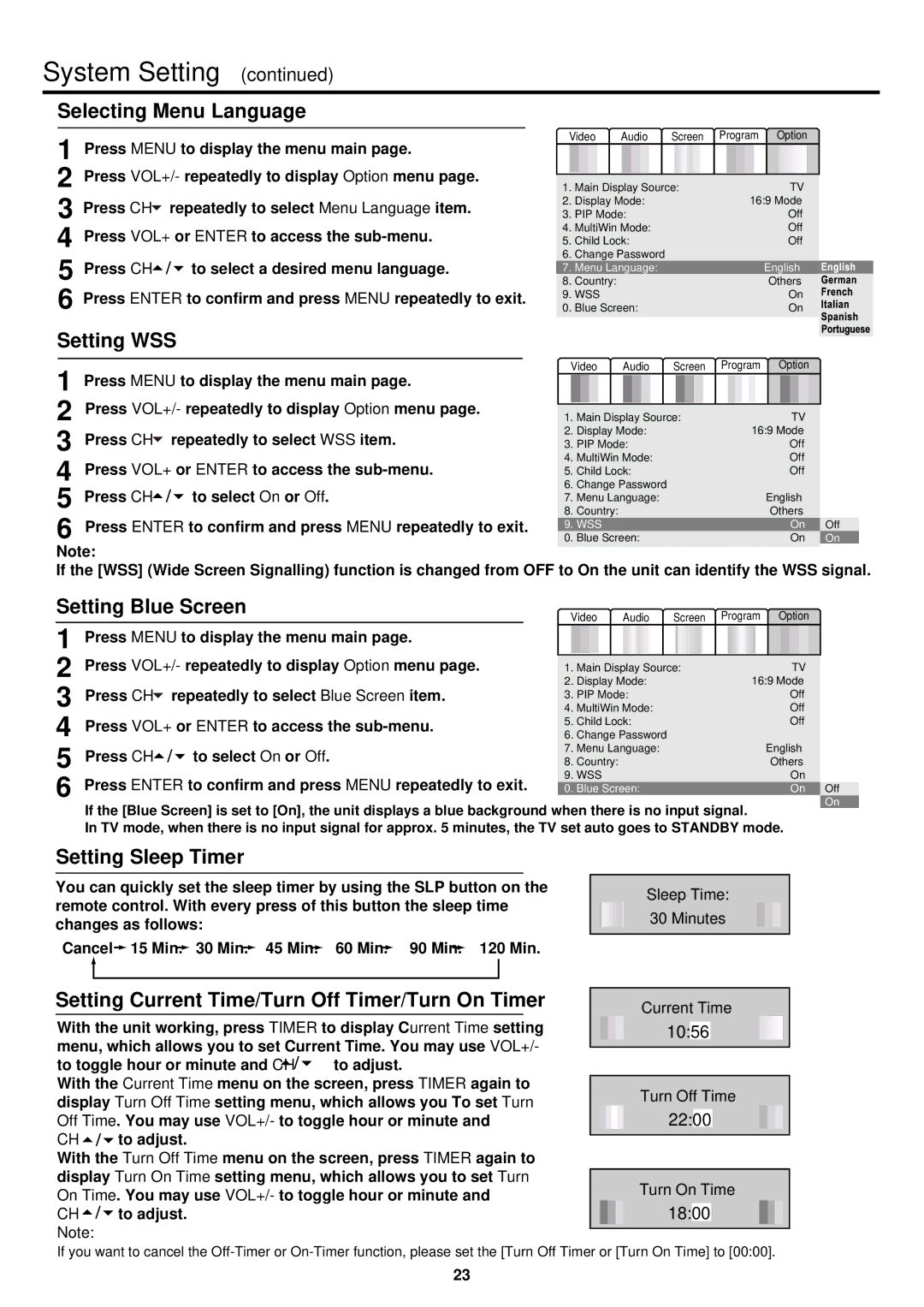System Setting (continued)
Selecting Menu Language
1 Press MENU to display the menu main page.
2 Press VOL+/- repeatedly to display Option menu page.
3 Press CH![]() repeatedly to select Menu Language item.
repeatedly to select Menu Language item.
4 Press VOL+ or ENTER to access the
5 Press CH![]()
![]()
![]() to select a desired menu language.
to select a desired menu language.
6 Press ENTER to confirm and press MENU repeatedly to exit.
Setting WSS
Video | Audio | Screen | Program Option | ||||
|
|
|
|
|
|
|
|
1. | Main Display Source: |
| TV | ||||
2. | Display Mode: |
| 16:9 Mode | ||||
3. | PIP Mode: |
|
| Off | |||
4. | MultiWin Mode: |
|
| Off | |||
5. | Child Lock: |
|
| Off | |||
6. Change Password |
| English | |||||
7. Menu Language: |
| ||||||
8. | Country: |
|
|
|
| Others | |
9. WSS |
|
|
|
| On | ||
0. | Blue Screen: |
|
| On | |||
|
|
|
|
| Video Audio Screen | Program Option | |||||
1 | Press MENU to display the menu main page. | ||||||||||
|
|
|
|
|
|
| |||||
2 | Press VOL+/- repeatedly to display Option menu page. |
|
|
|
|
|
|
| |||
1. | Main Display Source: |
| TV | ||||||||
3 | Press CH repeatedly to select WSS item. | 2. | Display Mode: | 16:9 Mode | |||||||
3. | PIP Mode: |
| Off | ||||||||
4 | Press VOL+ or ENTER to access the | 4. | MultiWin Mode: |
| Off | ||||||
5. | Child Lock: |
| Off | ||||||||
|
|
| 6. Change Password |
|
| ||||||
5 | Press CH | to select On or Off. |
| 7. Menu Language: | English | ||||||
8. | Country: |
| Others | ||||||||
6 | Press ENTER to confirm and press MENU repeatedly to exit. |
| 9. WSS |
| On | ||||||
0. | Blue Screen: |
| On | ||||||||
Note:
If the [WSS] (Wide Screen Signalling) function is changed from OFF to On the unit can identify the WSS signal.
Off
On
Setting Blue Screen |
| Video Audio Screen | Program Option | |||||||
1 | Press MENU to display the menu main page. |
|
|
|
|
|
|
|
| |
|
|
|
|
|
|
|
| |||
2 | Press VOL+/- repeatedly to display Option menu page. |
|
|
|
|
|
|
|
| |
1. | Main Display Source: |
| TV | |||||||
Press CH repeatedly to select Blue Screen item. | 2. | Display Mode: | 16:9 Mode | |||||||
3 | 4. | MultiWin Mode: |
| Off | ||||||
|
|
| 3. | PIP Mode: |
| Off | ||||
4 | Press VOL+ or ENTER to access the | 5. | Child Lock: |
| Off | |||||
| 6. Change Password |
|
|
| ||||||
5 | Press CH | to select On or Off. |
| 7. Menu Language: | English | |||||
8. | Country: |
| Others | |||||||
6 | Press ENTER to confirm and press MENU repeatedly to exit. |
| 9. WSS |
| On | |||||
0. | Blue Screen: |
| On Off | |||||||
| If the [Blue Screen] is set to [On], the unit displays a blue background when there is no input signal. |
|
| On | ||||||
|
|
|
| |||||||
In TV mode, when there is no input signal for approx. 5 minutes, the TV set auto goes to STANDBY mode.
Setting Sleep Timer
You can quickly set the sleep timer by using the SLP button on the remote control. With every press of this button the sleep time changes as follows:
Cancel ![]() 15 Min.
15 Min.![]() 30 Min.
30 Min.![]() 45 Min.
45 Min.![]() 60 Min.
60 Min. ![]() 90 Min.
90 Min.![]() 120 Min.
120 Min.
Setting Current Time/Turn Off Timer/Turn On Timer
With the unit working, press TIMER to display Current Time setting menu, which allows you to set Current Time. You may use VOL+/-
to toggle hour or minute and CH![]()
![]() to adjust.
to adjust.
With the Current Time menu on the screen, press TIMER again to display Turn Off Time setting menu, which allows you To set Turn Off Time. You may use VOL+/- to toggle hour or minute and
CH ![]()
![]() to adjust.
to adjust.
With the Turn Off Time menu on the screen, press TIMER again to display Turn On Time setting menu, which allows you to set Turn On Time. You may use VOL+/- to toggle hour or minute and
CH![]()
![]() to adjust.
to adjust.
Note:
Sleep Time: 30 Minutes
Current Time
10:56
Turn Off Time
22:00
Turn On Time
18:00
If you want to cancel the
23