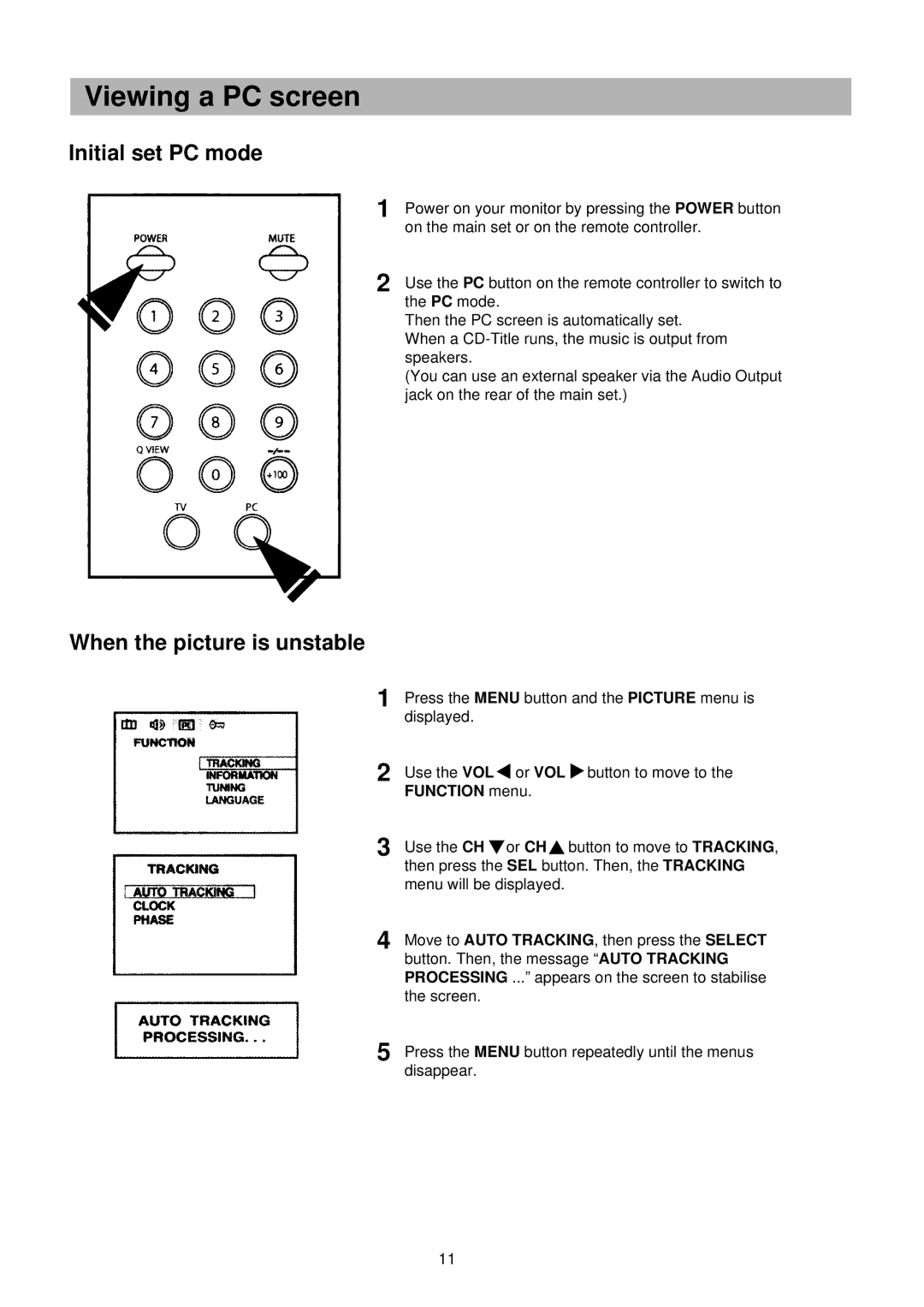Viewing a PC screen
Initial set PC mode
1 | Power on your monitor by pressing the POWER button |
| on the main set or on the remote controller. |
2 | Use the PC button on the remote controller to switch to |
| the PC mode. |
Then the PC screen is automatically set. When a
(You can use an external speaker via the Audio Output jack on the rear of the main set.)
When the picture is unstable
1
2
Press the MENU button and the PICTURE menu is displayed.
Use the VOL ![]() or VOL
or VOL ![]() button to move to the FUNCTION menu.
button to move to the FUNCTION menu.
3 | Use the CH or CH button to move to TRACKING, |
| then press the SEL button. Then, the TRACKING |
menu will be displayed.
4 | Move to AUTO TRACKING, then press the SELECT |
| button. Then, the message “AUTO TRACKING |
| PROCESSING ...” appears on the screen to stabilise |
| the screen. |
5 | Press the MENU button repeatedly until the menus |
| disappear. |
11