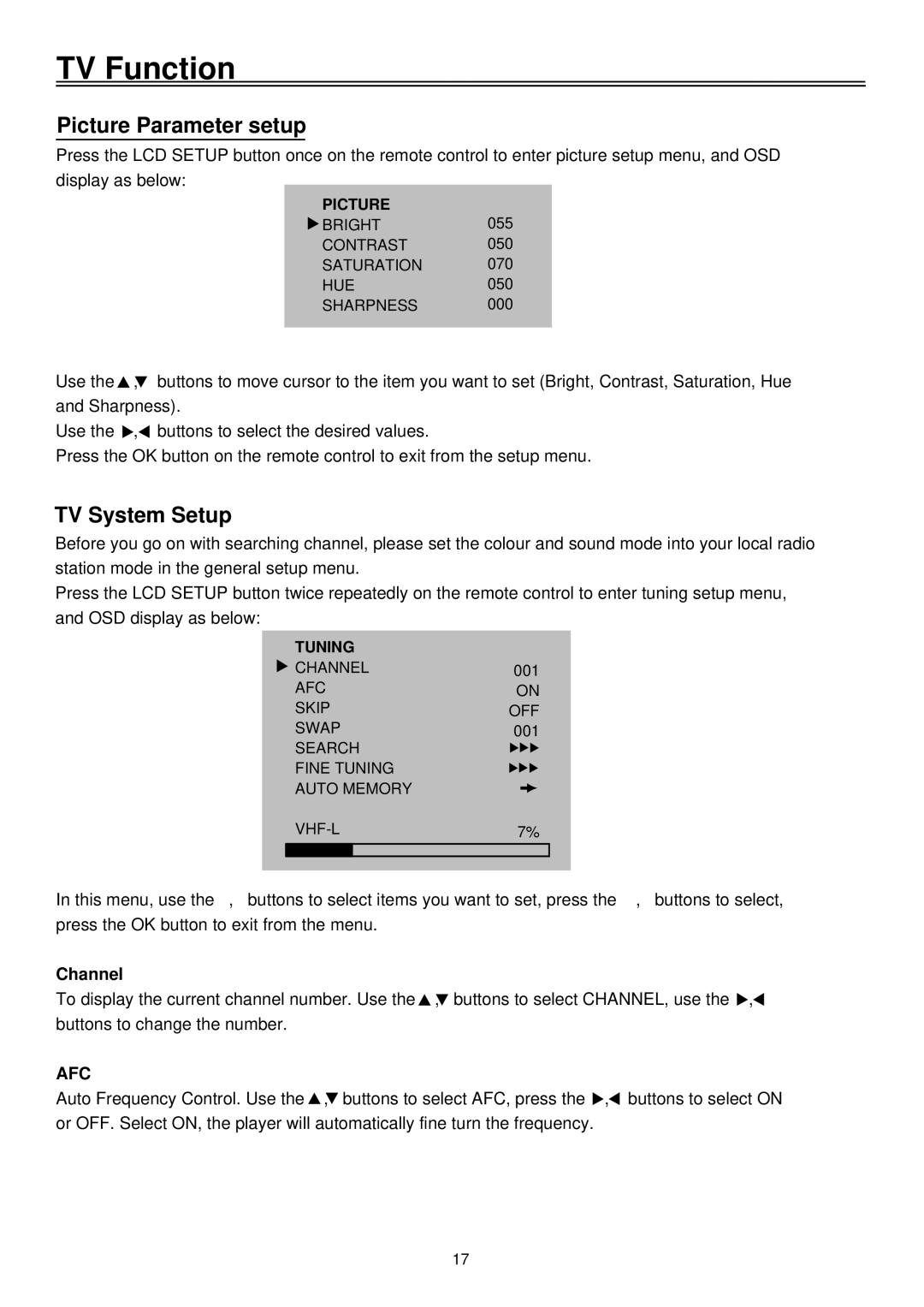TV Function
Picture Parameter setup
Press the LCD SETUP button once on the remote control to enter picture setup menu, and OSD display as below:
PICTURE
![]() BRIGHT055
BRIGHT055
CONTRAST 050
SATURATION 070
HUE050
SHARPNESS 000
Use the ![]() , buttons to move cursor to the item you want to set (Bright, Contrast, Saturation, Hue and Sharpness).
, buttons to move cursor to the item you want to set (Bright, Contrast, Saturation, Hue and Sharpness).
Use the ![]() ,
,![]() buttons to select the desired values.
buttons to select the desired values.
Press the OK button on the remote control to exit from the setup menu.
TV System Setup
Before you go on with searching channel, please set the colour and sound mode into your local radio station mode in the general setup menu.
Press the LCD SETUP button twice repeatedly on the remote control to enter tuning setup menu, and OSD display as below:
TUNING |
|
|
| |
CHANNEL | 001 | |||
AFC | ON | |||
SKIP | OFF | |||
SWAP | 001 | |||
SEARCH |
|
|
| |
FINE TUNING |
|
|
| |
AUTO MEMORY |
|
|
| |
|
|
| ||
7% | ||||
|
|
|
|
|
In this menu, use the , buttons to select items you want to set, press the , buttons to select, press the OK button to exit from the menu.
Channel
To display the current channel number. Use the![]() , buttons to select CHANNEL, use the
, buttons to select CHANNEL, use the ![]() ,
,![]() buttons to change the number.
buttons to change the number.
AFC
Auto Frequency Control. Use the ![]() ,
,![]() buttons to select AFC, press the
buttons to select AFC, press the ![]() ,
,![]() buttons to select ON or OFF. Select ON, the player will automatically fine turn the frequency.
buttons to select ON or OFF. Select ON, the player will automatically fine turn the frequency.
17