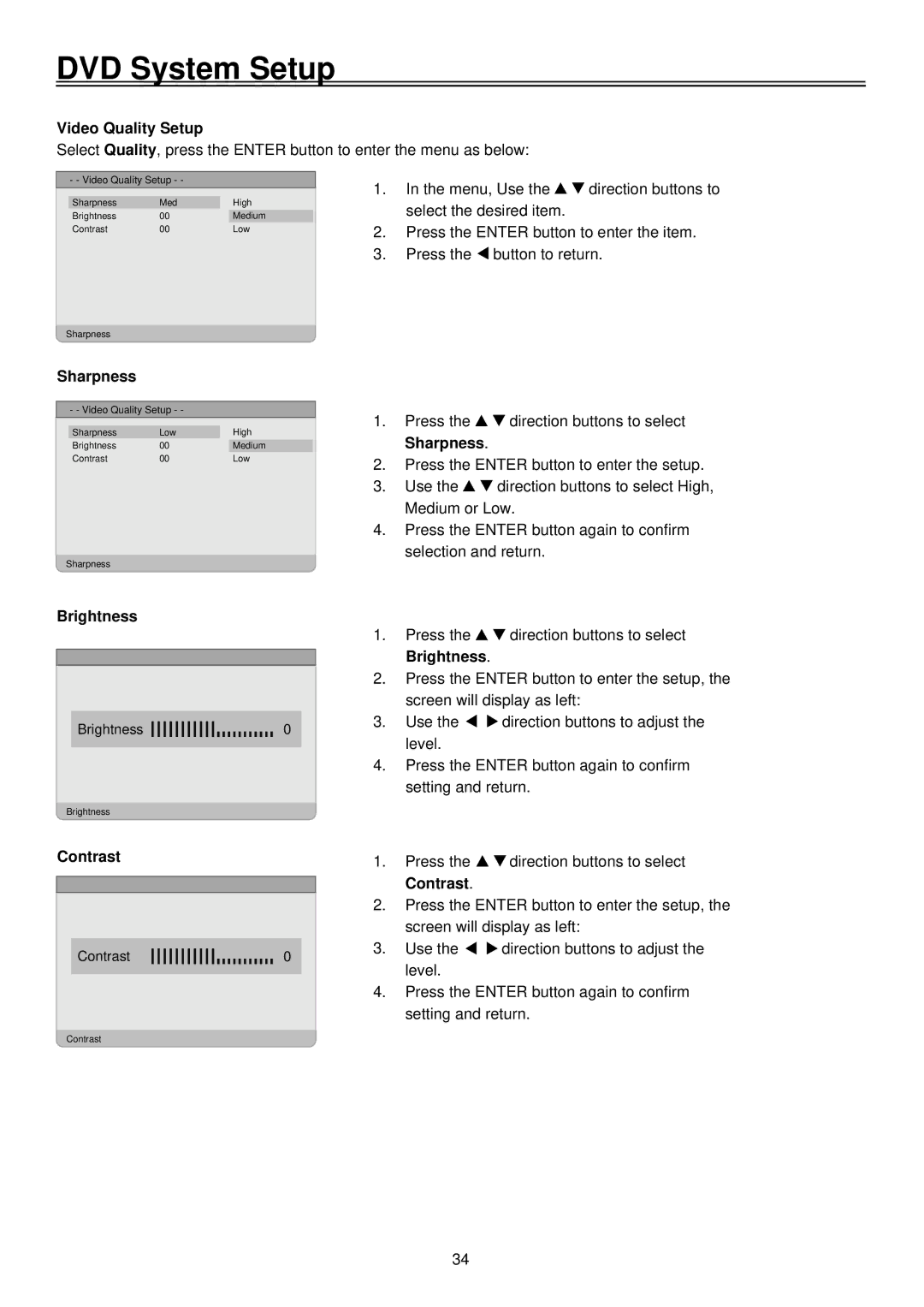DVD System Setup
Video Quality Setup
Select Quality, press the ENTER button to enter the menu as below:
- - Video Quality Setup - -
Sharpness | Med | High |
Brightness | 00 | Medium |
Contrast | 00 | Low |
1.In the menu, Use the ![]()
![]() direction buttons to select the desired item.
direction buttons to select the desired item.
2.Press the ENTER button to enter the item.
3.Press the ![]() button to return.
button to return.
Sharpness
Sharpness
- - Video Quality Setup - -
Sharpness | Low | High |
Brightness | 00 | Medium |
Contrast | 00 | Low |
Sharpness
Brightness
Brightness | 0 |
Brightness
Contrast
Contrast0
Contrast
1.Press the ![]()
![]() direction buttons to select Sharpness.
direction buttons to select Sharpness.
2.Press the ENTER button to enter the setup.
3.Use the ![]()
![]() direction buttons to select High, Medium or Low.
direction buttons to select High, Medium or Low.
4.Press the ENTER button again to confirm selection and return.
1.Press the ![]()
![]() direction buttons to select Brightness.
direction buttons to select Brightness.
2.Press the ENTER button to enter the setup, the screen will display as left:
3.Use the ![]()
![]() direction buttons to adjust the level.
direction buttons to adjust the level.
4.Press the ENTER button again to confirm setting and return.
1.Press the ![]()
![]() direction buttons to select Contrast.
direction buttons to select Contrast.
2.Press the ENTER button to enter the setup, the screen will display as left:
3.Use the ![]()
![]() direction buttons to adjust the level.
direction buttons to adjust the level.
4.Press the ENTER button again to confirm setting and return.
34