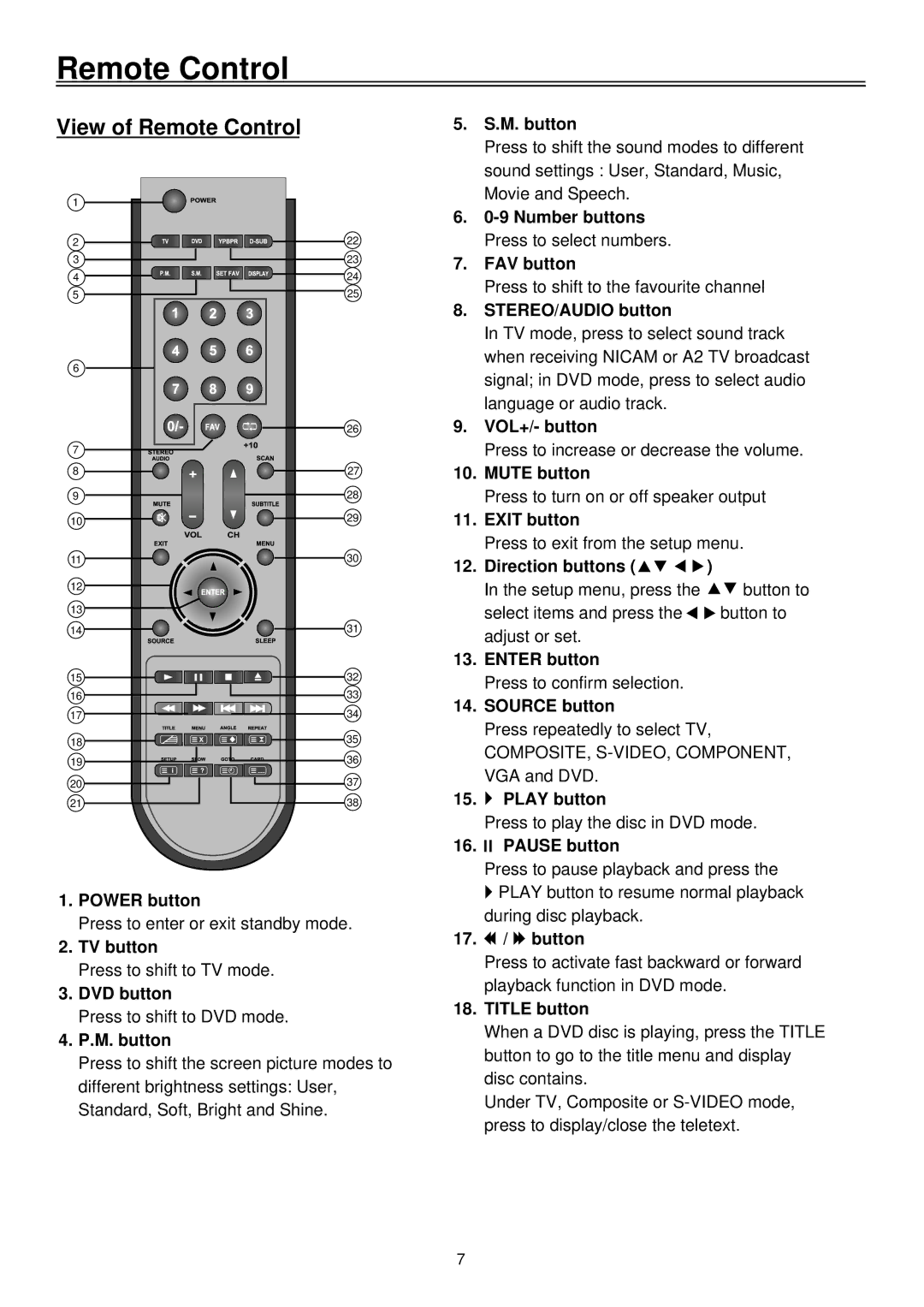Remote Control
View of Remote Control
1 |
|
2 | 22 |
3 | 23 |
4 | 24 |
5 | 25 |
6 |
|
| 26 |
7 |
|
8 | 27 |
9 | 28 |
10 | 29 |
11 | 30 |
12 |
|
13 |
|
14 | 31 |
15 | 32 |
16 | 33 |
17 | 34 |
18 | 35 |
19 | 36 |
20 | 37 |
21 | 38 |
1.POWER button
Press to enter or exit standby mode.
2.TV button
Press to shift to TV mode.
3.DVD button
Press to shift to DVD mode.
4.P.M. button
Press to shift the screen picture modes to different brightness settings: User, Standard, Soft, Bright and Shine.
5.S.M. button
Press to shift the sound modes to different sound settings : User, Standard, Music, Movie and Speech.
6.
7.FAV button
Press to shift to the favourite channel
8.STEREO/AUDIO button
In TV mode, press to select sound track when receiving NICAM or A2 TV broadcast signal; in DVD mode, press to select audio language or audio track.
9.VOL+/- button
Press to increase or decrease the volume.
10.MUTE button
Press to turn on or off speaker output
11.EXIT button
Press to exit from the setup menu.
12.Direction buttons (![]()
![]()
![]()
![]() )
)
In the setup menu, press the ![]()
![]() button to
button to
select items and press the ![]()
![]() button to adjust or set.
button to adjust or set.
13.ENTER button
Press to confirm selection.
14.SOURCE button
Press repeatedly to select TV,
COMPOSITE,
15.![]() PLAY button
PLAY button
Press to play the disc in DVD mode.
16.
 PAUSE button
PAUSE button
Press to pause playback and press the
![]() PLAY button to resume normal playback during disc playback.
PLAY button to resume normal playback during disc playback.
17.![]() /
/ ![]() button
button
Press to activate fast backward or forward playback function in DVD mode.
18.TITLE button
When a DVD disc is playing, press the TITLE button to go to the title menu and display disc contains.
Under TV, Composite or
7