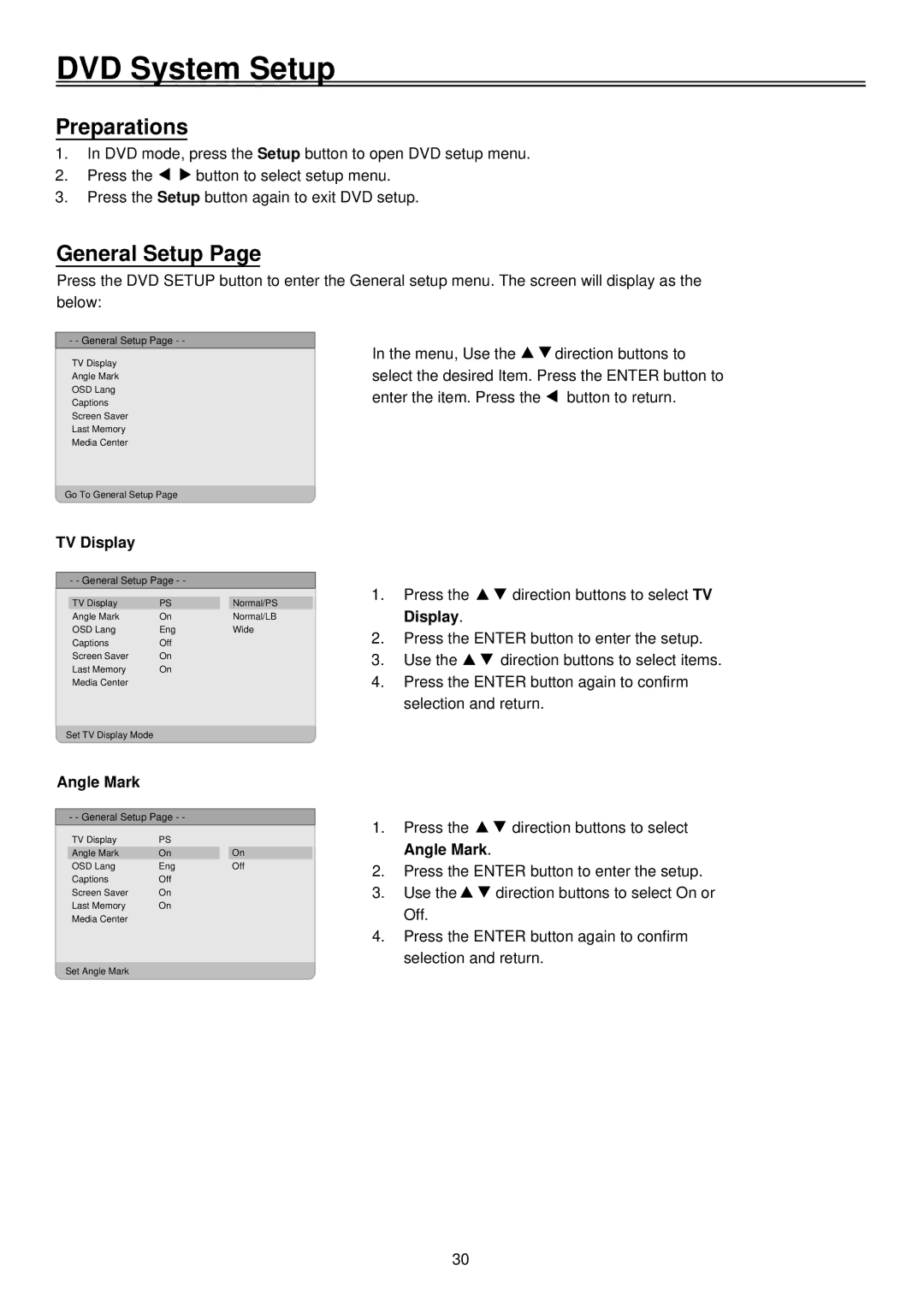DVD System Setup
Preparations
1.In DVD mode, press the Setup button to open DVD setup menu.
2.Press the ![]()
![]() button to select setup menu.
button to select setup menu.
3.Press the Setup button again to exit DVD setup.
General Setup Page
Press the DVD SETUP button to enter the General setup menu. The screen will display as the below:
- - General Setup Page - -
TV Display
Angle Mark
OSD Lang
Captions
Screen Saver
Last Memory
Media Center
Go To General Setup Page
TV Display
- - General Setup Page - -
TV Display | PS | Normal/PS |
Angle Mark | On | Normal/LB |
OSD Lang | Eng | Wide |
Captions | Off |
|
Screen Saver | On |
|
Last Memory | On |
|
Media Center |
|
|
|
|
|
Set TV Display Mode |
|
|
Angle Mark |
|
|
|
| |
- - General Setup Page - - |
| |
TV Display | PS |
|
Angle Mark | On | On |
OSD Lang | Eng | Off |
Captions | Off |
|
Screen Saver | On |
|
Last Memory | On |
|
Media Center |
|
|
|
|
|
Set Angle Mark
In the menu, Use the ![]()
![]() direction buttons to select the desired Item. Press the ENTER button to
direction buttons to select the desired Item. Press the ENTER button to
enter the item. Press the | button to return. |
1.Press the ![]()
![]() direction buttons to select TV Display.
direction buttons to select TV Display.
2.Press the ENTER button to enter the setup.
3.Use the ![]()
![]() direction buttons to select items.
direction buttons to select items.
4.Press the ENTER button again to confirm selection and return.
1.Press the ![]()
![]() direction buttons to select Angle Mark.
direction buttons to select Angle Mark.
2.Press the ENTER button to enter the setup.
3.Use the ![]()
![]() direction buttons to select On or Off.
direction buttons to select On or Off.
4.Press the ENTER button again to confirm selection and return.
30