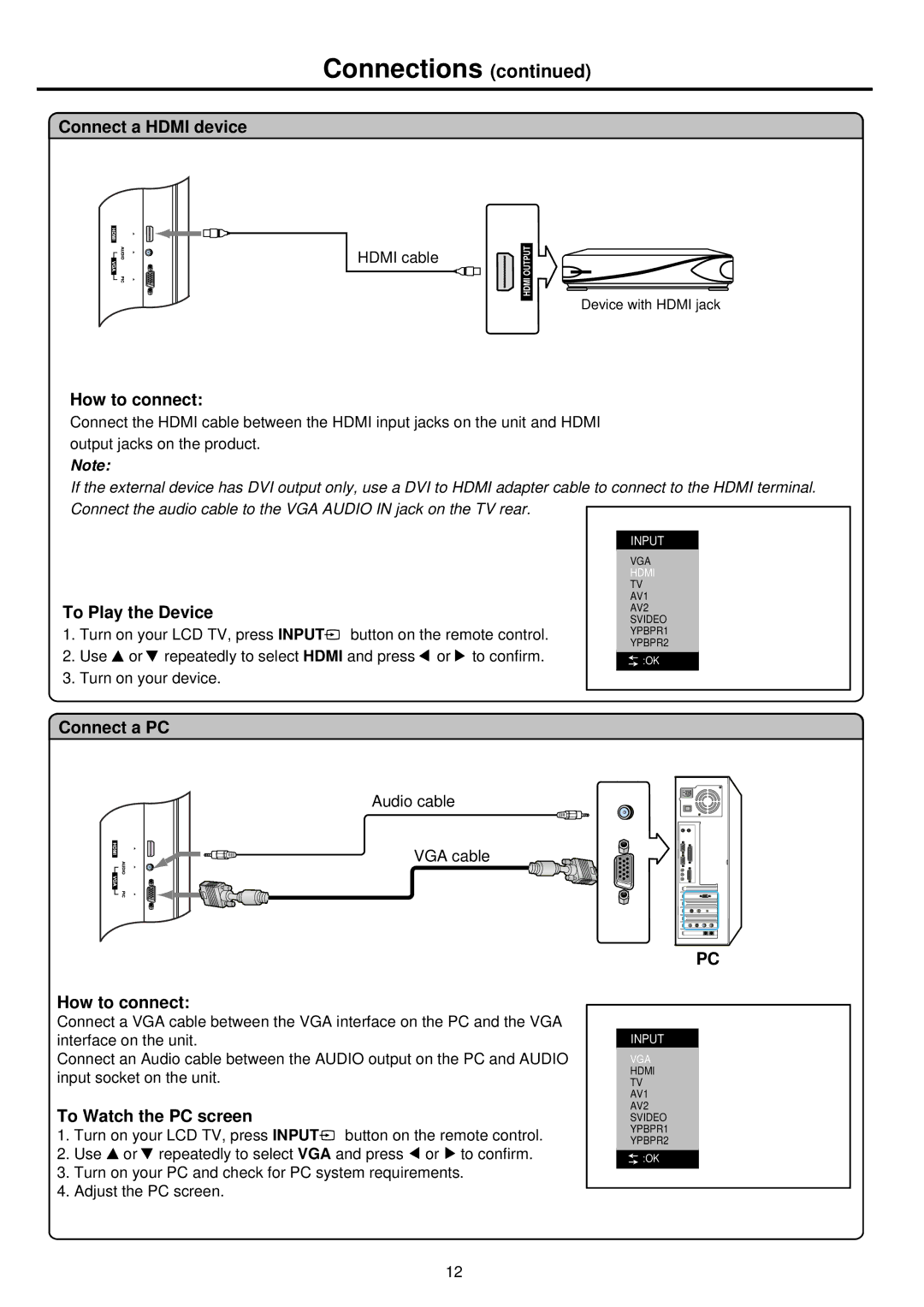Connections (continued)
Connect a HDMI device
HDMI cable
OUTPUTHDMI ![]()
![]()
![]()
![]() Device with HDMI jack
Device with HDMI jack
How to connect:
Connect the HDMI cable between the HDMI input jacks on the unit and HDMI output jacks on the product.
Note:
If the external device has DVI output only, use a DVI to HDMI adapter cable to connect to the HDMI terminal.
Connect the audio cable to the VGA AUDIO IN jack on the TV rear.
To Play the Device
1.Turn on your LCD TV, press INPUT![]() button on the remote control.
button on the remote control.
2.Use ![]() or
or ![]() repeatedly to select HDMI and press
repeatedly to select HDMI and press ![]() or
or ![]() to confirm.
to confirm.
3.Turn on your device.
INPUT
VGA
HDMI TV AV1 AV2
SVIDEO YPBPR1 YPBPR2
![]() :OK
:OK
Connect a PC
Audio cable
VGA cable
How to connect:
Connect a VGA cable between the VGA interface on the PC and the VGA interface on the unit.
Connect an Audio cable between the AUDIO output on the PC and AUDIO input socket on the unit.
To Watch the PC screen
1.Turn on your LCD TV, press INPUT![]() button on the remote control.
button on the remote control.
2.Use ![]() or
or ![]() repeatedly to select VGA and press
repeatedly to select VGA and press ![]() or
or ![]() to confirm.
to confirm.
3.Turn on your PC and check for PC system requirements.
4.Adjust the PC screen.
PC
INPUT
VGA
HDMI
TV
AV1
AV2
SVIDEO
YPBPR1
YPBPR2
![]() :OK
:OK
12