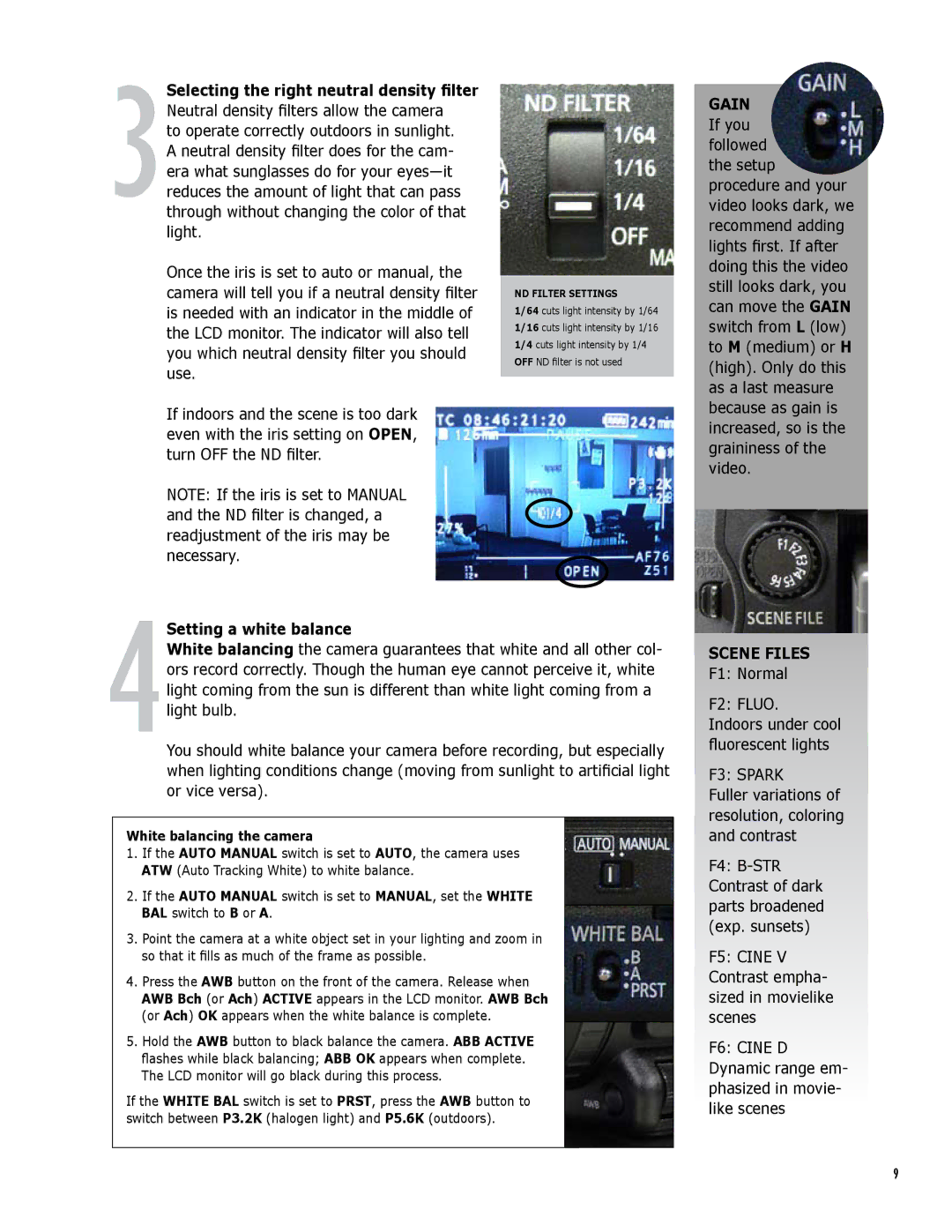3Selecting the right neutral density filter Neutral density filters allow the camera
to operate correctly outdoors in sunlight. A neutral density filter does for the cam- era what sunglasses do for your
Once the iris is set to auto or manual, the camera will tell you if a neutral density filter is needed with an indicator in the middle of the LCD monitor. The indicator will also tell you which neutral density filter you should use.
If indoors and the scene is too dark even with the iris setting on OPEN, turn OFF the ND filter.
NOTE: If the iris is set to MANUAL and the ND filter is changed, a readjustment of the iris may be necessary.
ND FILTER SETTINGS
1/64 cuts light intensity by 1/64 1/16 cuts light intensity by 1/16 1/4 cuts light intensity by 1/4 OFF ND filter is not used
GAIN If you followed the setup
procedure and your video looks dark, we recommend adding lights first. If after doing this the video still looks dark, you can move the GAIN switch from L (low) to M (medium) or H (high). Only do this as a last measure because as gain is increased, so is the graininess of the video.
4Setting a white balance
White balancing the camera guarantees that white and all other col- ors record correctly. Though the human eye cannot perceive it, white light coming from the sun is different than white light coming from a light bulb.
You should white balance your camera before recording, but especially when lighting conditions change (moving from sunlight to artificial light or vice versa).
White balancing the camera
1.If the AUTO MANUAL switch is set to AUTO, the camera uses ATW (Auto Tracking White) to white balance.
2.If the AUTO MANUAL switch is set to MANUAL, set the WHITE BAL switch to B or A.
3.Point the camera at a white object set in your lighting and zoom in so that it fills as much of the frame as possible.
4.Press the AWB button on the front of the camera. Release when AWB Bch (or Ach) ACTIVE appears in the LCD monitor. AWB Bch (or Ach) OK appears when the white balance is complete.
5.Hold the AWB button to black balance the camera. ABB ACTIVE flashes while black balancing; ABB OK appears when complete. The LCD monitor will go black during this process.
If the WHITE BAL switch is set to PRST, press the AWB button to switch between P3.2K (halogen light) and P5.6K (outdoors).
SCENE FILES
F1: Normal
F2: FLUO. Indoors under cool fluorescent lights
F3: SPARK
Fuller variations of resolution, coloring and contrast
F4:
F5: CINE V Contrast empha- sized in movielike scenes
F6: CINE D Dynamic range em- phasized in movie- like scenes
9