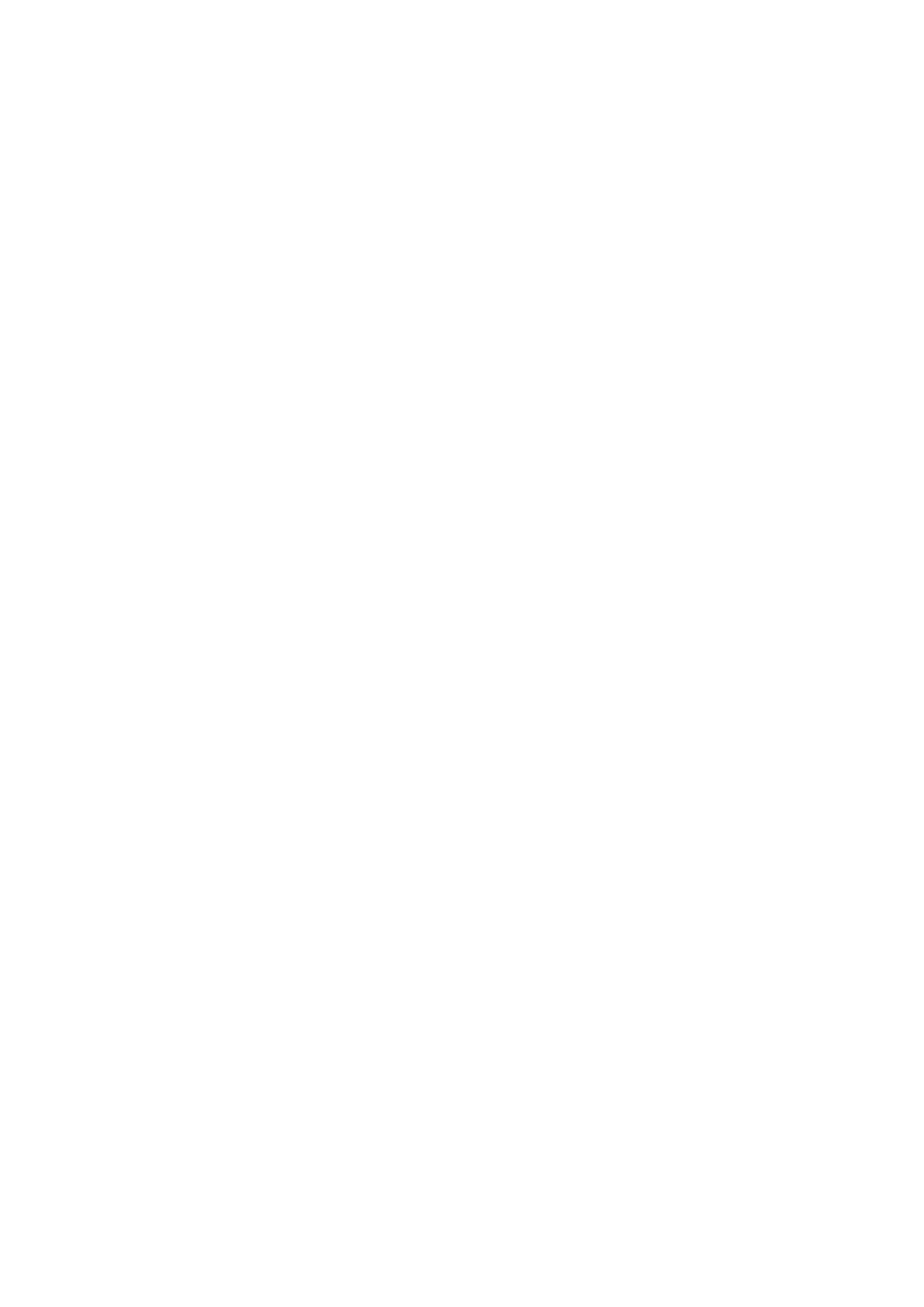BL-WV10 specifications
The Panasonic BL-WV10, a compact and versatile network camera, is designed to meet the needs of a variety of surveillance applications. Its robust features make it suitable for both indoor and outdoor use, providing a reliable solution for monitoring homes, businesses, and public areas.One of the standout features of the BL-WV10 is its high-resolution video capability. With an impressive resolution of up to 640x480 pixels, the camera ensures clear and detailed images, allowing for accurate identification of people and objects in the frame. This level of clarity is enhanced by Panasonic's advanced imaging technology that optimizes the quality of video and reduces noise in low-light conditions.
The camera is equipped with a built-in web server, allowing users to access the live feed from virtually anywhere with Internet connectivity. This feature is especially beneficial for remote monitoring, giving users peace of mind knowing they can check in on their property at any time. The BL-WV10 also supports various video compression formats, including JPEG and MPEG-4, which save bandwidth while still delivering high-quality video streams.
Another significant aspect of the BL-WV10 is its motion detection capability. The camera can be configured to send alerts or trigger recording when movement is detected within its field of view. This proactive monitoring feature helps in ensuring that no activity goes unnoticed, making it an effective security tool.
The design of the camera is compact and unobtrusive, with easy wall or ceiling mounting options. Despite its small size, it houses a fixed lens that provides a wide field of view, enabling extensive coverage of the monitored area. The infrared night vision technology allows the camera to capture clear images in complete darkness, making it reliable around the clock.
In terms of connectivity, the Panasonic BL-WV10 includes Ethernet and Wi-Fi options, giving users the flexibility to choose the best method for their setup. Its compatibility with various network protocols improves integration with existing surveillance systems, enhancing overall security infrastructure.
Overall, the Panasonic BL-WV10 stands out for its combination of high-quality video, advanced monitoring features, and reliable performance, making it a valuable tool for enhancing security in diverse environments. Its user-friendly interface and robust technology ensure that anyone can easily set it up and utilize it effectively for their monitoring needs.