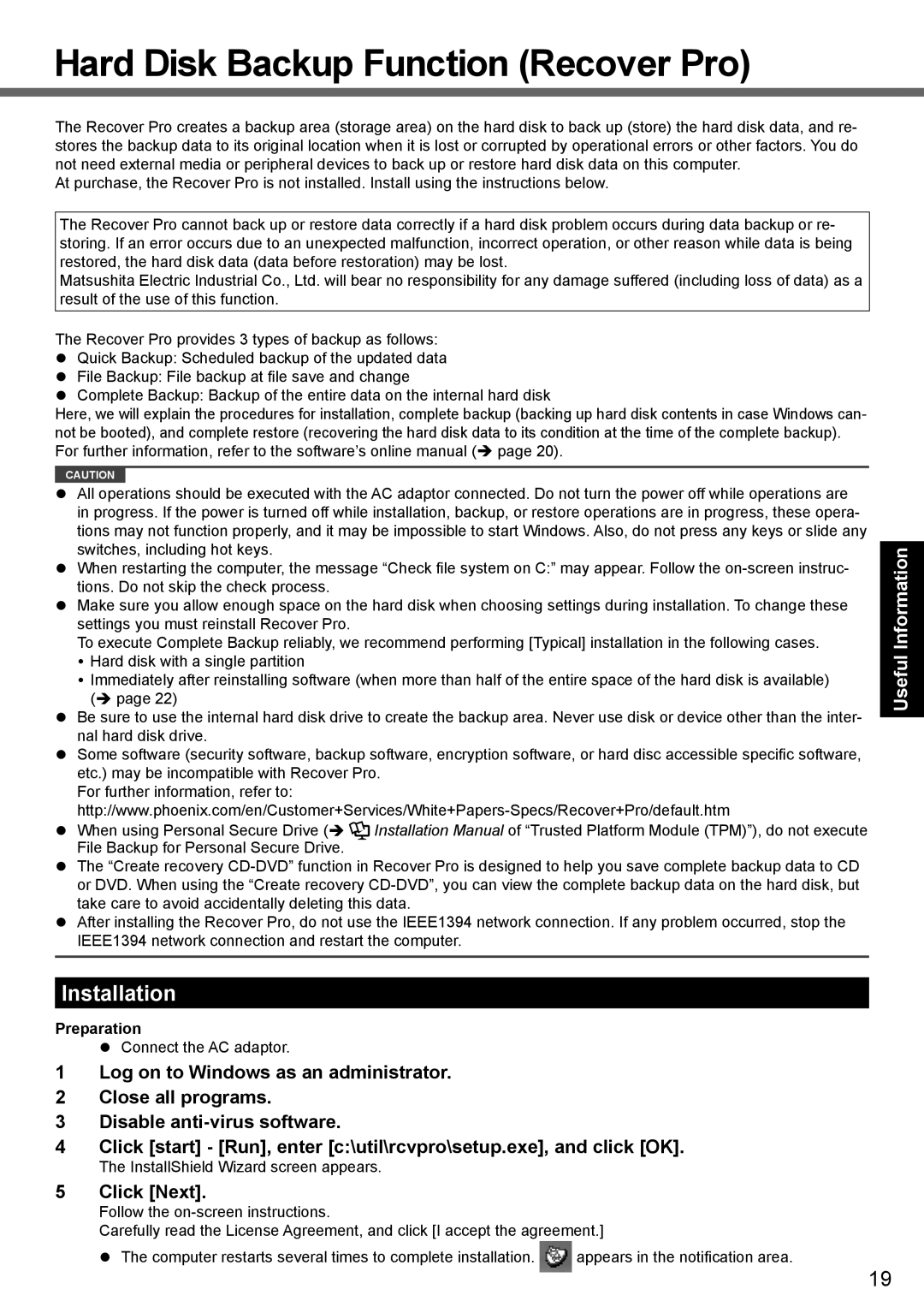Hard Disk Backup Function (Recover Pro)
The Recover Pro creates a backup area (storage area) on the hard disk to back up (store) the hard disk data, and re- stores the backup data to its original location when it is lost or corrupted by operational errors or other factors. You do not need external media or peripheral devices to back up or restore hard disk data on this computer.
At purchase, the Recover Pro is not installed. Install using the instructions below.
The Recover Pro cannot back up or restore data correctly if a hard disk problem occurs during data backup or re- storing. If an error occurs due to an unexpected malfunction, incorrect operation, or other reason while data is being restored, the hard disk data (data before restoration) may be lost.
Matsushita Electric Industrial Co., Ltd. will bear no responsibility for any damage suffered (including loss of data) as a result of the use of this function.
The Recover Pro provides 3 types of backup as follows: Quick Backup: Scheduled backup of the updated data File Backup: File backup at file save and change
Complete Backup: Backup of the entire data on the internal hard disk
Here, we will explain the procedures for installation, complete backup (backing up hard disk contents in case Windows can- not be booted), and complete restore (recovering the hard disk data to its condition at the time of the complete backup). For further information, refer to the software’s online manual ( page 20).
CAUTION
All operations should be executed with the AC adaptor connected. Do not turn the power off while operations are in progress. If the power is turned off while installation, backup, or restore operations are in progress, these opera- tions may not function properly, and it may be impossible to start Windows. Also, do not press any keys or slide any switches, including hot keys.
When restarting the computer, the message “Check file system on C:” may appear. Follow the
Make sure you allow enough space on the hard disk when choosing settings during installation. To change these settings you must reinstall Recover Pro.
To execute Complete Backup reliably, we recommend performing [Typical] installation in the following cases. Hard disk with a single partition
Immediately after reinstalling software (when more than half of the entire space of the hard disk is available) ( page 22)
Be sure to use the internal hard disk drive to create the backup area. Never use disk or device other than the inter- nal hard disk drive.
Some software (security software, backup software, encryption software, or hard disc accessible specific software, etc.) may be incompatible with Recover Pro.
For further information, refer to:
When using Personal Secure Drive ( Installation Manual of “Trusted Platform Module (TPM)”), do not execute File Backup for Personal Secure Drive.
The “Create recovery
After installing the Recover Pro, do not use the IEEE1394 network connection. If any problem occurred, stop the IEEE1394 network connection and restart the computer.
Useful Information
Installation
Preparation
Connect the AC adaptor.
1Log on to Windows as an administrator.
2Close all programs.
3Disable
4Click [start] - [Run], enter [c:\util\rcvpro\setup.exe], and click [OK].
The InstallShield Wizard screen appears.
5 Click [Next].
Follow the
Carefully read the License Agreement, and click [I accept the agreement.]
The computer restarts several times to complete installation. | appears in the notification area. |
| 19 |