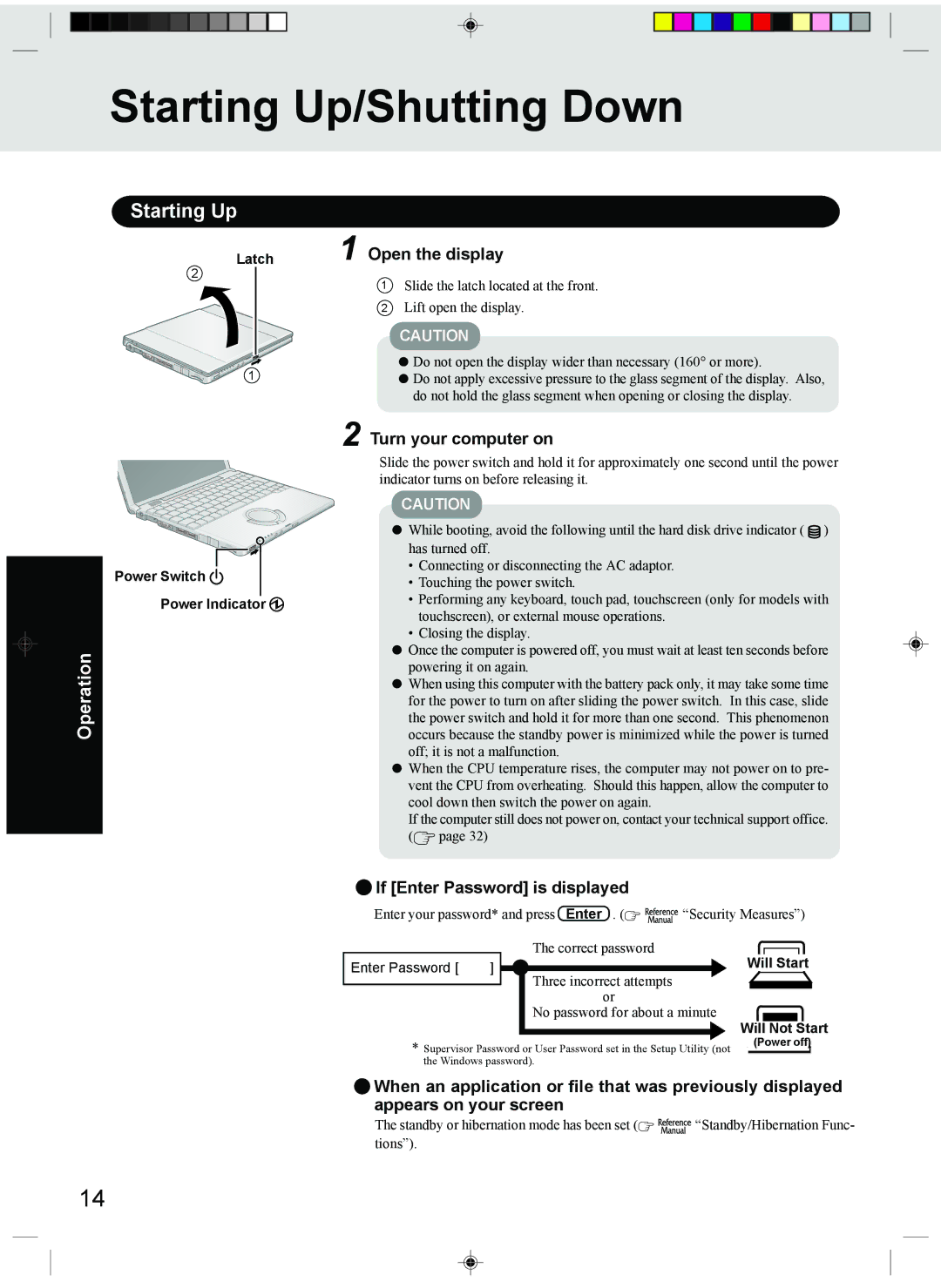Starting Up/Shutting Down
Starting Up
Latch | 1 Open the display | |
2 | 1 | Slide the latch located at the front. |
| ||
| 2 | Lift open the display. |
| CAUTION |
1 | Do not open the display wider than necessary (160° or more). |
Do not apply excessive pressure to the glass segment of the display. Also, | |
| do not hold the glass segment when opening or closing the display. |
Operation
•
Power Switch  Power Indicator
Power Indicator
2 Turn your computer on
Slide the power switch and hold it for approximately one second until the power indicator turns on before releasing it.
CAUTION
While booting, avoid the following until the hard disk drive indicator ( | ) |
has turned off.
•Connecting or disconnecting the AC adaptor.
•Touching the power switch.
•Performing any keyboard, touch pad, touchscreen (only for models with touchscreen), or external mouse operations.
•Closing the display.
![]() Once the computer is powered off, you must wait at least ten seconds before powering it on again.
Once the computer is powered off, you must wait at least ten seconds before powering it on again.
![]() When using this computer with the battery pack only, it may take some time for the power to turn on after sliding the power switch. In this case, slide the power switch and hold it for more than one second. This phenomenon occurs because the standby power is minimized while the power is turned off; it is not a malfunction.
When using this computer with the battery pack only, it may take some time for the power to turn on after sliding the power switch. In this case, slide the power switch and hold it for more than one second. This phenomenon occurs because the standby power is minimized while the power is turned off; it is not a malfunction.
![]() When the CPU temperature rises, the computer may not power on to pre- vent the CPU from overheating. Should this happen, allow the computer to cool down then switch the power on again.
When the CPU temperature rises, the computer may not power on to pre- vent the CPU from overheating. Should this happen, allow the computer to cool down then switch the power on again.
If the computer still does not power on, contact your technical support office. (![]() page 32)
page 32)
 If [Enter Password] is displayed
If [Enter Password] is displayed
Enter your password* and press Enter . (![]()
![]()
![]()
![]()
![]()
![]()
![]() “Security Measures”)
“Security Measures”)
|
|
|
| The correct password | |
Enter Password [ | ] |
|
|
|
|
|
|
|
| ||
|
| Three incorrect attempts | |||
|
|
|
| ||
|
|
|
| ||
|
|
|
| or | |
|
|
|
| No password for about a minute | |
|
|
|
|
|
|
|
|
|
|
|
|
*Supervisor Password or User Password set in the Setup Utility (not the Windows password).
Will Start
Will Not Start
(Power off)
![]() When an application or file that was previously displayed appears on your screen
When an application or file that was previously displayed appears on your screen
The standby or hibernation mode has been set (![]()
![]()
![]()
![]()
![]()
![]()
![]() “Standby/Hibernation Func- tions”).
“Standby/Hibernation Func- tions”).
14