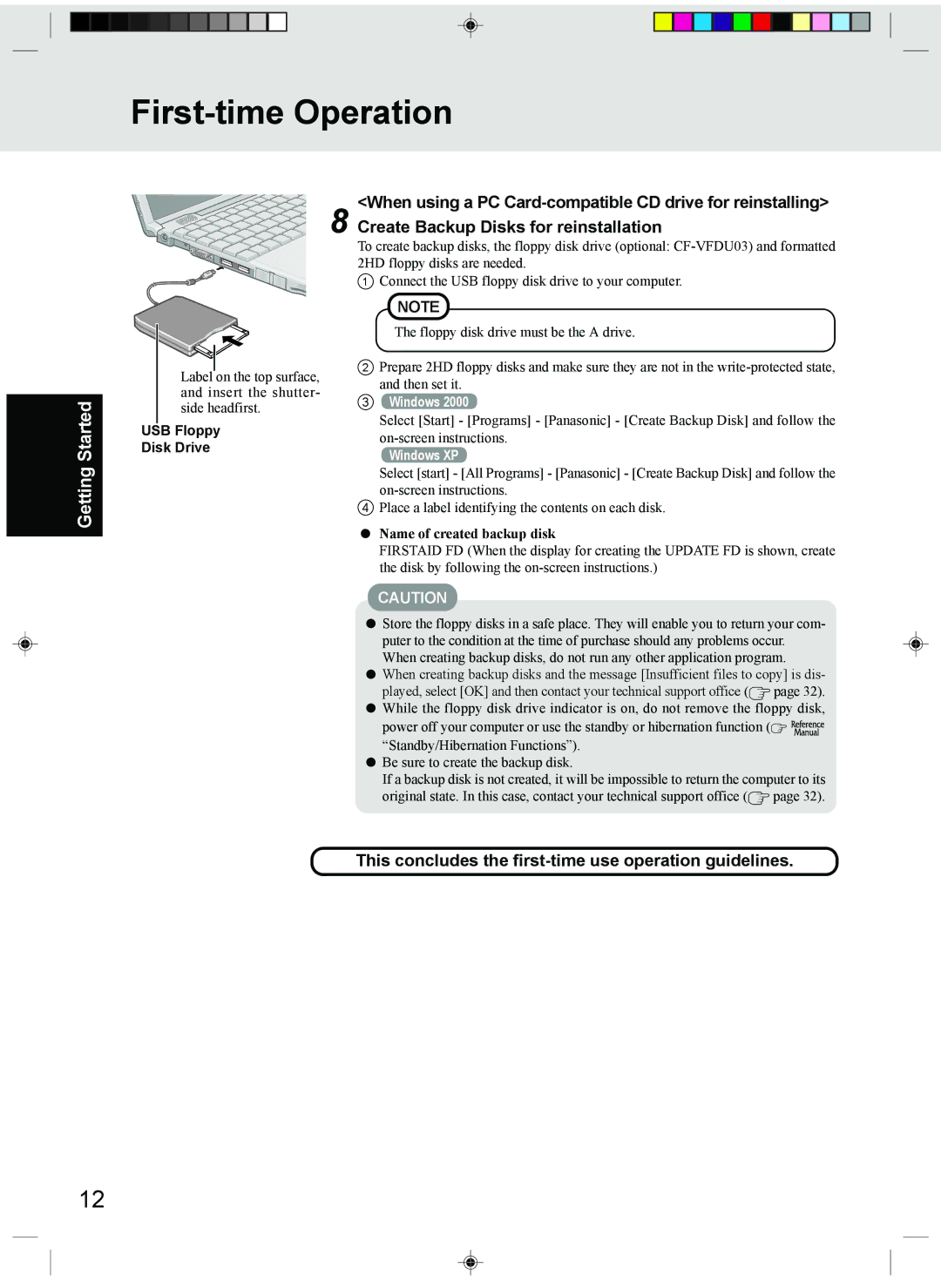First-time Operation
Getting Started
Label on the top surface, and insert the shutter- side headfirst.
USB Floppy
Disk Drive
<When using a PC
8 Create Backup Disks for reinstallation
To create backup disks, the floppy disk drive (optional:
1Connect the USB floppy disk drive to your computer.
NOTE
The floppy disk drive must be the A drive.
2Prepare 2HD floppy disks and make sure they are not in the
3Windows 2000
Select [Start] - [Programs] - [Panasonic] - [Create Backup Disk] and follow the
Windows XP
Select [start] - [All Programs] - [Panasonic] - [Create Backup Disk] and follow the
4Place a label identifying the contents on each disk.
Name of created backup disk
FIRSTAID FD (When the display for creating the UPDATE FD is shown, create the disk by following the
CAUTION
![]() Store the floppy disks in a safe place. They will enable you to return your com- puter to the condition at the time of purchase should any problems occur. When creating backup disks, do not run any other application program.
Store the floppy disks in a safe place. They will enable you to return your com- puter to the condition at the time of purchase should any problems occur. When creating backup disks, do not run any other application program.
![]() When creating backup disks and the message [Insufficient files to copy] is dis- played, select [OK] and then contact your technical support office (
When creating backup disks and the message [Insufficient files to copy] is dis- played, select [OK] and then contact your technical support office ( ![]() page 32).
page 32).
![]() While the floppy disk drive indicator is on, do not remove the floppy disk, power off your computer or use the standby or hibernation function (
While the floppy disk drive indicator is on, do not remove the floppy disk, power off your computer or use the standby or hibernation function (![]()
![]()
![]()
![]()
![]()
![]()
![]() “Standby/Hibernation Functions”).
“Standby/Hibernation Functions”).
![]() Be sure to create the backup disk.
Be sure to create the backup disk.
If a backup disk is not created, it will be impossible to return the computer to its
original state. In this case, contact your technical support office ( |
| page 32). |
|
This concludes the first-time use operation guidelines.
12