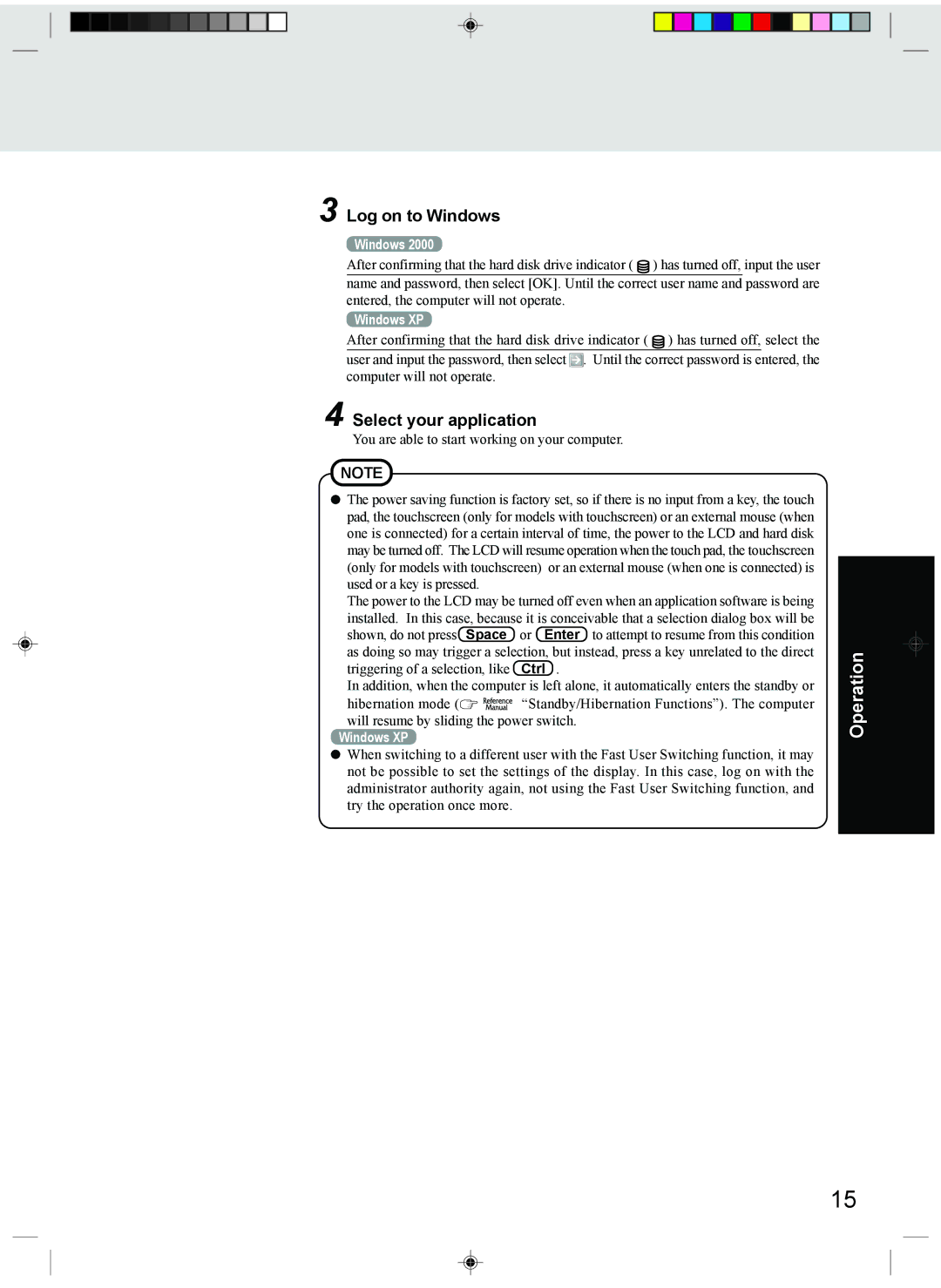3 Log on to Windows
Windows 2000
After confirming that the hard disk drive indicator (![]() ) has turned off, input the user name and password, then select [OK]. Until the correct user name and password are entered, the computer will not operate.
) has turned off, input the user name and password, then select [OK]. Until the correct user name and password are entered, the computer will not operate.
Windows XP
After confirming that the hard disk drive indicator ( ![]() ) has turned off, select the
) has turned off, select the
user and input the password, then select ![]() . Until the correct password is entered, the computer will not operate.
. Until the correct password is entered, the computer will not operate.
4 Select your application
You are able to start working on your computer.
NOTE
![]() The power saving function is factory set, so if there is no input from a key, the touch pad, the touchscreen (only for models with touchscreen) or an external mouse (when one is connected) for a certain interval of time, the power to the LCD and hard disk may be turned off. The LCD will resume operation when the touch pad, the touchscreen (only for models with touchscreen) or an external mouse (when one is connected) is used or a key is pressed.
The power saving function is factory set, so if there is no input from a key, the touch pad, the touchscreen (only for models with touchscreen) or an external mouse (when one is connected) for a certain interval of time, the power to the LCD and hard disk may be turned off. The LCD will resume operation when the touch pad, the touchscreen (only for models with touchscreen) or an external mouse (when one is connected) is used or a key is pressed.
The power to the LCD may be turned off even when an application software is being installed. In this case, because it is conceivable that a selection dialog box will be shown, do not press Space or Enter to attempt to resume from this condition as doing so may trigger a selection, but instead, press a key unrelated to the direct triggering of a selection, like Ctrl .
In addition, when the computer is left alone, it automatically enters the standby or
hibernation mode (![]()
![]()
![]()
![]()
![]()
![]() “Standby/Hibernation Functions”). The computer will resume by sliding the power switch.
“Standby/Hibernation Functions”). The computer will resume by sliding the power switch.
Windows XP
![]() When switching to a different user with the Fast User Switching function, it may not be possible to set the settings of the display. In this case, log on with the administrator authority again, not using the Fast User Switching function, and try the operation once more.
When switching to a different user with the Fast User Switching function, it may not be possible to set the settings of the display. In this case, log on with the administrator authority again, not using the Fast User Switching function, and try the operation once more.
Operation
15