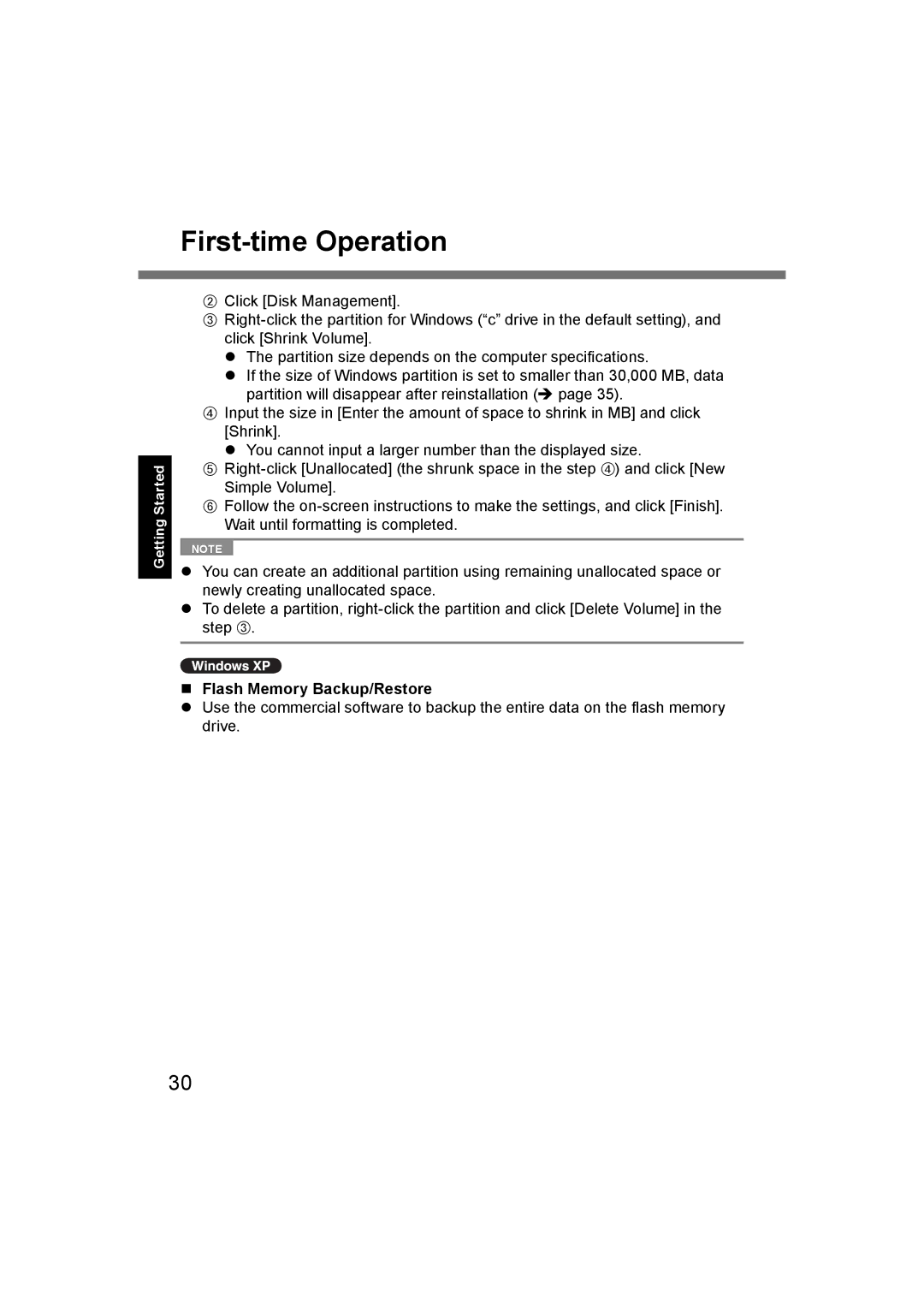First-time Operation
Getting Started
BClick [Disk Management].
C
z The partition size depends on the computer specifications.
z If the size of Windows partition is set to smaller than 30,000 MB, data partition will disappear after reinstallation (Î page 35).
DInput the size in [Enter the amount of space to shrink in MB] and click [Shrink].
z You cannot input a larger number than the displayed size.
E
FFollow the
NOTE
zYou can create an additional partition using remaining unallocated space or newly creating unallocated space.
zTo delete a partition,
Flash Memory Backup/Restore
zUse the commercial software to backup the entire data on the flash memory drive.
30