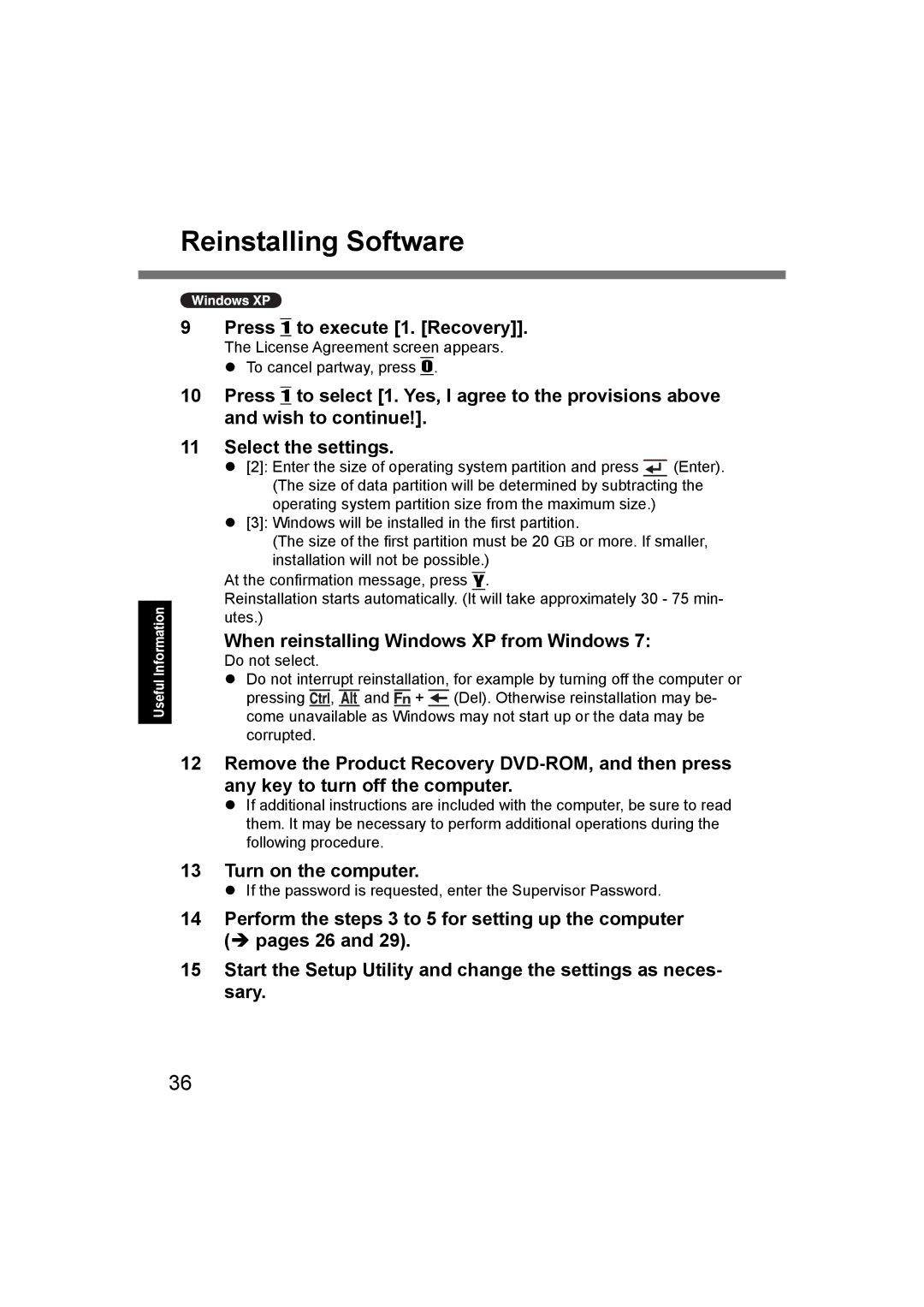Reinstalling Software
Useful Information
9 Press 1 to execute [1. [Recovery]].
The License Agreement screen appears.
To cancel partway, press 0.
10Press 1 to select [1. Yes, I agree to the provisions above and wish to continue!].
11Select the settings.
[2]: Enter the size of operating system partition and press ![]() (Enter). (The size of data partition will be determined by subtracting the operating system partition size from the maximum size.)
(Enter). (The size of data partition will be determined by subtracting the operating system partition size from the maximum size.)
[3]: Windows will be installed in the first partition.
(The size of the first partition must be 20 GB or more. If smaller, installation will not be possible.)
At the confirmation message, press Y.
Reinstallation starts automatically. (It will take approximately 30 - 75 min- utes.)
When reinstalling Windows XP from Windows 7:
Do not select.
Do not interrupt reinstallation, for example by turning off the computer or pressing ![]()
![]() ,
, ![]()
![]()
![]() and
and ![]() +
+ ![]() (Del). Otherwise reinstallation may be- come unavailable as Windows may not start up or the data may be corrupted.
(Del). Otherwise reinstallation may be- come unavailable as Windows may not start up or the data may be corrupted.
12 Remove the Product Recovery
If additional instructions are included with the computer, be sure to read them. It may be necessary to perform additional operations during the following procedure.
13 Turn on the computer.
If the password is requested, enter the Supervisor Password.
14 Perform the steps 3 to 5 for setting up the computer ( pages 26 and 29).
15Start the Setup Utility and change the settings as neces- sary.
36