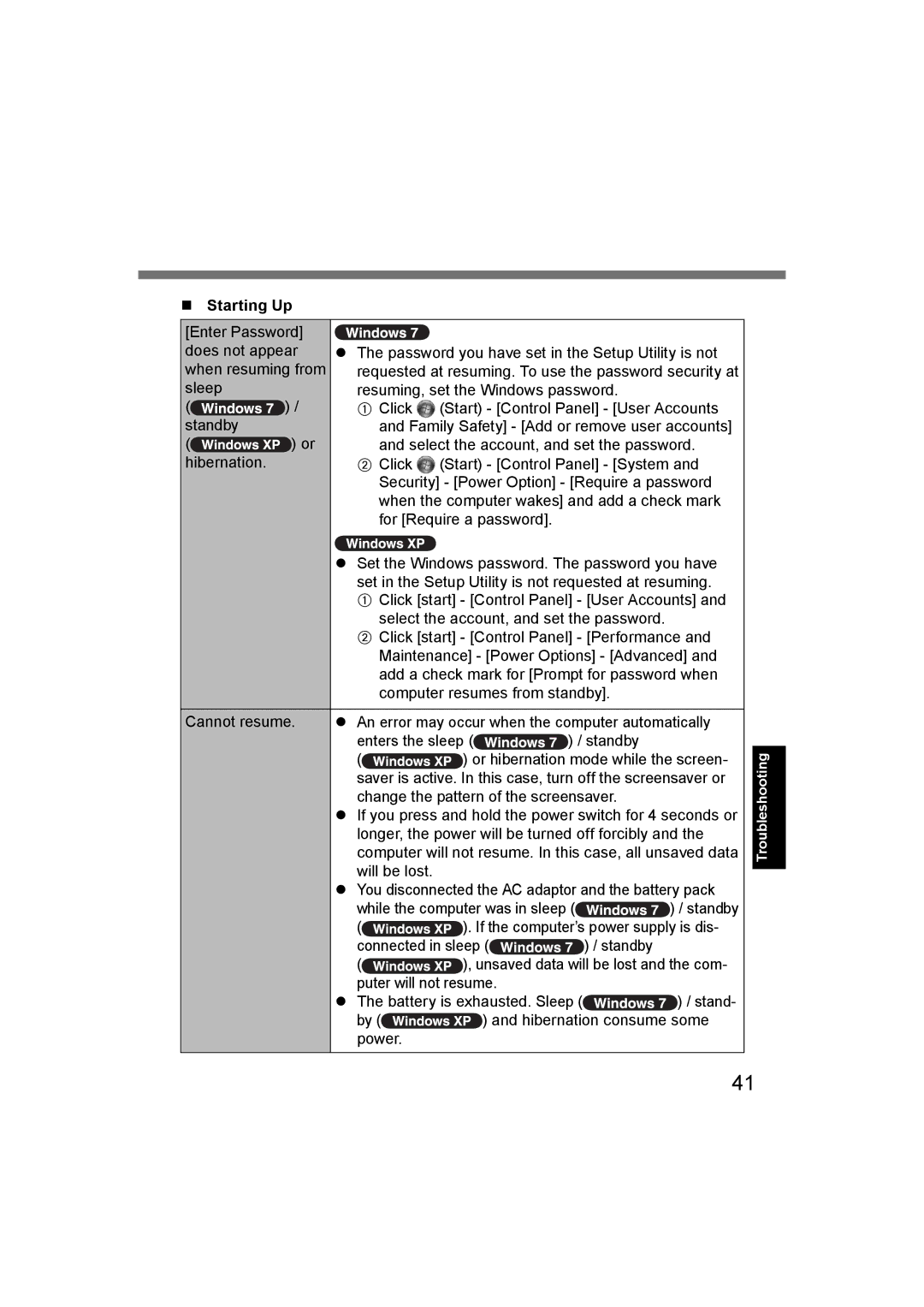Starting Up
[Enter Password] |
|
| |
does not appear | The password you have set in the Setup Utility is not | ||
when resuming from | requested at resuming. To use the password security at | ||
sleep |
| resuming, set the Windows password. | |
( | ) / | A Click | (Start) - [Control Panel] - [User Accounts |
standby |
| and Family Safety] - [Add or remove user accounts] | |
( | ) or | and select the account, and set the password. | |
hibernation. |
| B Click | (Start) - [Control Panel] - [System and |
|
| Security] - [Power Option] - [Require a password | |
|
| when the computer wakes] and add a check mark | |
|
| for [Require a password]. | |
|
| Set the Windows password. The password you have | |
|
| set in the Setup Utility is not requested at resuming. | |
AClick [start] - [Control Panel] - [User Accounts] and select the account, and set the password.
BClick [start] - [Control Panel] - [Performance and Maintenance] - [Power Options] - [Advanced] and add a check mark for [Prompt for password when computer resumes from standby].
Cannot resume. | An error may occur when the computer automatically | |||
| enters the sleep ( | ) / standby | ||
| ( | ) or hibernation mode while the screen- | ||
| saver is active. In this case, turn off the screensaver or | |||
| change the pattern of the screensaver. | |||
| If you press and hold the power switch for 4 seconds or | |||
| longer, the power will be turned off forcibly and the | |||
| computer will not resume. In this case, all unsaved data | |||
| will be lost. |
|
|
|
| You disconnected the AC adaptor and the battery pack | |||
| while the computer was in sleep ( | ) / standby | ||
| ( | ). If the computer’s power supply is dis- | ||
| connected in sleep ( |
| ) / standby | |
| ( | ), unsaved data will be lost and the com- | ||
| puter will not resume. |
|
| |
| The battery is exhausted. Sleep ( | ) / stand- | ||
| by ( | ) and hibernation consume some | ||
| power. |
|
|
|
Troubleshooting
41