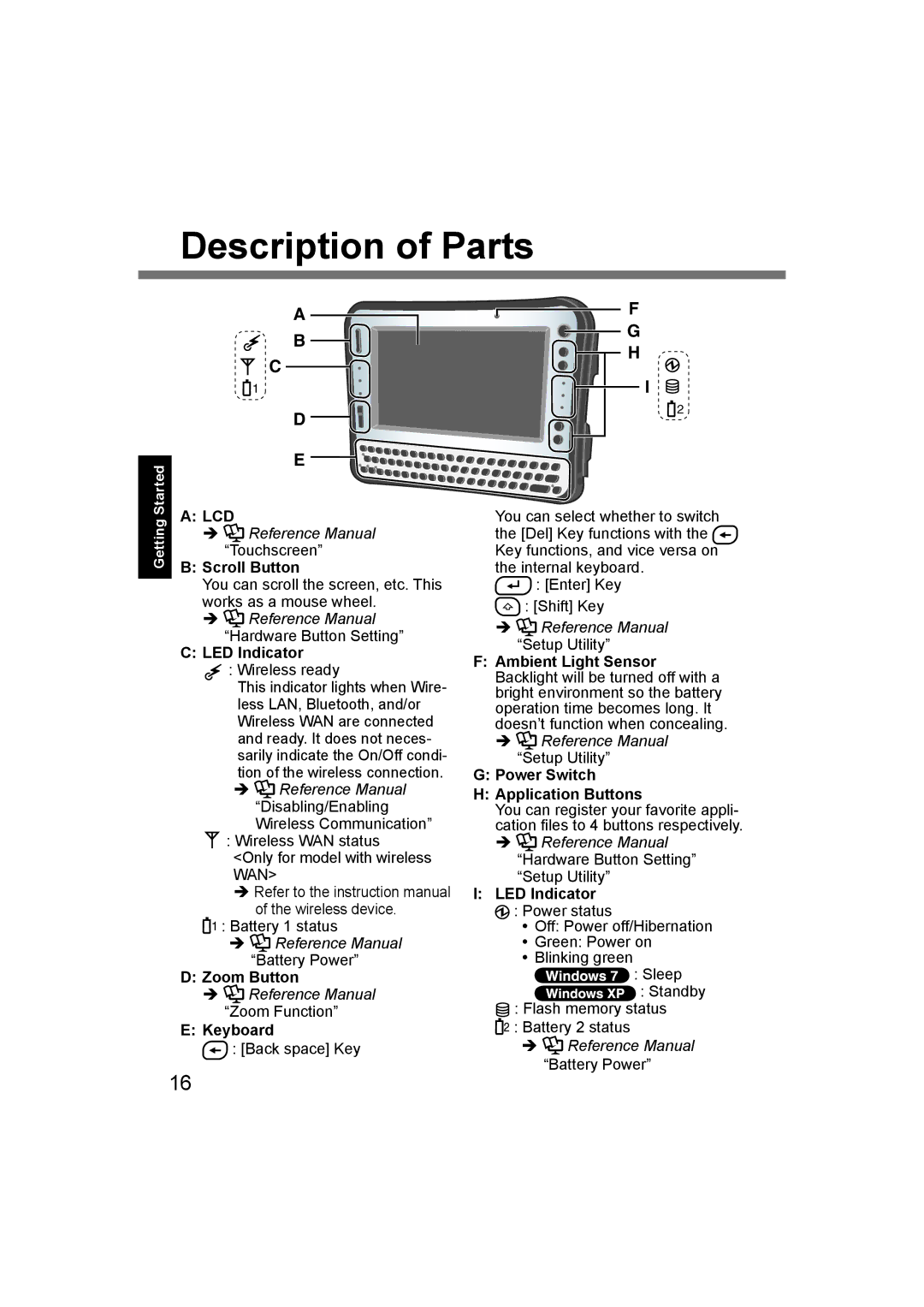Description of Parts
Getting Started
A
B
C
![]() 1
1
D
E
A: LCD
Reference Manual “Touchscreen”
B:Scroll Button
You can scroll the screen, etc. This works as a mouse wheel.
![]() Reference Manual “Hardware Button Setting”
Reference Manual “Hardware Button Setting”
C:LED Indicator
![]() : Wireless ready
: Wireless ready
This indicator lights when Wire- less LAN, Bluetooth, and/or Wireless WAN are connected and ready. It does not neces- sarily indicate the On/Off condi- tion of the wireless connection.
![]() Reference Manual “Disabling/Enabling Wireless Communication”
Reference Manual “Disabling/Enabling Wireless Communication”
![]() : Wireless WAN status <Only for model with wireless WAN>
: Wireless WAN status <Only for model with wireless WAN>
Refer to the instruction manual of the wireless device.
![]() 1 : Battery 1 status
1 : Battery 1 status
Reference Manual
“Battery Power”
D: Zoom Button
![]() Reference Manual
Reference Manual
“Zoom Function”
E:Keyboard
![]() : [Back space] Key
: [Back space] Key
F
G
H
I
![]() 2
2
You can select whether to switch the [Del] Key functions with the ![]() Key functions, and vice versa on the internal keyboard.
Key functions, and vice versa on the internal keyboard.
![]() : [Enter] Key
: [Enter] Key
: [Shift] Key
Reference Manual
“Setup Utility”
F:Ambient Light Sensor Backlight will be turned off with a bright environment so the battery operation time becomes long. It doesn’t function when concealing.
![]() Reference Manual “Setup Utility”
Reference Manual “Setup Utility”
G:Power Switch
H:Application Buttons
You can register your favorite appli- cation files to 4 buttons respectively.
![]() Reference Manual “Hardware Button Setting” “Setup Utility”
Reference Manual “Hardware Button Setting” “Setup Utility”
I:LED Indicator
![]() : Power status
: Power status
Off: Power off/Hibernation
Green: Power on Blinking green ![]() : Sleep
: Sleep
![]()
![]()
![]()
![]()
![]() : Standby
: Standby
![]() : Flash memory status
: Flash memory status
![]() : Battery 2 status
: Battery 2 status
![]() Reference Manual “Battery Power”
Reference Manual “Battery Power”
16