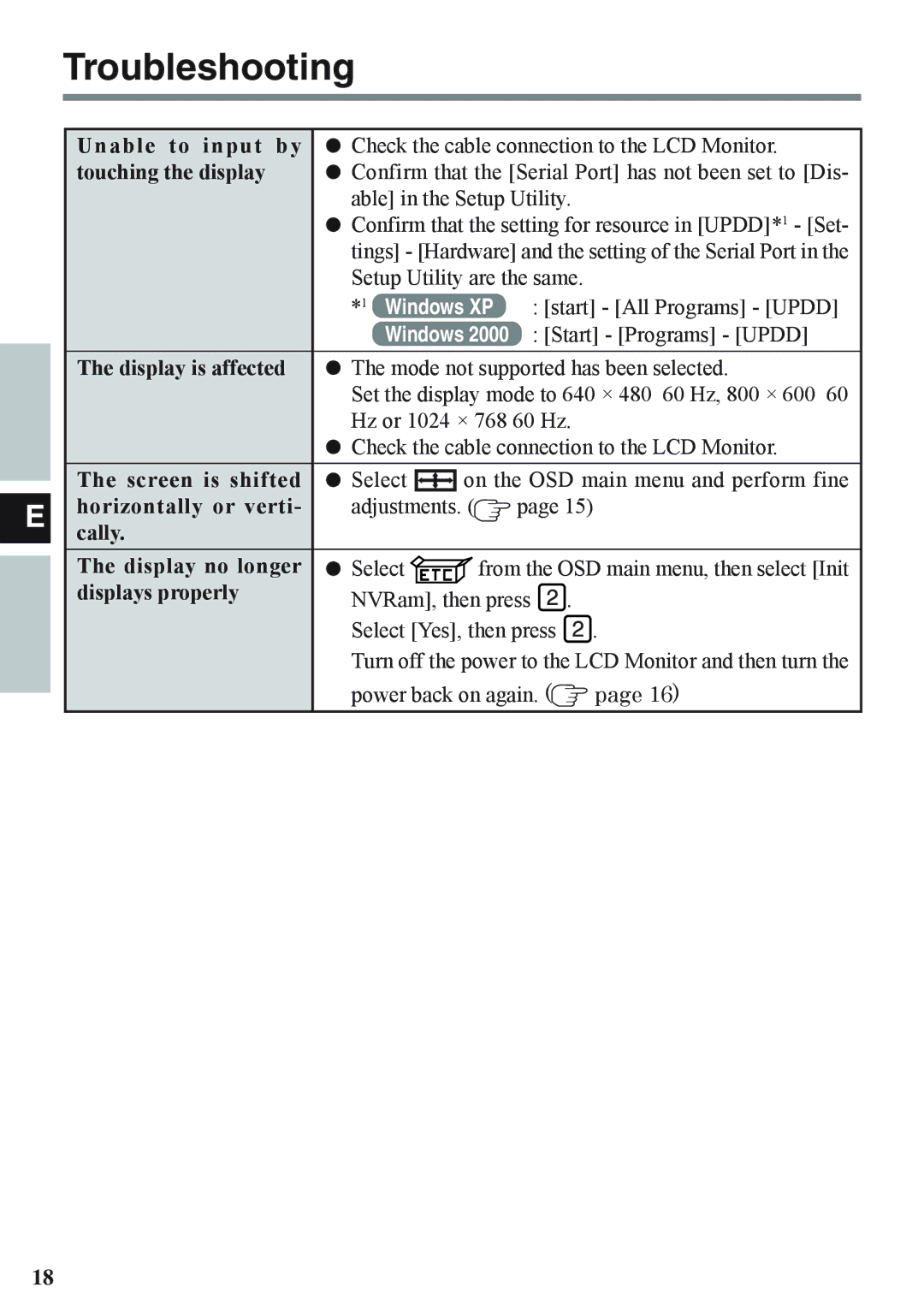Troubleshooting
E
Unable to input by | Check the cable connection to the LCD Monitor. | ||||||||
touching the display | Confirm that the [Serial Port] has not been set to [Dis- | ||||||||
| able] in the Setup Utility. |
| |||||||
| Confirm that the setting for resource in [UPDD]*1 - [Set- | ||||||||
| tings] - [Hardware] and the setting of the Serial Port in the | ||||||||
| Setup Utility are the same. |
| |||||||
| *1 Windows XP | : [start] - [All Programs] - [UPDD] | |||||||
| Windows 2000 | : [Start] - [Programs] - [UPDD] | |||||||
The display is affected | The mode not supported has been selected. | ||||||||
| Set the display mode to 640 × 480 60 Hz, 800 × 600 60 | ||||||||
| Hz or 1024 × 768 60 Hz. |
| |||||||
| Check the cable connection to the LCD Monitor. | ||||||||
The screen is shifted | Select |
| on the OSD main menu and perform fine | ||||||
| |||||||||
horizontally or verti- | adjustments. | ( |
|
| page 15) |
| |||
|
|
| |||||||
cally. |
|
|
|
|
|
|
|
|
|
The display no longer | Select |
| from the OSD main menu, then select [Init | ||||||
displays properly | NVRam], then press . |
| |||||||
|
| ||||||||
| Select [Yes], then press . | ||||||||
| Turn off the power to the LCD Monitor and then turn the | ||||||||
| power back on again. ( |
|
| page 16) | |||||
|
| ||||||||
18