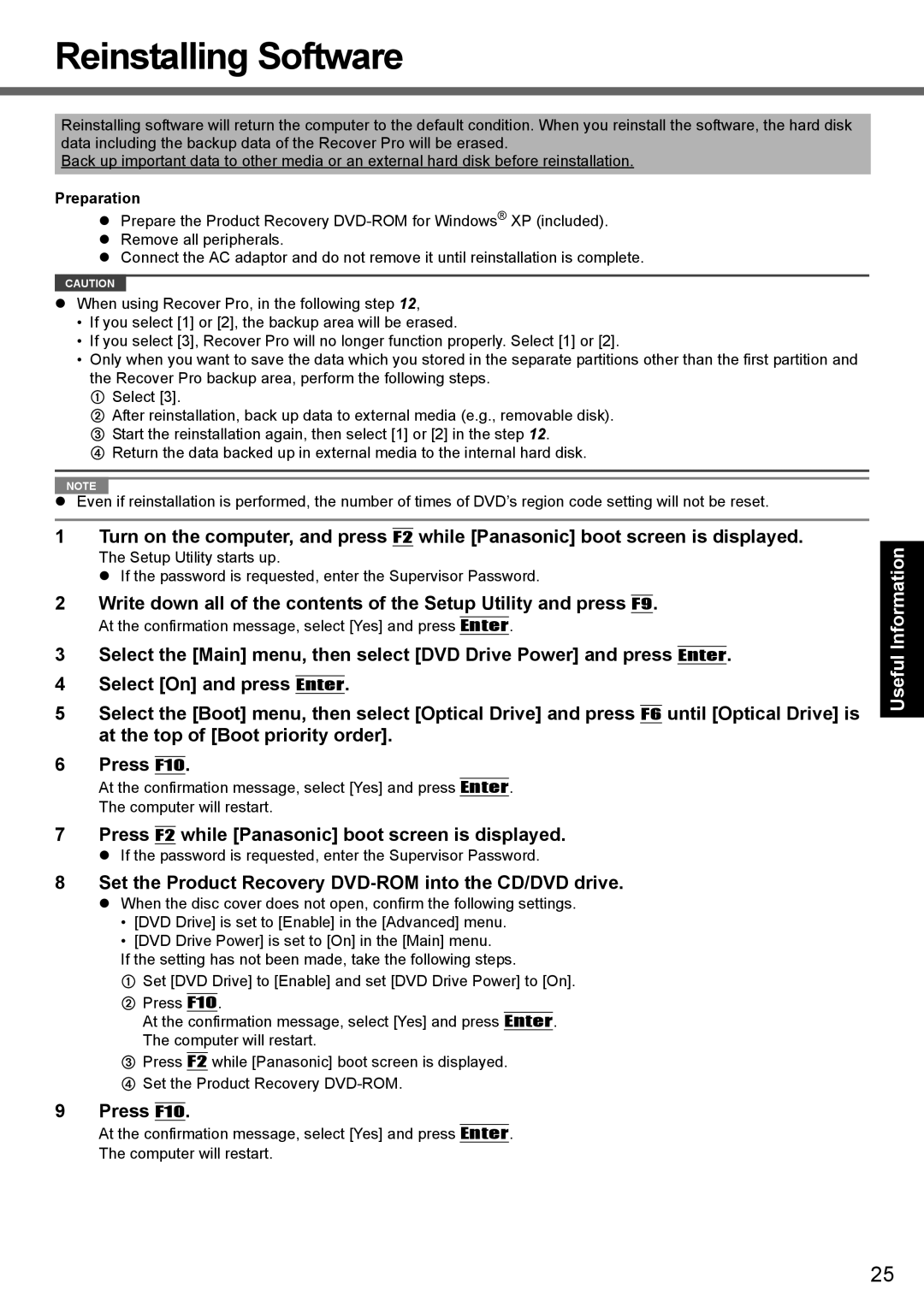Reinstalling Software
Reinstalling software will return the computer to the default condition. When you reinstall the software, the hard disk data including the backup data of the Recover Pro will be erased.
Back up important data to other media or an external hard disk before reinstallation.
Preparation
Prepare the Product Recovery
Remove all peripherals.
Connect the AC adaptor and do not remove it until reinstallation is complete.
CAUTION
When using Recover Pro, in the following step 12,
•If you select [1] or [2], the backup area will be erased.
•If you select [3], Recover Pro will no longer function properly. Select [1] or [2].
•Only when you want to save the data which you stored in the separate partitions other than the first partition and the Recover Pro backup area, perform the following steps.
A Select [3].
B After reinstallation, back up data to external media (e.g., removable disk). C Start the reinstallation again, then select [1] or [2] in the step 12.
D Return the data backed up in external media to the internal hard disk.
NOTE
Even if reinstallation is performed, the number of times of DVD’s region code setting will not be reset.
1 Turn on the computer, and press F2 while [Panasonic] boot screen is displayed.
The Setup Utility starts up.
If the password is requested, enter the Supervisor Password.
2 Write down all of the contents of the Setup Utility and press F9.
At the confirmation message, select [Yes] and press Enter.
3Select the [Main] menu, then select [DVD Drive Power] and press Enter.
4Select [On] and press Enter.
5Select the [Boot] menu, then select [Optical Drive] and press F6 until [Optical Drive] is at the top of [Boot priority order].
6Press F10.
At the confirmation message, select [Yes] and press Enter.
The computer will restart.
7 Press F2 while [Panasonic] boot screen is displayed.
If the password is requested, enter the Supervisor Password.
8 Set the Product Recovery DVD-ROM into the CD/DVD drive.
When the disc cover does not open, confirm the following settings.
•[DVD Drive] is set to [Enable] in the [Advanced] menu.
•[DVD Drive Power] is set to [On] in the [Main] menu.
If the setting has not been made, take the following steps.
ASet [DVD Drive] to [Enable] and set [DVD Drive Power] to [On].
BPress F10.
At the confirmation message, select [Yes] and press Enter. The computer will restart.
CPress F2 while [Panasonic] boot screen is displayed.
DSet the Product Recovery
9 Press F10.
At the confirmation message, select [Yes] and press Enter.
The computer will restart.
Appendix Troubleshooting Useful Information Getting Started
25