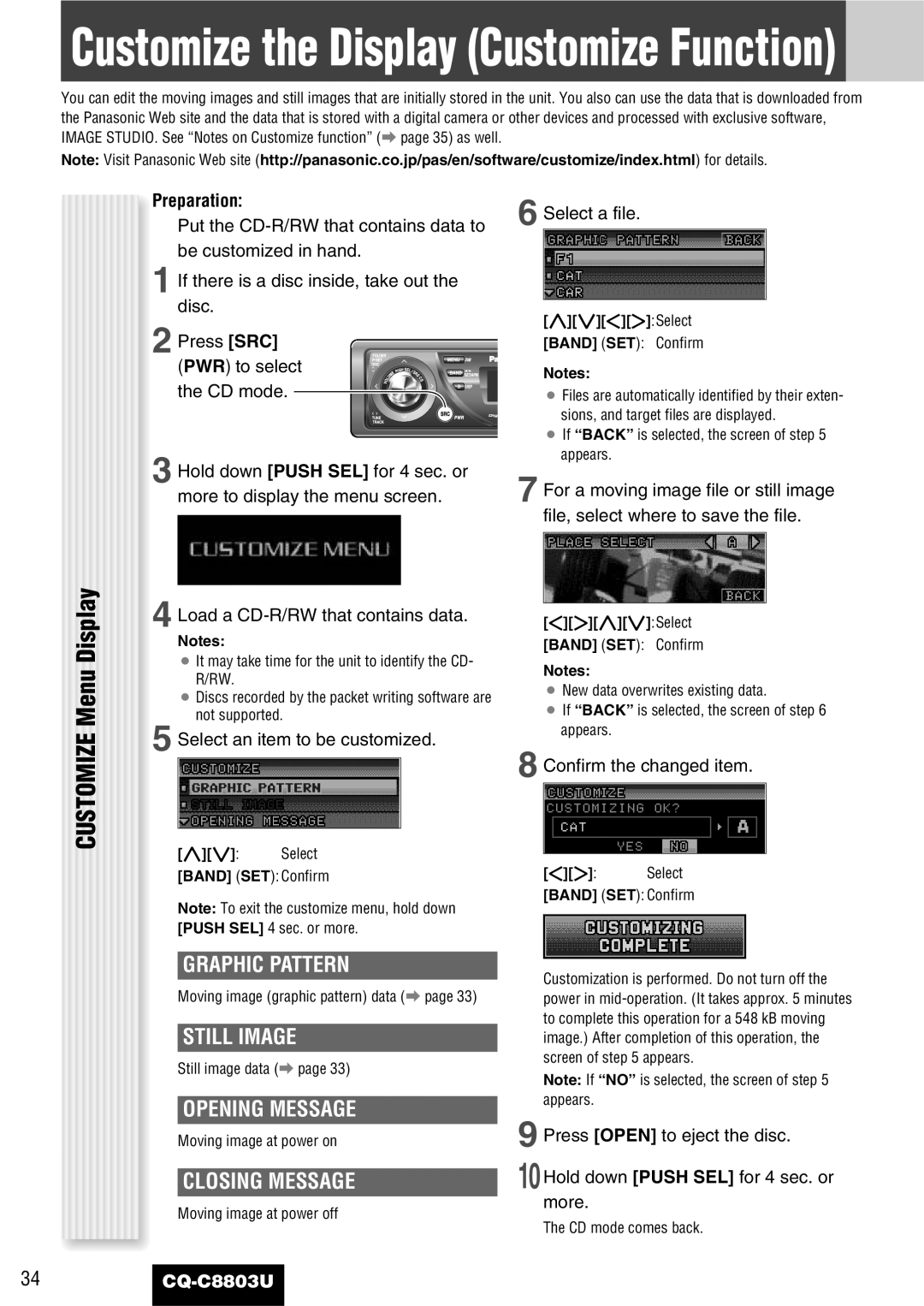Customize the Display (Customize Function)
You can edit the moving images and still images that are initially stored in the unit. You also can use the data that is downloaded from the Panasonic Web site and the data that is stored with a digital camera or other devices and processed with exclusive software, IMAGE STUDIO. See “Notes on Customize function” (a page 35) as well.
Note: Visit Panasonic Web site (http://panasonic.co.jp/pas/en/software/customize/index.html) for details.
CUSTOMIZE Menu Display
Preparation:
Put the
1 If there is a disc inside, take out the disc.
2 Press [SRC] (PWR) to select ![]()
![]()
![]()
![]()
![]()
![]()
![]()
![]()
![]()
![]()
![]()
![]() the CD mode.
the CD mode. ![]()
![]()
![]()
![]()
![]()
3 Hold down [PUSH SEL] for 4 sec. or
more to display the menu screen.
4 Load a
Notes:
¡It may take time for the unit to identify the CD- R/RW.
¡Discs recorded by the packet writing software are not supported.
5 Select an item to be customized.
6 Select a file.
[}][{][]][[]:Select
[BAND] (SET): Confirm
Notes:
¡Files are automatically identified by their exten- sions, and target files are displayed.
¡If “BACK” is selected, the screen of step 5 appears.
7 For a moving image file or still image file, select where to save the file.
[]][[][}][{]:Select
[BAND] (SET): Confirm
Notes:
¡New data overwrites existing data.
¡If “BACK” is selected, the screen of step 6 appears.
8 Confirm the changed item.
[}][{]: Select
[BAND] (SET): Confirm
Note: To exit the customize menu, hold down [PUSH SEL] 4 sec. or more.
GRAPHIC PATTERN
Moving image (graphic pattern) data (a page 33)
STILL IMAGE
Still image data (a page 33)
OPENING MESSAGE
Moving image at power on
CLOSING MESSAGE
Moving image at power off
[]][[]: Select
[BAND] (SET): Confirm
Customization is performed. Do not turn off the power in
Note: If “NO” is selected, the screen of step 5 appears.
9 Press [OPEN] to eject the disc.
10Hold down [PUSH SEL] for 4 sec. or more.
The CD mode comes back.
34