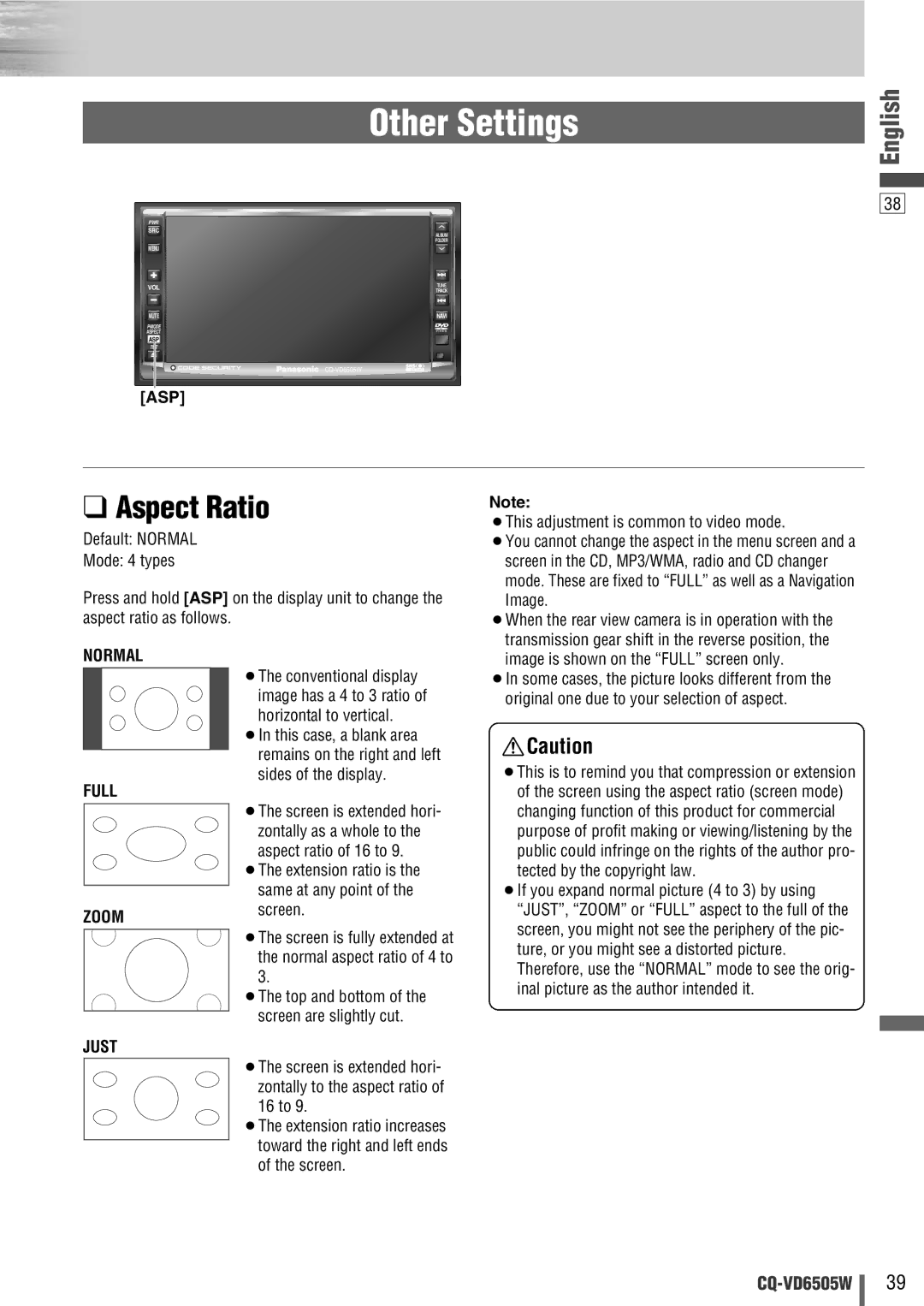Other Settings
PWR
SRC
| ALBUM |
| FOLDER |
MENU |
|
VOL | TUNE |
TRACK | |
MUTE | NAVI |
ASPECT
ASP
TILT
[ASP]
English
38
❑Aspect Ratio
Default: NORMAL
Mode: 4 types
Press and hold [ASP] on the display unit to change the aspect ratio as follows.
NORMAL
¡The conventional display image has a 4 to 3 ratio of horizontal to vertical.
¡In this case, a blank area remains on the right and left sides of the display.
FULL
| ¡The screen is extended hori- |
| zontally as a whole to the |
| aspect ratio of 16 to 9. |
| ¡The extension ratio is the |
| same at any point of the |
| |
ZOOM | screen. |
|
¡The screen is fully extended at the normal aspect ratio of 4 to 3.
¡The top and bottom of the screen are slightly cut.
JUST
¡The screen is extended hori- zontally to the aspect ratio of 16 to 9.
¡The extension ratio increases toward the right and left ends of the screen.
Note:
¡This adjustment is common to video mode.
¡You cannot change the aspect in the menu screen and a screen in the CD, MP3/WMA, radio and CD changer mode. These are fixed to “FULL” as well as a Navigation Image.
¡When the rear view camera is in operation with the transmission gear shift in the reverse position, the image is shown on the “FULL” screen only.
¡In some cases, the picture looks different from the original one due to your selection of aspect.
![]() Caution
Caution
¡This is to remind you that compression or extension of the screen using the aspect ratio (screen mode) changing function of this product for commercial purpose of profit making or viewing/listening by the public could infringe on the rights of the author pro- tected by the copyright law.
¡If you expand normal picture (4 to 3) by using “JUST”, “ZOOM” or “FULL” aspect to the full of the screen, you might not see the periphery of the pic- ture, or you might see a distorted picture. Therefore, use the “NORMAL” mode to see the orig- inal picture as the author intended it.
39