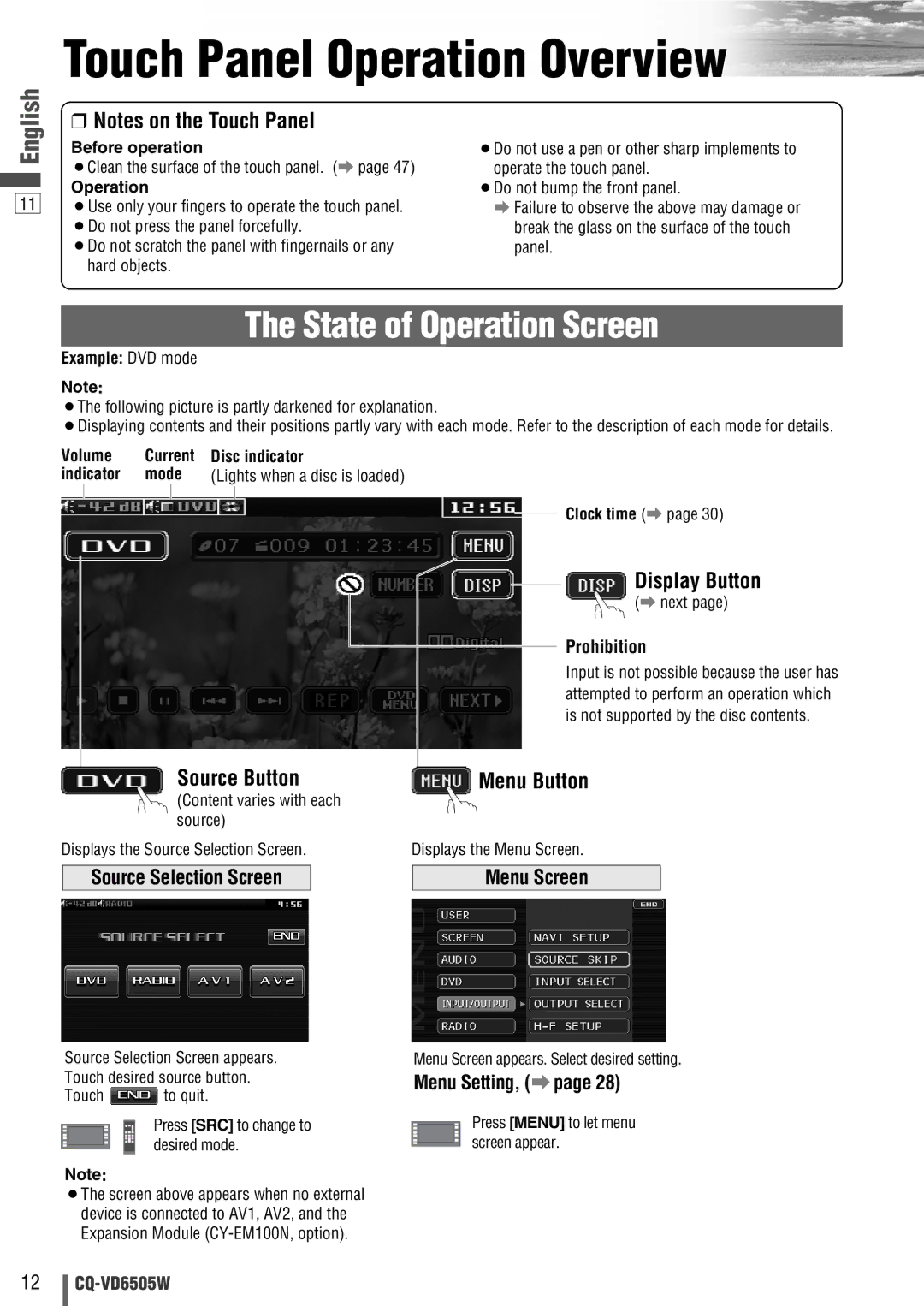Touch Panel Operation Overview
English
11
❒Notes on the Touch Panel
Before operation
¡Clean the surface of the touch panel. (a page 47)
Operation
¡Use only your fingers to operate the touch panel. ¡Do not press the panel forcefully.
¡Do not scratch the panel with fingernails or any hard objects.
¡Do not use a pen or other sharp implements to operate the touch panel.
¡Do not bump the front panel.
aFailure to observe the above may damage or break the glass on the surface of the touch panel.
The State of Operation Screen
Example: DVD mode
Note:
¡The following picture is partly darkened for explanation.
¡Displaying contents and their positions partly vary with each mode. Refer to the description of each mode for details.
Volume Current indicator mode
Disc indicator
(Lights when a disc is loaded)
Clock time (a page 30)
Display Button
(a next page)
Prohibition
Input is not possible because the user has attempted to perform an operation which is not supported by the disc contents.
Source Button | Menu Button |
(Content varies with each |
|
source) |
|
Displays the Source Selection Screen. | Displays the Menu Screen. |
Source Selection Screen
Menu Screen
Source Selection Screen appears. | Menu Screen appears. Select desired setting. | |
Touch desired source button. | Menu Setting, (a page 28) | |
Touch | to quit. |
|
Press [SRC] to change to | Press [MENU] to let menu |
desired mode. | screen appear. |
Note:
¡The screen above appears when no external device is connected to AV1, AV2, and the Expansion Module
12