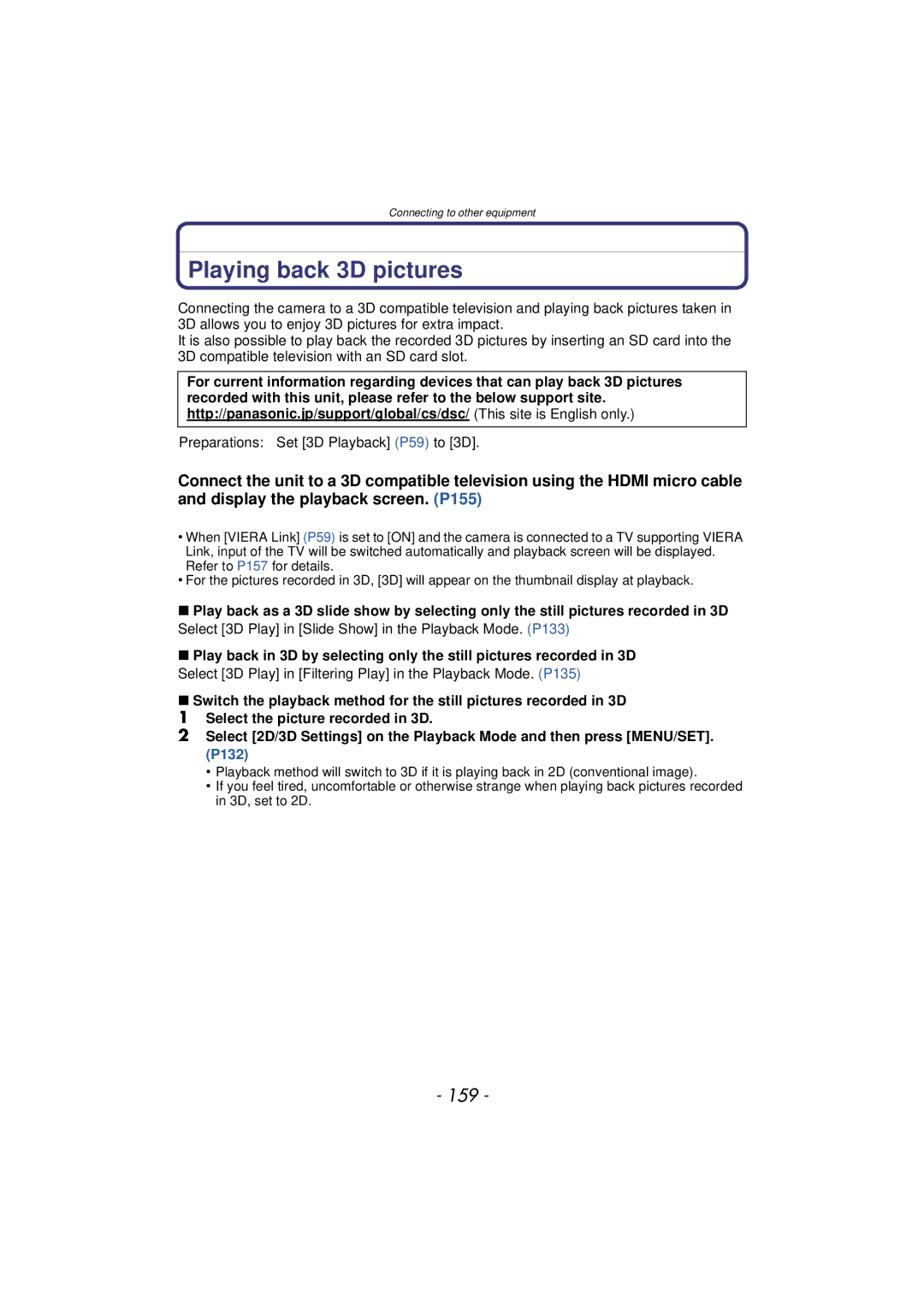F0112MG0
Contents
Record pictures that look like dioramas
Color Mode 108
Adjusting the compass 130
Disabling the GPS/sensors when Power is turned off 131
138
Using Viera Link Hdmi 157
132
Slide Show 133 Filtering Play 135 Calendar 137
Lens or LCD monitor may be damaged
Care of the camera
Conditions in which inner side of the lens may be fogged
About the information of recording location
When used during overseas travel etc
About the GPS
About the location name information of this unit
Waterproof/Dustproof Performance
Return to the previous screen View the next screen
Handling of the camera
Press 2 to select Yes, and press MENU/SET
Press 2/1 to select the picture
Close the side door securely
Rinse with water with the side door closed
Using the camera underwater
Fasten the strap firmly to prevent the camera from dropping
Standard Accessories
When you press the 4 down button
Names of the Components
Or Press
Tripod receptacle Hdmi socket P155
Pass your hand through the strap and adjust its length
Attaching the Strap
Run the strap through the strap eyelet on the camera
About batteries that you can use with this unit
Charging the Battery
Charging
Outlet
When the Charge indicator flashes
About the Charge indicator
Battery indication
Battery indication is displayed on the LCD monitor
Recording conditions by Cipa standard
Recording still pictures
To FHD
Recording motion pictures
Playback
MP4
Inserting and Removing the Card optional/the Battery
Do not touch the connection terminals of the card
Confirm that there is no foreign object. P10
About the water leakage warning message
Memory size Approx MB
Following operations can be performed using this unit
About the Built-in Memory/the Card
Built-in Memory
Card compatible equipment
Card
Remarks
GB to 32 GB Or Sdxc Memory Card compatible equipment
Aspect ratio X, Quality a
Number of recordable pictures
Available recording time when recording motion pictures
For details, refer to P9
Setting Date/Time Clock Set
Press camera ON/OFF button
Requirements for Underwater use
Changing the clock setting
Press MENU/SET
Press 2/1 to select the home area, and then press MENU/SET
Direction Detection Function Rotate Disp
Tips for taking good pictures
Fit the strap and hold the camera carefully
Preventing jitter camera shake
Selecting the Recording Mode
Sports Mode P73
List of Recording Modes Program AE Mode P32
Intelligent Auto Mode P35
Manual Exposure Mode P72
Recording Mode
Taking Pictures with Your Favorite Settings
Focusing
Range of focus during the Intelligent Auto Mode
30 cm 0.98 feet Cm 0.16 feet
Compose the picture
Intelligent Auto Mode
Taking Pictures Using the Automatic Function
Portrait Scenery Low Light Macro
When taking pictures
When recording motion pictures
Scene Detection
About the flash P65
Changing the settings
Menus specific to Intelligent Auto Mode Color Mode
Motion Deblur
MP4
Recording Motion Pictures
Start recording by pressing the motion Picture button
About the recording format for recording motion pictures
About zooming while recording motion pictures
Press 2 or
Playing Back Pictures Normal Play
Press
Selecting a picture
Screen12 screens30 screensCalendar screen display
Using the Playback Zoom
Displaying Multiple Screens Multi Playback
Press W on the zoom button
Playing Back Motion Pictures
MP4 Picture size
Creating Still Pictures from a Motion Picture
Press 3 to pause motion picture playback Press MENU/SET
Picture size
Select the picture to be deleted, and then Press
Once deleted, pictures cannot be recovered
Deleting Pictures
To delete a single picture
To delete multiple pictures up to 100 or all the pictures
When Delete Multi is selected, Press MENU/SET
Setting menu items
Setting the Menu
Press 3/ 4 to select the menu item Then press MENU/SET
Press 3/4 to select the setting and then press MENU/SET
Using the Quick Menu
Clock Set
About the Setup Menu
Setting Date/Time
To check before use
World Time
Destination
Travel destination area
Home Your home area
Travel destination is recorded at the time of recording
OFF
Elapsed days are not recorded
Location SET
High
Red Tint Adjust the red tint Blue Tint Adjust the blue tint
Beep Level
Beep Tone 1 / 2 Shutter Vol
¢ Can be set only when Recording Mode is set
Rec. Info
ON/OFF
Angle of view for Motion Picture Recording can be checked
Histogram
Video Rec Area
To use a simple light
To turn off the light at any time, press
LED Light
Auto Power Off
2MIN./5MIN./10MIN./OFF ECO LCD Power Save
Economy
Reset the file number of the next recording to
1SEC 2SEC
Pictures are displayed until one of the buttons is pressed
Output
USB Mode
Set to match the type of TV
TV Aspect
Rotate Disp
Operation is performed with the buttons on this unit
Viera Link
3D Playback
Set the language displayed on the screen
Stabilizer Demo
Auto Demo on OFF
LCD monitor
Recording Mode
About the LCD Monitor
Press DISP. to change
GHI
Playback Mode
To make subjects appear closer use Tele
Using the Zoom
Press T on the zoom button
To make subjects appear further away use Wide
Screen display
Set the flash to match the recording
Taking Pictures Using the Built-in Flash
Switching to the appropriate flash setting
Do not cover the flash with your fingers or other objects
Flash setting
Available flash settings by Recording Mode
Shutter speed for each flash setting
Flash setting Shutter speed Sec
Recording
Taking Close-up Pictures AF Macro/Macro Zoom
Taking Pictures with the Self-timer
Picture is taken 10 seconds after shutter is pressed
Picture is taken 2 seconds after shutter is pressed
Towards positive Towards negative
Using Exposure Compensation
Underexposed Properly exposed
Compensate the exposure
D0 EV J1 EV I1 EV
Taking Pictures Using Auto Bracket
Is set for the flash when Auto Bracket is set
With Auto Bracket d1 EV 1st picture 2nd picture
F3.3 60 to 1/1300 F10
Taking picture by setting the exposure manually
Press 2/1 to adjust, and then press MENU/SET
Available Aperture Value Wide
Taking Outdoor Pictures Using Specific Recording Modes
Sports
Snow
About the white balance
About the Depth indicator
Beach & Snorkeling
About the screen display underwater
Recording
Underwater
Fixing the focus underwater AF Lock
Aim the AF area at the subject Press 2 to fix the focus
Record pictures that look like dioramas Miniature
Effect Mode
Taking Pictures that Match the Scene Being
Recorded Scene Mode
This allows you to take pictures of a wide landscape
Portrait
Soft Skin
Scenery
Panorama Shot
Vertical
About playback
Handheld Night Shot
Technique for Night Portrait Mode
Night Portrait
Night Scenery
Press 4 to select Exit and then press MENU/SET to finish
To cancel Age and Name Select the OFF setting in step
Food
Baby1/Baby2
Glass Through
Pet
Sunset
High Sens
Taking 3D pictures 3D Photo Mode
Technique for taking 3D pictures
You cannot record 3D pictures in vertical orientation
Taking a Picture with Face Recognition Function
Good example for registering
Face Settings
Point of recording when registering the face images
When it is not recognizing during recording
Select item to edit with 3/4, and then press MENU/SET
Perform in Face Settings
Change or delete the information for a registered person
Press 3/ 4/ 2/ 1 to select the priority and then press
Display the entry screen
Entering Text
Applicable modes
Using the Rec Menu
For details on Rec menu settings, refer to P46
Aspect Ratio
Aspect Ratio W
Picture Size
Aspect Ratio
Aspect Ratio Y
Quality
Standard
Pixels
About Intelligent ISO sensitivity control
Sensitivity
White Balance
Auto White Balance
Setting the White Balance manually
Press MENU/SET to finish
Finely adjusting the White Balance
AF Mode
About š Face Detection
Face Recog
Settings ON/OFF
100
Quick AF
Min. Shtr Speed
101
Resolution
102
Digital Zoom
Burst
103
104
Flash setting is fixed to Πexcept for
Press MENU/SET Press the shutter button fully
Press 2/1 to select the settings and press 3/4 to set
105
Time Lapse Shot
106
Playing back pictures taken in Time Lapse Shot
107
Color Mode
108
AF Assist Lamp
109
Red-Eye Removal
Stabilizer
You can take a picture with date and time of recording
110
Date Stamp
Clock Set
111
Using the Motion Picture Menu
Rec Mode
For details on Motion Picture menu settings, refer to P46
Rec Quality
When Avchd is selected
When MP4 is selected
112
This reduces the wind noise in the audio recording
113
Continuous AF
Wind Cut
Recording using the GPS function
Receiving signals from GPS satellites
114
Acquiring of the GPS information
115
116
About the Icon indicating positioning status
About the Icon indicating positioning results
When positioning is taking a long time
117
Displayed location name information
About automatic updating of positioning
Update the GPS information
118
Press MENU/SET in the information confirmation screen
Select Delete country, etc., in above step
119
Change the recorded location name information
Select Delete all place-names in above step
Register additional landmarks
120
121
Sensors compass/altimeter/barometer are operated
About altitude conversion
Using the altimeter
122
You can check the altitude of the current location
Adjusting the Altimeter
123
Press 2/ 1 to select the items, and press 3/ 4 to set
Ground Roof
124
Adding an altimeter log
125
Moves the log left and right
126
Viewing the altimeter log
About the altitude graph
Deleting the altimeter log
127
Using the barometer
128
About the measured altitude and atmospheric pressure
Bearings are measured based on the direction the lens
Using the compass
About the declination adjustment
129
Adjusting the compass
When is displayed on the compass, perform Calibrate compass
130
Disabling the GPS/sensors when the power is turned off
Restricting the GPS/sensor functions
131
Various methods of playback
132
You can play back the recorded pictures in various methods
133
Slide Show
Operations performed during slide show
Effect
Changing the slide show settings
Setup
134
Filtering Play
135
136
About the categories to be sorted
Recording information e.g. Scene Modes
You can display pictures by recording date
137
Calendar
Press 3/4/2/1 to select the date to be played back
Brightness and color of the pictures taken can be balanced
Having Fun with Recorded Pictures
138
Auto Retouch
Select the picture, and then press MENU/SET to set
Using the Playback Menu
139
Upload Set
Upload to the image sharing sites
140
141
Title Edit
Enter the text. P90
Press 3/4 to select the item to change, and then press
142
Place-Name Edit
Press 3/ 4 to select item, and then press MENU/SET
Text Stamp
143
Baby/Pet
Press 3/4 to select the settings, and then press MENU/SET
144
Face Recognition
Press Press 3 to select OK, and then press MENU/SET
145
It cannot be restored once divided
146
Video Divide
Resize
147
148
Cropping
Zoom button T Enlargement Zoom button W Reduction 2/1 Move
149
Favorite
Select the picture, and then press MENU/SET
Print Set
150
To print the date
151
Protect
152
Face Rec Edit
153
Sdin
154
Copy
Insd
To connect with an AV cable supplied
Playing Back Pictures on a TV Screen
155
Connect the camera and a TV
156
Preparations Set the Viera Link to ON. P59
Using Viera Link Hdmi
What is the Viera Link Hdmi Hdavi Control?
157
Automatic input switching
Other linked operations Turning the power off
158
Select 3D Play in Filtering Play in the Playback Mode. P135
Playing back 3D pictures
159
Preparations Set 3D Playback P59 to 3D
160
Saving the Recorded Still Pictures and Motion Pictures
161
Copy by inserting the SD card into the recorder
162
Copy the playback image using an AV cable
163
Copying to a PC using PHOTOfunSTUDIO
Install PHOTOfunSTUDIO to the PC Connect camera to PC
Copy the images to a PC using PHOTOfunSTUDIO
Connecting to a PC
164
PC that can be used
165
Press 3/4 to select PC, and then press MENU/SET
Operate the PC
Desktop
166
167
Set USB Mode to PictBridgePTP
Select the destination to upload
168
Uploading the images to sharing sites
Startup the LUMIXUP.EXE by double-clicking it. P166
Printing the Pictures
169
Press 3/4 to select PictBridgePTP, and then press MENU/SET
170
Selecting a single picture and printing it
Selecting multiple pictures and printing them
Num.of prints
Print Settings
171
Print with Date
Paper Size
172
When printing different pictures on 1 sheet of paper
173
Layout Layouts for printing that can be set with this unit
Screen Display
Recording
World Time P50 Zoom P63 W T
175
Histogram P54 Number of prints P150
Location P51 Recording information P62 Name P83
176
177
When using in a cold climate or at low temperatures
178
About the LCD Monitor
179
180
Charger
181
Disclaimer
182
Do not bend or drop the card
About the personal information
About tripods or unipods
When not using the camera for a long period of time
183
About the picture data
No Warranty
184
Restrictions
Export Control
Disclaimer of Warranty
185
Disclaimer of Liability
This camera is not equipped with a navigation function
186
About copyright
About navigation functions
Territory
187
By Cenacarta
188
Landmark types
189
190
Message Display
Insert SD card again/Try another card
Please turn camera off and then on again/System Error
Read Error/Write Error Please check the card
191
Recording failed
This battery cannot be used
192
Folder cannot be created
This unit is turned off automatically
Troubleshooting
Battery and power source
193
About the GPS
194
Recording
195
Taking pictures using Auto Bracket is not possible
196
Recorded picture looks rough Noise appears on the picture
Recording by Panorama Shot is ended before finishing
197
Lens
Motion Picture Recording stops in the middle
198
LCD monitor
Flash
Playback
199
Sound of the recorded motion pictures sometimes breaks up
200
Red part of the recorded image has changed color to black
Thumbnail is displayed appears on the screen
TV, PC and printer
201
Ends of the pictures are cut at printing
There is a problem trying to upload to YouTube or Facebook
202
Card is not recognized by the PC. Sdxc memory card is used
Others
203
204
Hdavi Control is a trademark of Panasonic Corporation