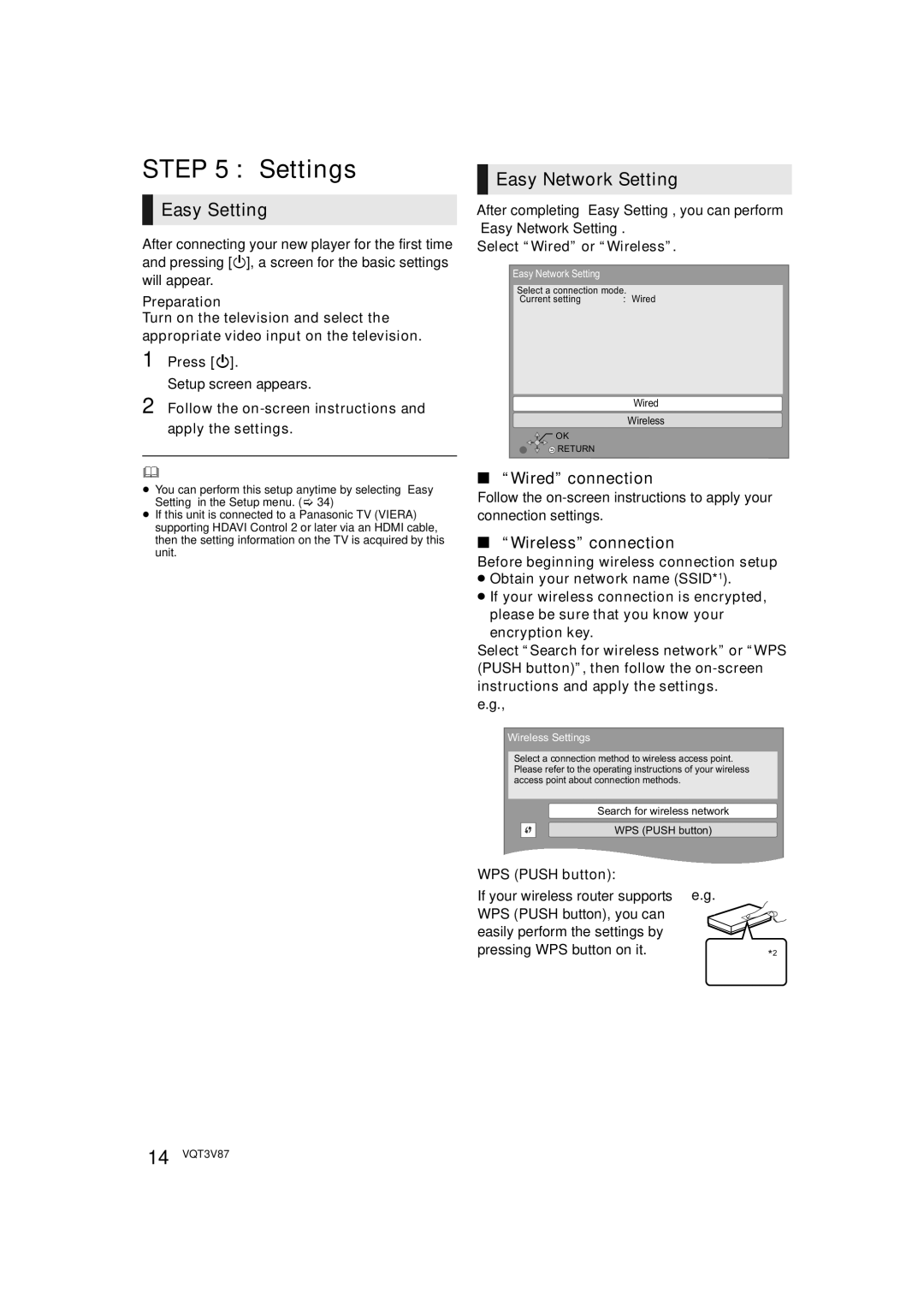STEP 5 : Settings
 Easy Setting
Easy Setting
After connecting your new player for the first time and pressing [Í], a screen for the basic settings will appear.
Preparation
Turn on the television and select the appropriate video input on the television.
1 Press [Í].
Setup screen appears.
2 Follow the on-screen instructions and apply the settings.
≥You can perform this setup anytime by selecting “Easy Setting” in the Setup menu. (> 34)
≥If this unit is connected to a Panasonic TV (VIERA) supporting HDAVI Control 2 or later via an HDMI cable, then the setting information on the TV is acquired by this unit.
 Easy Network Setting
Easy Network Setting
After completing “Easy Setting”, you can perform “Easy Network Setting”.
Select “Wired” or “Wireless”.
Easy Network Setting
Select a connection mode.
Current setting | : Wired |
Wired
Wireless
![]() OK
OK
![]() RETURN
RETURN
∫“Wired” connection
Follow the
∫“Wireless” connection
Before beginning wireless connection setup
≥Obtain your network name (SSID*1).
≥If your wireless connection is encrypted, please be sure that you know your encryption key.
Select “Search for wireless network” or “WPS (PUSH button)”, then follow the
e.g.,
Wireless Settings
Select a connection method to wireless access point. Please refer to the operating instructions of your wireless access point about connection methods.
Search for wireless network
WPS (PUSH button)
WPS (PUSH button): |
|
If your wireless router supports | e.g. |
WPS (PUSH button), you can |
|
easily perform the settings by |
|
pressing WPS button on it. | *2 |
14 VQT3V87