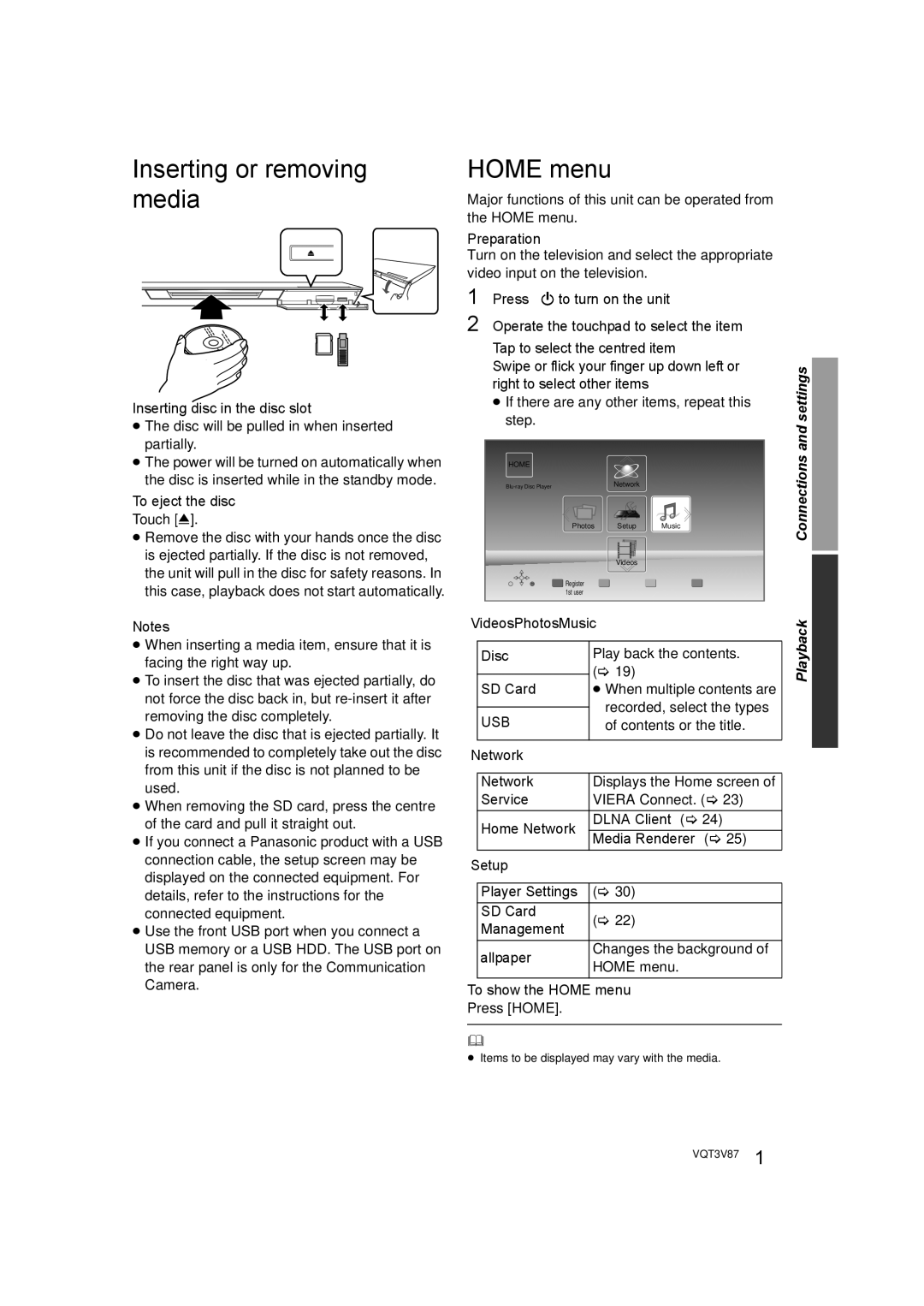Inserting or removing media
Inserting disc in the disc slot
≥The disc will be pulled in when inserted partially.
≥The power will be turned on automatically when the disc is inserted while in the standby mode.
To eject the disc
Touch [<].
≥Remove the disc with your hands once the disc is ejected partially. If the disc is not removed, the unit will pull in the disc for safety reasons. In this case, playback does not start automatically.
Notes
≥When inserting a media item, ensure that it is facing the right way up.
≥To insert the disc that was ejected partially, do not force the disc back in, but
≥Do not leave the disc that is ejected partially. It is recommended to completely take out the disc from this unit if the disc is not planned to be used.
≥When removing the SD card, press the centre of the card and pull it straight out.
≥If you connect a Panasonic product with a USB connection cable, the setup screen may be displayed on the connected equipment. For details, refer to the instructions for the connected equipment.
≥Use the front USB port when you connect a USB memory or a USB HDD. The USB port on the rear panel is only for the Communication Camera.
HOME menu
Major functions of this unit can be operated from the HOME menu.
Preparation
Turn on the television and select the appropriate video input on the television.
1 Press [Í] to turn on the unit.
2 Operate the touchpad to select the item.
| Tap to select the centred item. |
| |||||
| Swipe or flick your finger up, down, left, or | settings | |||||
| right to select other items. | ||||||
|
| ||||||
| ≥ If there are any other items, repeat this |
| |||||
| step. |
|
|
|
| and | |
|
|
|
|
|
|
| |
| HOME |
|
|
|
| Connections | |
|
|
|
|
|
| ||
| Network |
|
| ||||
| Photos Setup | Music |
| ||||
|
|
|
|
|
|
|
|
|
|
|
|
|
|
|
|
|
|
|
|
|
|
|
|
|
|
|
| Videos |
|
| |
| Register |
|
|
|
|
| |
| 1st user |
|
|
|
|
| |
Videos/Photos/Music |
| Playback | |||||
|
|
|
|
|
|
| |
|
|
| (> 19) |
| |||
| Disc | Play back the contents. |
| ||||
| SD Card | ≥ When multiple contents are |
| ||||
|
|
| recorded, select the types |
| |||
| USB |
| |||||
| of contents or the title. |
| |||||
|
|
|
|
|
|
|
|
Network |
|
|
|
|
| ||
|
|
|
|
|
|
| |
| Network | Displays the Home screen of |
| ||||
| Service | VIERA Connect. (> 23) |
| ||||
| Home Network |
| DLNA Client (> 24) |
| |||
|
| Media Renderer (> 25) |
| ||||
|
|
|
| ||||
Setup |
|
|
|
|
| ||
|
|
|
|
|
|
| |
| Player Settings | (> 30) |
|
| |||
| SD Card | (> 22) |
|
| |||
| Management |
|
| ||||
|
|
|
|
|
| ||
| Wallpaper | Changes the background of |
| ||||
| HOME menu. |
| |||||
|
|
|
| ||||
To show the HOME menu
Press [HOME].
≥Items to be displayed may vary with the media.
VQT3V87 17