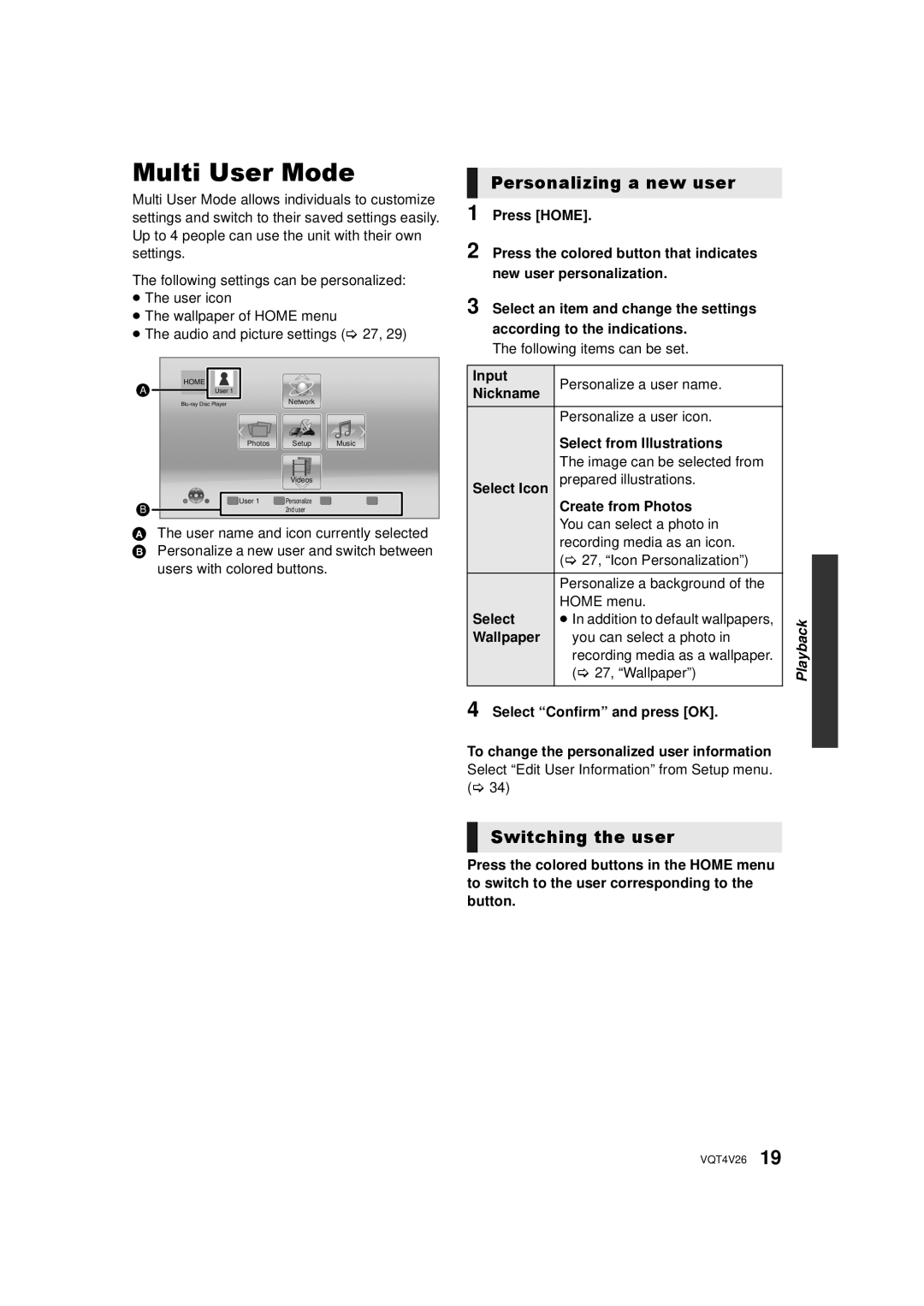Multi User Mode
Multi User Mode allows individuals to customize settings and switch to their saved settings easily. Up to 4 people can use the unit with their own settings.
The following settings can be personalized:
≥The user icon
≥The wallpaper of HOME menu
≥The audio and picture settings (> 27, 29)
A | HOME |
|
|
|
|
|
|
User 1 |
|
|
|
| |||
| Network |
| |||||
|
|
| Photos | Setup | Music | ||
|
|
|
|
|
|
|
|
|
|
|
|
|
|
|
|
|
|
|
|
|
|
|
|
|
|
|
|
| Videos |
| |
B |
|
| User 1 | Personalize |
| ||
|
|
| 2nd user |
| |||
AThe user name and icon currently selected B Personalize a new user and switch between
users with colored buttons.
Personalizing a new user
1 Press [HOME].
2 Press the colored button that indicates new user personalization.
3 Select an item and change the settings according to the indications.
The following items can be set.
Input | Personalize a user name. |
|
Nickname |
| |
|
| |
| Personalize a user icon. |
|
| Select from Illustrations |
|
| The image can be selected from |
|
Select Icon | prepared illustrations. |
|
| Create from Photos |
|
| You can select a photo in |
|
| recording media as an icon. |
|
| (> 27, “Icon Personalization”) |
|
| Personalize a background of the |
|
Select | HOME menu. |
|
≥ In addition to default wallpapers, | Playback | |
Wallpaper | (> 27, “Wallpaper”) | |
you can select a photo in |
| |
| recording media as a wallpaper. |
|
|
|
|
4 Select “Confirm” and press [OK].
To change the personalized user information Select “Edit User Information” from Setup menu. (> 34)
Switching the user
Press the colored buttons in the HOME menu to switch to the user corresponding to the button.
VQT4V26 19