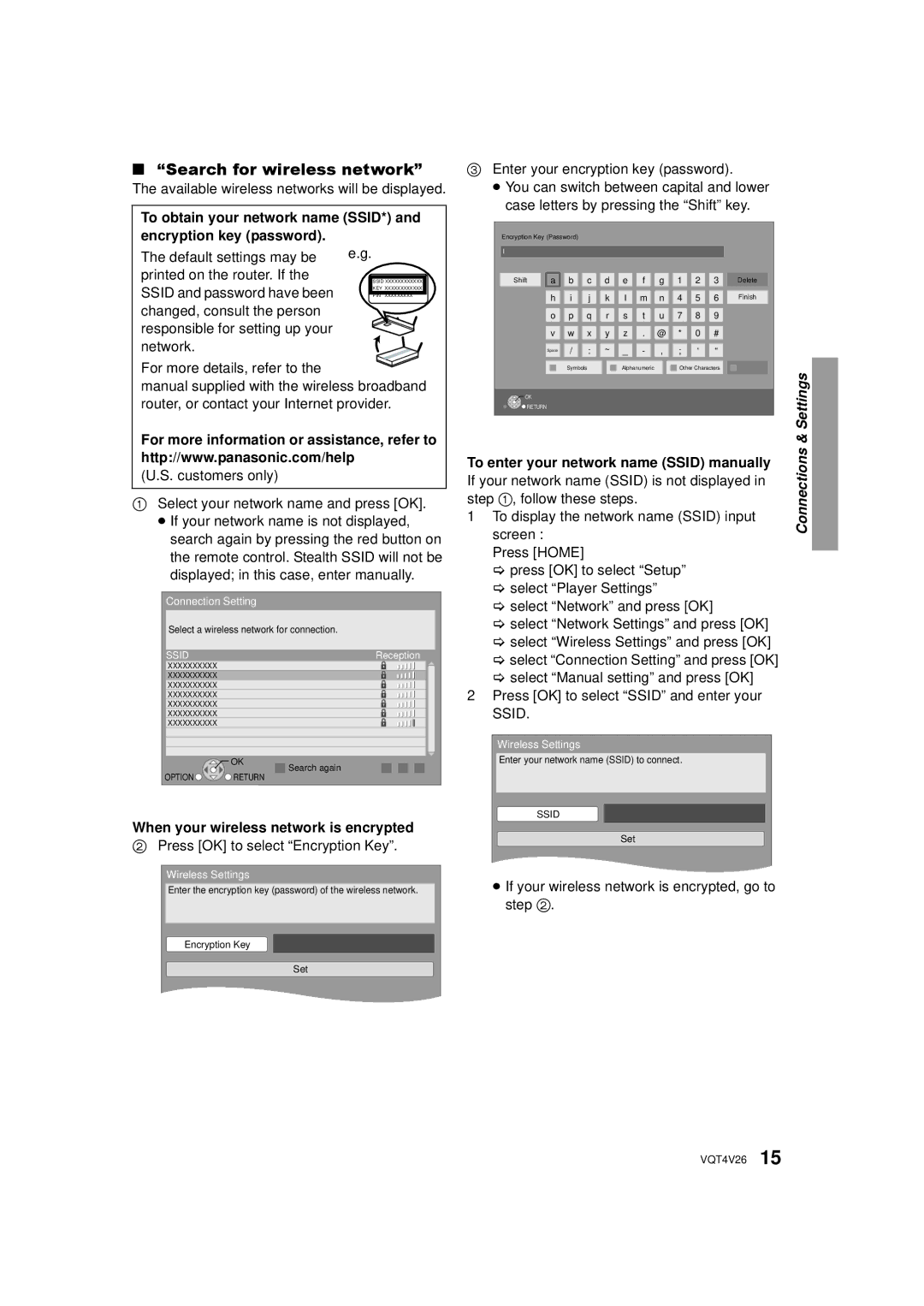∫“Search for wireless network”
The available wireless networks will be displayed.
To obtain your network name (SSID*) and encryption key (password).
3Enter your encryption key (password).
≥You can switch between capital and lower case letters by pressing the “Shift” key.
Encryption Key (Password) |
The default settings may be printed on the router. If the SSID and password have been changed, consult the person responsible for setting up your network.
e.g.
SSID XXXXXXXXXXXX
KEY XXXXXXXXXXXX
PIN XXXXXXXXX
l |
|
|
|
|
|
|
|
|
|
|
|
Shift | a | b | c | d | e | f | g | 1 | 2 | 3 | Delete |
| h | i | j | k | l | m | n | 4 | 5 | 6 | Finish |
| o | p | q | r | s | t | u | 7 | 8 | 9 |
|
| v | w | x | y | z | . | @ | * | 0 | # |
|
| Space | / | : | ~ | _ | - | , | ; | ‘ | “ |
|
For more details, refer to the ![]() manual supplied with the wireless broadband router, or contact your Internet provider.
manual supplied with the wireless broadband router, or contact your Internet provider.
For more information or assistance, refer to http://www.panasonic.com/help
(U.S. customers only)
1Select your network name and press [OK].
≥If your network name is not displayed, search again by pressing the red button on the remote control. Stealth SSID will not be displayed; in this case, enter manually.
Connection Setting
Select a wireless network for connection.
SSID | Reception |
XXXXXXXXXX |
|
XXXXXXXXXX |
|
XXXXXXXXXX |
|
XXXXXXXXXX |
|
XXXXXXXXXX |
|
XXXXXXXXXX |
|
XXXXXXXXXX |
|
OK
Search again
OPTION![]()
![]()
![]() RETURN
RETURN
Symbols | Alphanumeric | Other Characters |
|
|
|
OK |
|
|
RETURN |
|
|
|
|
|
|
|
|
To enter your network name (SSID) manually If your network name (SSID) is not displayed in step 1, follow these steps.
1To display the network name (SSID) input screen :
Press [HOME]
>press [OK] to select “Setup”
>select “Player Settings”
>select “Network” and press [OK]
>select “Network Settings” and press [OK]
>select “Wireless Settings” and press [OK]
>select “Connection Setting” and press [OK]
>select “Manual setting” and press [OK]
2Press [OK] to select “SSID” and enter your SSID.
Wireless Settings
Enter your network name (SSID) to connect.
Connections & Settings![]()
When your wireless network is encrypted
2Press [OK] to select “Encryption Key”.
Wireless Settings
Enter the encryption key (password) of the wireless network.
Encryption Key
Set
SSID
Set
≥If your wireless network is encrypted, go to step 2.
VQT4V26 15