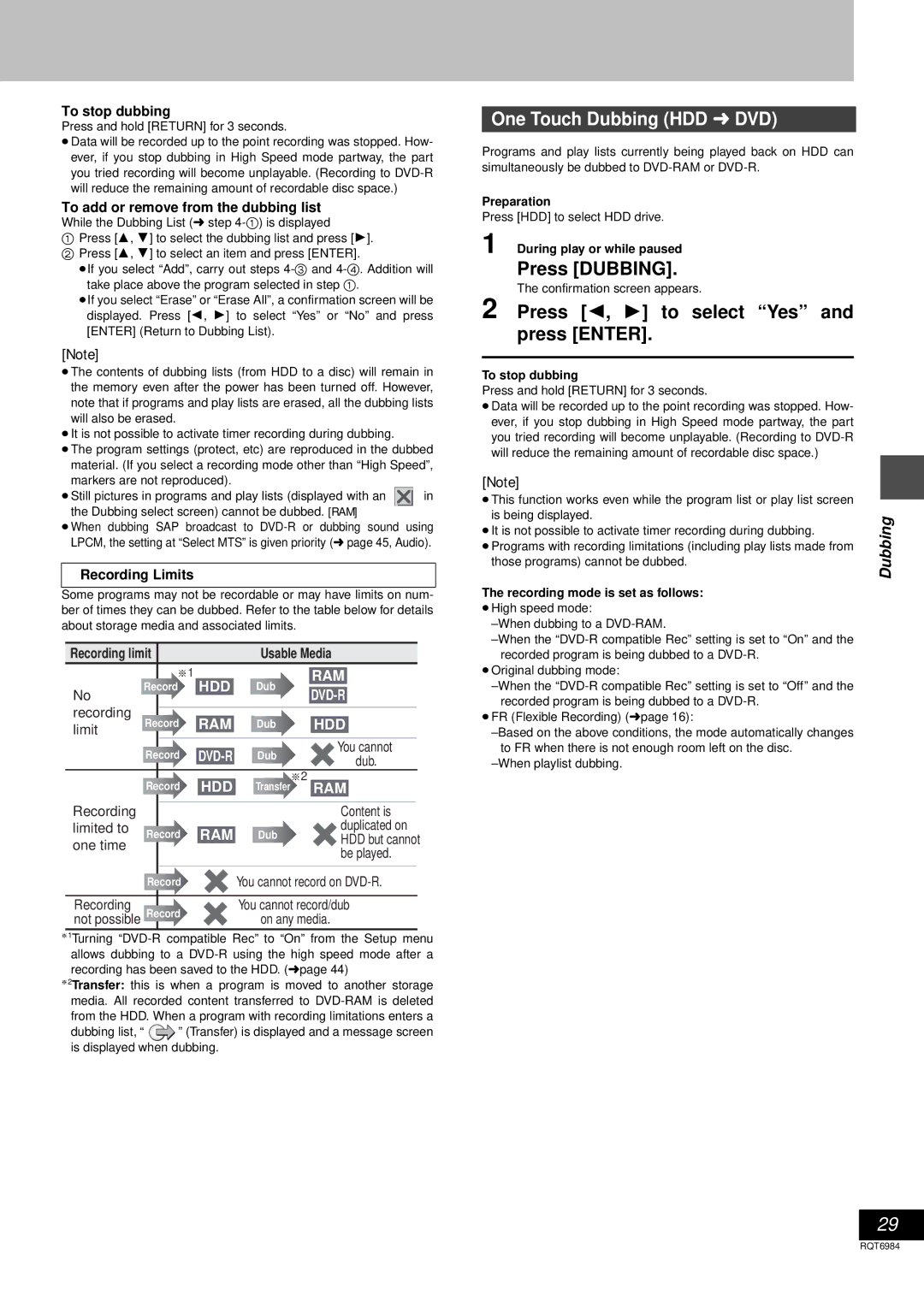To stop dubbing
Press and hold [RETURN] for 3 seconds.
≥Data will be recorded up to the point recording was stopped. How- ever, if you stop dubbing in High Speed mode partway, the part you tried recording will become unplayable. (Recording to
To add or remove from the dubbing list
While the Dubbing List (➜ step
1Press [3, 4] to select the dubbing list and press [1].
2 Press [3, 4] to select an item and press [ENTER].
≥If you select “Add”, carry out steps 43- and
≥If you select “Erase” or “Erase All”, a confirmation screen will be displayed. Press [2, 1] to select “Yes” or “No” and press [ENTER] (Return to Dubbing List).
[Note]
≥The contents of dubbing lists (from HDD to a disc) will remain in the memory even after the power has been turned off. However, note that if programs and play lists are erased, all the dubbing lists will also be erased.
≥It is not possible to activate timer recording during dubbing.
≥The program settings (protect, etc) are reproduced in the dubbed material. (If you select a recording mode other than “High Speed”, markers are not reproduced).
≥Still pictures in programs and play lists (displayed with an ![]()
![]()
![]() in the Dubbing select screen) cannot be dubbed. [RAM]
in the Dubbing select screen) cannot be dubbed. [RAM]
≥When dubbing SAP broadcast to
Recording Limits
Some programs may not be recordable or may have limits on num- ber of times they can be dubbed. Refer to the table below for details about storage media and associated limits.
Recording limit |
| Usable Media | |||
| §1 | HDD | Dub | RAM | |
No | Record | ||||
|
|
| |||
recording | Record | RAM | Dub | HDD | |
limit | |||||
|
|
|
| ||
| Record | Dub | You cannot | ||
| dub. | ||||
|
|
|
| ||
|
| HDD |
| §2 | |
| Record | Transfer | RAM | ||
Recording |
|
|
| Content is | |
limited to | Record | RAM | Dub | duplicated on | |
one time | HDD but cannot | ||||
|
|
| be played. | ||
|
|
|
| ||
| Record |
| You cannot record on | ||
Recording | Record |
| You cannot record/dub | ||
not possible |
| on any media. | |||
§1Turning
§2Transfer: this is when a program is moved to another storage media. All recorded content transferred to
dubbing list, “ ![]() ” (Transfer) is displayed and a message screen is displayed when dubbing.
” (Transfer) is displayed and a message screen is displayed when dubbing.
One Touch Dubbing (HDD ➜ DVD)
Programs and play lists currently being played back on HDD can simultaneously be dubbed to
Preparation
Press [HDD] to select HDD drive.
1 During play or while paused
Press [DUBBING].
The confirmation screen appears.
2 Press [2, 1] to select “Yes” and press [ENTER].
To stop dubbing
Press and hold [RETURN] for 3 seconds.
≥Data will be recorded up to the point recording was stopped. How- ever, if you stop dubbing in High Speed mode partway, the part you tried recording will become unplayable. (Recording to
[Note]
≥This function works even while the program list or play list screen |
| |
is being displayed. | Dubbing | |
≥It is not possible to activate timer recording during dubbing. | ||
| ||
≥Programs with recording limitations (including play lists made from |
| |
those programs) cannot be dubbed. |
|
The recording mode is set as follows:
≥High speed mode:
≥Original dubbing mode:
≥FR (Flexible Recording) (➜ page 16):
29
RQT6984