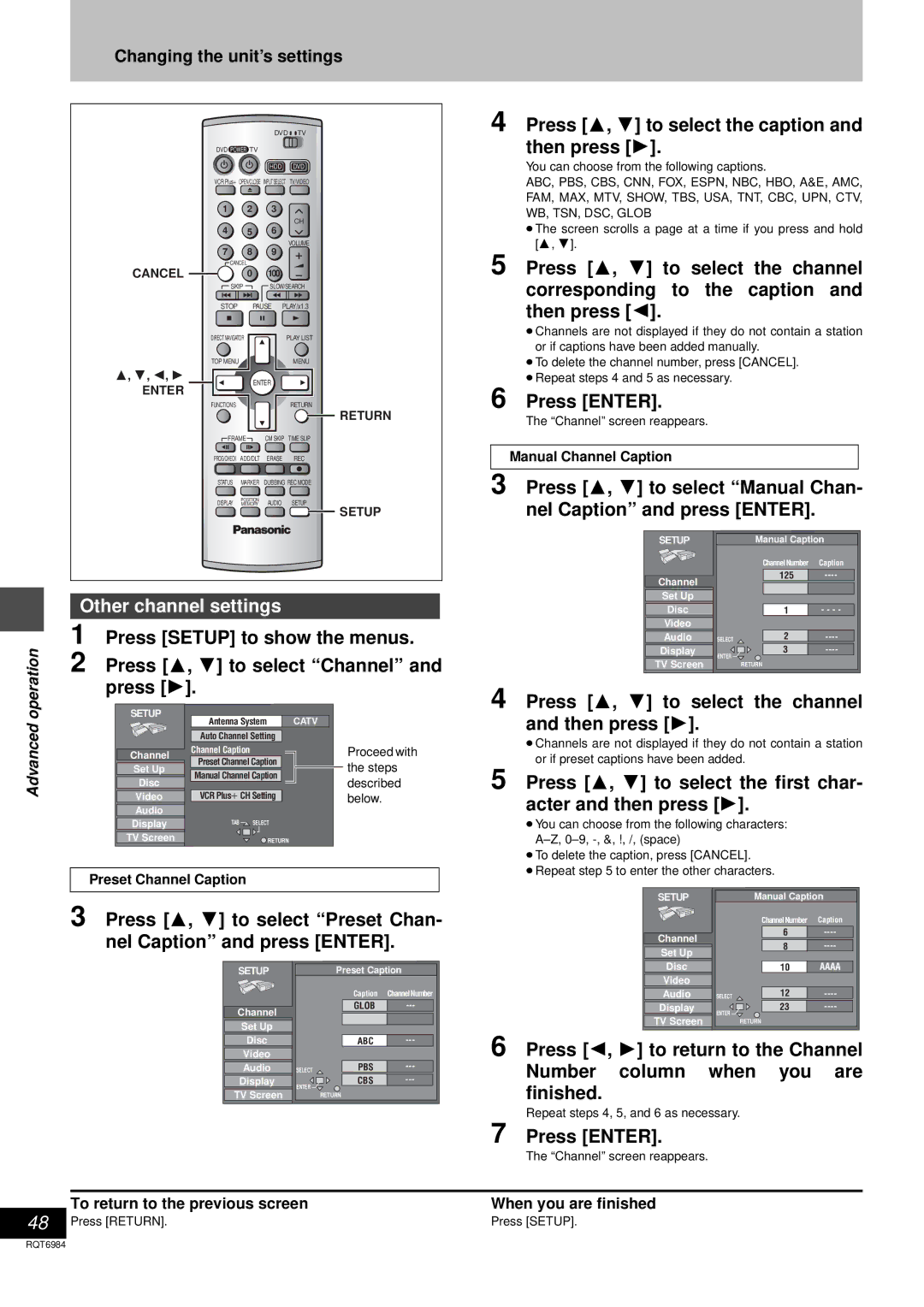Advanced operation
Changing the unit’s settings
DVD | TV |
DVD POWER TV |
|
HDD | DVD |
VCR Plus+ OPEN/CLOSE INPUT SELECT | TV/VIDEO |
1 | 2 | 3 | |
|
| CH | |
4 | 5 | 6 | |
|
| VOLUME | |
7 | 8 | 9 | |
CANCEL |
| ||
CANCEL | 0 | 100 | |
SKIP | SLOW/SEARCH | ||
STOP | PAUSE PLAY/x1.3 | ||
DIRECT NAVIGATOR | PLAY LIST | ||
TOP MENU |
| MENU | |
3, 4, 2, 1 | ENTER | ||
ENTER | |||
|
| ||
FUNCTIONS |
| RETURN | |
|
| RETURN | |
FRAME | CM SKIP TIME SLIP | ||
PROG/CHECK | ADD/DLT | ERASE REC | |
STATUS | MARKER | DUBBING REC MODE | |
POSITION
DISPLAY MEMORY AUDIO SETUP
SETUP
Other channel settings
1
2 Press [3, 4] to select “Channel” and press [1].
SETUP | Antenna System | CATV | |
| |||
| Auto Channel Setting |
| |
Channel | Channel Caption | Proceed with | |
Set Up | Preset Channel Caption | the steps | |
Manual Channel Caption | |||
Disc | described | ||
VCR PlusiCH Setting | |||
Video | below. | ||
Audio |
|
| |
Display | TAB SELECT |
| |
TV Screen | RETURN |
|
Preset Channel Caption
3 Press [3, 4] to select “Preset Chan- nel Caption” and press [ENTER].
SETUP |
| Preset Caption | |
|
| Caption | ChannelNumber |
Channel |
| GLOB | |
|
|
| |
Set Up |
|
|
|
Disc |
| ABC | |
Video |
|
|
|
Audio | SELECT | PBS | |
Display | ENTER | CBS | |
TV Screen |
|
| |
| RETURN |
| |
4 Press [3, 4] to select the caption and then press [1].
You can choose from the following captions.
ABC, PBS, CBS, CNN, FOX, ESPN, NBC, HBO, A&E, AMC, FAM, MAX, MTV, SHOW, TBS, USA, TNT, CBC, UPN, CTV, WB, TSN, DSC, GLOB
≥The screen scrolls a page at a time if you press and hold [3, 4].
5 Press [3, 4] to select the channel corresponding to the caption and then press [2].
≥Channels are not displayed if they do not contain a station or if captions have been added manually.
≥To delete the channel number, press [CANCEL].
≥Repeat steps 4 and 5 as necessary.
6 Press [ENTER].
The “Channel” screen reappears.
Manual Channel Caption
3 Press [3, 4] to select “Manual Chan- nel Caption” and press [ENTER].
SETUP |
| Manual Caption | |
|
| ChannelNumber | Caption |
Channel |
| 125 | |
|
|
| |
Set Up |
|
|
|
Disc |
| 1 | - - - - |
Video |
|
|
|
Audio | SELECT | 2 | |
Display | ENTER | 3 | |
TV Screen |
|
| |
| RETURN |
| |
4 Press [3, 4] to select the channel and then press [1].
≥Channels are not displayed if they do not contain a station or if preset captions have been added.
5 Press [3, 4] to select the first char- acter and then press [1].
≥You can choose from the following characters:
≥To delete the caption, press [CANCEL].
≥Repeat step 5 to enter the other characters.
SETUP |
| Manual Caption | |
|
| ChannelNumber | Caption |
Channel |
| 6 | |
| 8 | ||
Set Up |
| ||
|
|
| |
Disc |
| 10 | AAAA |
Video |
|
|
|
Audio | SELECT | 12 | |
Display | ENTER | 23 | |
TV Screen |
|
| |
| RETURN |
| |
6 Press [2, 1] to return to the Channel
Number column when you are finished.
Repeat steps 4, 5, and 6 as necessary.
48
| 7 Press [ENTER]. |
| The “Channel” screen reappears. |
|
|
To return to the previous screen | When you are finished |
Press [RETURN]. | Press [SETUP]. |
RQT6984