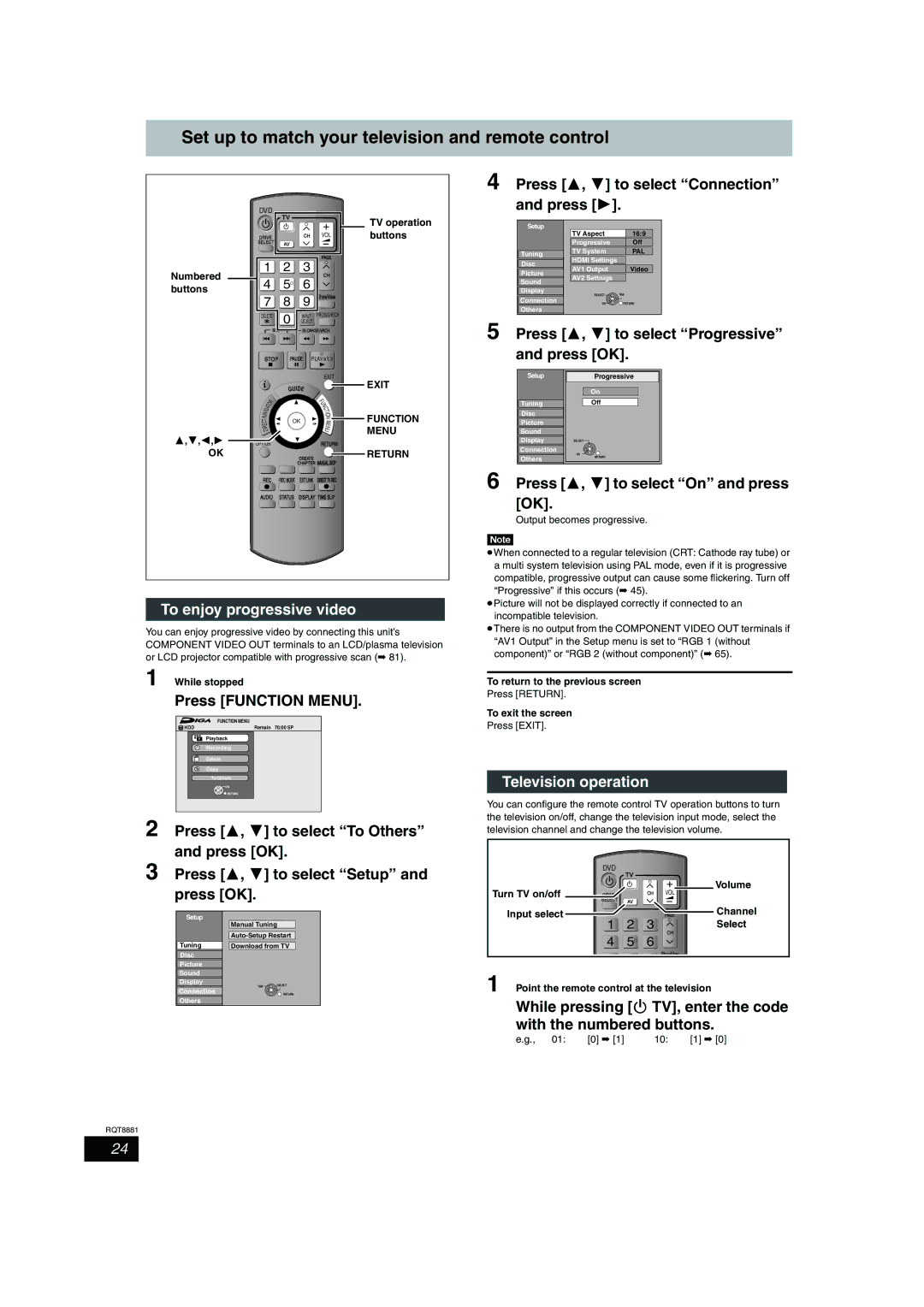Example
Guide Plus+ system is available in the following countries
This Unit is Intended for USE in Moderate Climates
Inside of product
Table of contents
HDD and disc information
HDD and discs you can use for recording and play
DVD Video Recording format
DVD-Video format
+VR +R/+RW Video Recording format
HDD and disc information
Recording modes and approximate recording times
+R DL
Play-only discs 12 cm/8 cm
Discs that cannot be played
HDD and disc information
DVD-R
Ntsc Ntsc TV
Ntsc
≤§1
PAL TV
Important notes for recording
HDD Hard disk drive handling care
Disk drive handling care
Important notes for recording/HDD Hard
Disc handling
Unit care
Included accessories
Remote control information
Remote control information
Disc handling/Unit care/Included accessories/The
Remote control
Control reference guide
Standby/on switch Í/I
Main unit
Unit’s display
Control reference guide
Connecting a television
Connecting a television and VCR
Using a 21-pin Scart cable
Make sure to use the pair of supplied RF coaxial cables
Connection
Than the 21-pin Scart terminal
Cable
Connecting an amplifier with a digital input terminal
Connecting a stereo amplifier
Other connections
Connection
Connecting with an Hdmi compatible television
Connecting with an Hdmi compatible television and receiver
Regarding Viera Link Hdavi ControlTM function
What is Viera Link Hdavi Control ?
What is Q Link?
Press and hold ¥ Direct TV REC for 1 second
QLink
Easy control only with Viera remote control
Hdavi ControlTM/Q Link
Linked operations with the TV Viera Link
If the clock setting menu appears
Press 3, 4 to select the TV Aspect and press OK
To change the on-screen menu language to English
Guide Plus+ system settings
Press Guide
Confirm the message on the screen
Guide Plus+ system
Guide Plus+ data download
Editing programme lists
Press Guide Press Option
Press 3, 4 to select Editor and press OK
Changing the settings
Press 3, 4 to select Setup and press OK
Guide Plus+ system settings
Press 3, 4 to select an item and press OK
Set up to match your television and remote control
Press 3, 4 to select Progressive
To enjoy progressive video
Television operation
Press 3, 4 to select Setup Press OK
Test by turning on the television and changing channels
Press 3, 4 to select To Others
Press Function Menu Press OK Press 3, 4 to select Others
Recording television programmes
Press Drive Select to select the HDD or DVD drive
Press W X CH to select the channel
Press ¥ REC to start recording
Disc Insertion/Ejection
Recording television programmes
To finalise the disc
To open the tray without disc finalisation
Recording settings for High Speed Copy
To specify a time to stop recording- One Touch Recording
Recording television programmes
Press ¥ REC on the main unit to select the recording time
Flexible Recording
Press 3, 4, 2, 1 to select Start and press OK
Playing while you are recording
Press 1 Play during recording
Timer recording
Using the Guide Plus+ system to make timer recordings
Press 3, 4, 2, 1 to select the programme Press OK
Operations in the Guide Plus+ system
Press 3, 4 to select New Timer
Press PROG/CHECK
Press ShowView
Programme and press OK
To cancel recording when recording has already begun
Press Drive Select to select the recording drive and press
Press 2, 1 to select Stop Recording and press OK
To release the unit from recording standby
For a successful timer recording
Relief Recording
VPS/PDC function Auto Renewal Recording
Making timer recordings on the television
Recording broadcasts from external equipment
Turn off this unit
Press EXT Link
Playing recorded video contents/Playing play-only discs
Playing recorded video contents/Playing play-only discs
Operations during play
Quick View
Changing audio during play
Press Audio
Playing recorded video contents/Playing play
Playing DivX discs, MP3 discs and still pictures Jpeg
Regarding DivX discs, MP3 discs and still pictures Jpeg
Discs, MP3 discs and still pictures Jpeg
Playing DivX discs
Press Direct Navigator
Press 3, 4 to select the title and press OK
Selecting file type to play
Regarding DivX VOD content
Playing DivX discs, MP3 discs and still pictures Jpeg
DivX R Video On Demand
Display the unit’s registration code
Playing MP3 discs
Playing still pictures
Press 3, 4 to select the track and press OK
Press 3, 4, 2, 1 to select the still picture and press OK
Useful functions during still picture play
Press 3, 4 to select Zoom in and press OK
Press Status twice
To select the still pictures in another folder
Using on-screen menus/Status message
Using on-screen menus
Common procedures Disc menu-Setting the disc content
Press Display
Status messages
Press Status
Editing titles/chapters
Press Direct Navigator Press 3, 4, 2, 1 to select the title
Editing titles/chapters and playing chapters
Press 3, 4, 2, 1 to select the chapter
Set up Protection §
Cancel Protection §
Title operations
Partial Delete
Creating, editing and playing playlists
Creating playlists
Press 2, 1 to select the source title and press
Press Return
Editing and playing playlists/chapters
Playlist operations
Add
Chapter Move
Delete Navigator
Deleting titles during play
Press Delete ¢
Available disc space after deleting
Copying titles or playlists
Approximate copying times Max. speed
Delete Navigator/Copying titles or playlists
Speed and recording mode when copying
Copying titles or playlists
To stop copying
Before copying
Copying using the copying list- Advanced Copy
To return to the previous screen
Recording and playing while copying
To edit the copying list
Copy Navigator/Copying list icons and functions
Setting the unit to copy according to the set time
When the top menu is displayed
Set Copy Time
DVD-V HDD
Copying from a video cassette recorder
DV automatic recording DV Auto Rec
Manual recording
Entering text
Show Enter Name screen
Press 3, 4, 2, 1 to select a character and press OK
Press Set
Common procedures
Setting the protection
HDD and disc management
Providing a name for a disc
Deleting all the contents of a disc- Format
Deleting all titles and playlists-Delete all titles
Selecting the background style-Top Menu
Enabling discs to be played on other equipment-Finalise
Creating Top Menu-Create Top Menu
HDD and disc management
Function Menu window
Child Lock
Press 3, 4 to select an item
Hold appears on the unit’s display
Changing the unit’s settings
OPEN/CLOSE
Tabs Menus Options
Summary of settings
Changing the unit’s settings
Disc
Changing the unit’s settings
Sound
DTS
Mpeg
Hdmi Settings
On-Screen Messages
Grey Background
FL Display
Others
Tuning
Press 3, 4 to select Manual Tuning and press OK
Press 3, 4, 2
To select a
To change the setting all at once PAL!#NTSC
Refer to the control reference on Auto-Setup Restart
TV System
Press 3, 4 to select the TV system and press OK
Manual Clock Setting
Press 3, 4 to change the setting
Press OK when you have finished the settings
Press 2, 1 to select the item you want to change
Messages
On the television
On the unit’s display
Messages
Frequently asked questions
Set up
14-16
Cover
Guide Plus+
VPS/PDC?
Troubleshooting guide
Troubleshooting guide
Troubleshooting guide
Recording, timer recording and copying Cannot record
Timer recording does not stop
Even when is pressed
When copying, it takes a long
Password
You want to cancel the ratings
Play Play fails to start even when
Play is pressed
Updated
To reset this unit To return all the settings other
Preset
To reset the ratings level
Glossary
RGB
Specifications
Safety precautions
Index