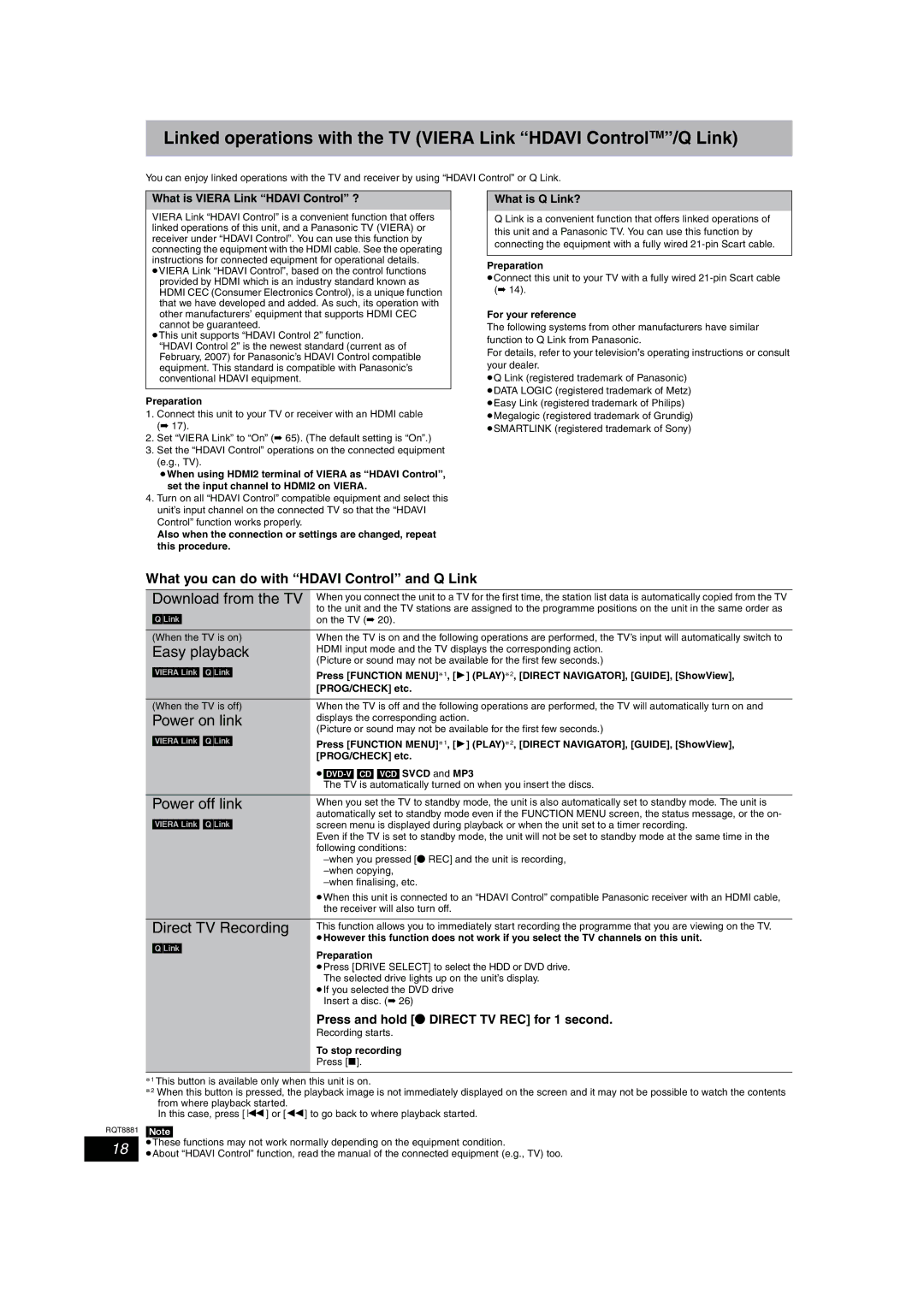Linked operations with the TV (VIERA Link “HDAVI ControlTM”/Q Link)
You can enjoy linked operations with the TV and receiver by using “HDAVI Control” or Q Link.
What is VIERA Link “HDAVI Control” ?
VIERA Link “HDAVI Control” is a convenient function that offers linked operations of this unit, and a Panasonic TV (VIERA) or receiver under “HDAVI Control”. You can use this function by connecting the equipment with the HDMI cable. See the operating instructions for connected equipment for operational details. ≥VIERA Link “HDAVI Control”, based on the control functions
provided by HDMI which is an industry standard known as HDMI CEC (Consumer Electronics Control), is a unique function that we have developed and added. As such, its operation with other manufacturers’ equipment that supports HDMI CEC cannot be guaranteed.
≥This unit supports “HDAVI Control 2” function.
“HDAVI Control 2” is the newest standard (current as of February, 2007) for Panasonic’s HDAVI Control compatible equipment. This standard is compatible with Panasonic’s conventional HDAVI equipment.
Preparation
1.Connect this unit to your TV or receiver with an HDMI cable (➡ 17).
2.Set “VIERA Link” to “On” (➡ 65). (The default setting is “On”.)
3.Set the “HDAVI Control” operations on the connected equipment (e.g., TV).
≥When using HDMI2 terminal of VIERA as “HDAVI Control”, set the input channel to HDMI2 on VIERA.
4.Turn on all “HDAVI Control” compatible equipment and select this unit’s input channel on the connected TV so that the “HDAVI Control” function works properly.
Also when the connection or settings are changed, repeat this procedure.
What is Q Link?
Q Link is a convenient function that offers linked operations of this unit and a Panasonic TV. You can use this function by connecting the equipment with a fully wired
Preparation
≥Connect this unit to your TV with a fully wired
For your reference
The following systems from other manufacturers have similar function to Q Link from Panasonic.
For details, refer to your television’s operating instructions or consult your dealer.
≥Q Link (registered trademark of Panasonic) ≥DATA LOGIC (registered trademark of Metz) ≥Easy Link (registered trademark of Philips)
≥Megalogic (registered trademark of Grundig) ≥SMARTLINK (registered trademark of Sony)
What you can do with “HDAVI Control” and Q Link
Download from the TV | When you connect the unit to a TV for the first time, the station list data is automatically copied from the TV | |
[Q]Link] | to the unit and the TV stations are assigned to the programme positions on the unit in the same order as | |
on the TV (➡ 20). | ||
|
| |
(When the TV is on) | When the TV is on and the following operations are performed, the TV’s input will automatically switch to | |
Easy playback | HDMI input mode and the TV displays the corresponding action. | |
(Picture or sound may not be available for the first few seconds.) | ||
| ||
[VIERA]Link] [Q]Link] | Press [FUNCTION MENU]§1, [1] (PLAY)§2, [DIRECT NAVIGATOR], [GUIDE], [ShowView], | |
| [PROG/CHECK] etc. | |
|
| |
(When the TV is off) | When the TV is off and the following operations are performed, the TV will automatically turn on and | |
Power on link | displays the corresponding action. | |
(Picture or sound may not be available for the first few seconds.) | ||
| ||
[VIERA]Link] [Q]Link] | Press [FUNCTION MENU]§1, [1] (PLAY)§2, [DIRECT NAVIGATOR], [GUIDE], [ShowView], | |
| [PROG/CHECK] etc. | |
| ||
| The TV is automatically turned on when you insert the discs. | |
|
| |
Power off link | When you set the TV to standby mode, the unit is also automatically set to standby mode. The unit is | |
[VIERA]Link] [Q]Link] | automatically set to standby mode even if the FUNCTION MENU screen, the status message, or the on- | |
screen menu is displayed during playback or when the unit set to a timer recording. | ||
| Even if the TV is set to standby mode, the unit will not be set to standby mode at the same time in the | |
| following conditions: | |
| ||
| ||
| ||
| ≥When this unit is connected to an “HDAVI Control” compatible Panasonic receiver with an HDMI cable, | |
| the receiver will also turn off. | |
|
| |
Direct TV Recording | This function allows you to immediately start recording the programme that you are viewing on the TV. | |
[Q]Link] | ≥However this function does not work if you select the TV channels on this unit. | |
Preparation | ||
| ||
| ≥Press [DRIVE SELECT] to select the HDD or DVD drive. | |
| The selected drive lights up on the unit’s display. | |
| ≥If you selected the DVD drive | |
| Insert a disc. (➡ 26) |
Press and hold [¥ DIRECT TV REC] for 1 second.
Recording starts.
To stop recording
Press [∫].
§1 This button is available only when this unit is on.
§2 When this button is pressed, the playback image is not immediately displayed on the screen and it may not be possible to watch the contents from where playback started.
In this case, press [:] or [6] to go back to where playback started.
RQT8881 [Note]
18 | ≥These functions may not work normally depending on the equipment condition. |
≥About “HDAVI Control” function, read the manual of the connected equipment (e.g., TV) too. |