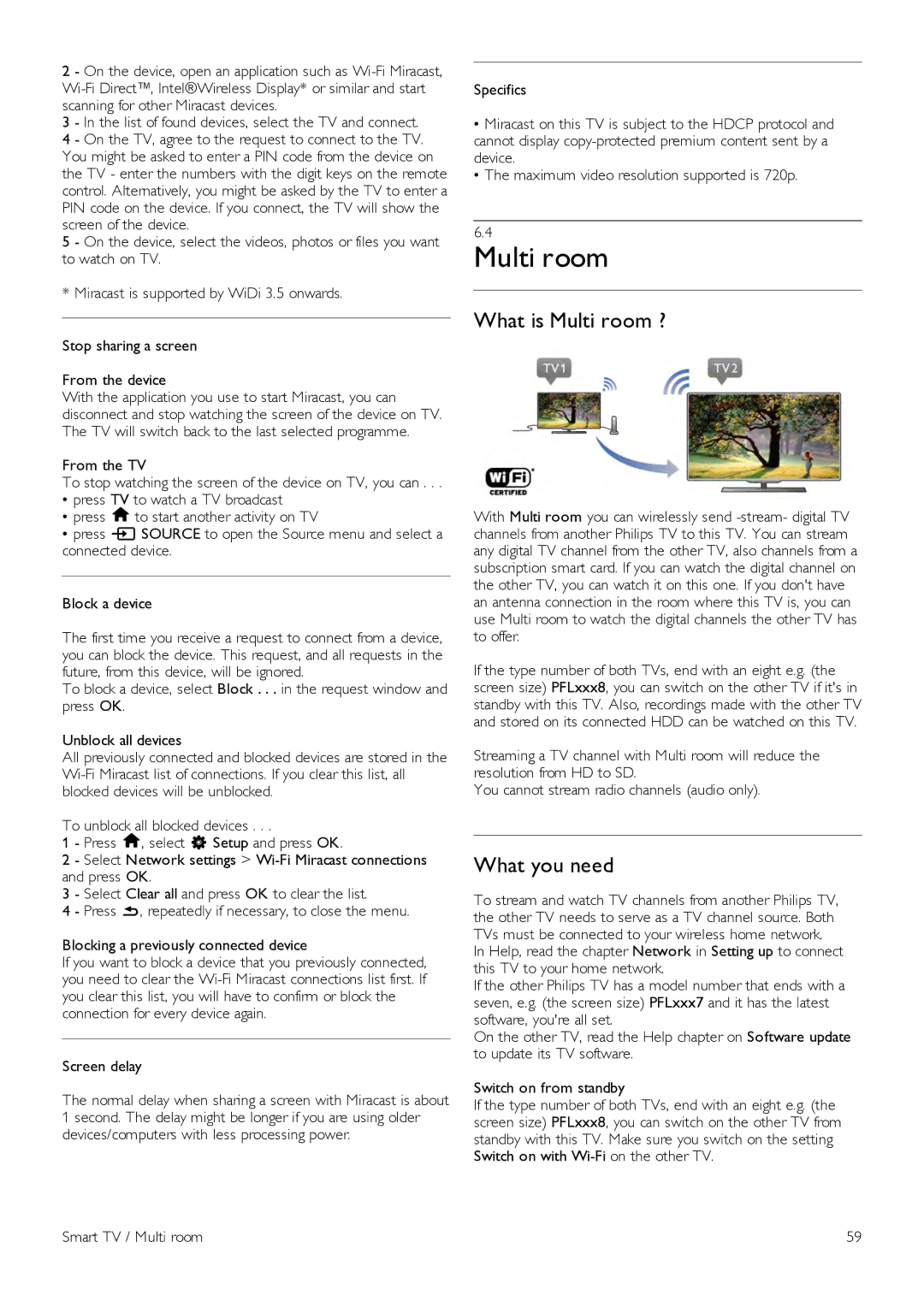2 - On the device, open an application such as
3 - In the list of found devices, select the TV and connect.
4 - On the TV, agree to the request to connect to the TV. You might be asked to enter a PIN code from the device on the TV - enter the numbers with the digit keys on the remote control. Alternatively, you might be asked by the TV to enter a PIN code on the device. If you connect, the TV will show the screen of the device.
5 - On the device, select the videos, photos or files you want to watch on TV.
* Miracast is supported by WiDi 3.5 onwards.
Stop sharing a screen
From the device
With the application you use to start Miracast, you can disconnect and stop watching the screen of the device on TV. The TV will switch back to the last selected programme.
From the TV
To stop watching the screen of the device on TV, you can . . .
•press TV to watch a TV broadcast
•press hto start another activity on TV
•press cSOURCE to open the Source menu and select a connected device.
Block a device
The first time you receive a request to connect from a device, you can block the device. This request, and all requests in the future, from this device, will be ignored.
To block a device, select Block . . . in the request window and press OK.
Unblock all devices
All previously connected and blocked devices are stored in the
To unblock all blocked devices . . .
1 - Press h, select S Setup and press OK.
2 - Select Network settings >
3 - Select Clear all and press OK to clear the list.
4 - Press b, repeatedly if necessary, to close the menu.
Blocking a previously connected device
If you want to block a device that you previously connected, you need to clear the
Screen delay
The normal delay when sharing a screen with Miracast is about 1 second. The delay might be longer if you are using older devices/computers with less processing power.
Specifics
•Miracast on this TV is subject to the HDCP protocol and cannot display
•The maximum video resolution supported is 720p.
6.4
Multi room
What is Multi room ?
With Multi room you can wirelessly send
If the type number of both TVs, end with an eight e.g. (the screen size) PFLxxx8, you can switch on the other TV if it's in standby with this TV. Also, recordings made with the other TV and stored on its connected HDD can be watched on this TV.
Streaming a TV channel with Multi room will reduce the resolution from HD to SD.
You cannot stream radio channels (audio only).
What you need
To stream and watch TV channels from another Philips TV, the other TV needs to serve as a TV channel source. Both TVs must be connected to your wireless home network.
In Help, read the chapter Network in Setting up to connect this TV to your home network.
If the other Philips TV has a model number that ends with a seven, e.g. (the screen size) PFLxxx7 and it has the latest software, you're all set.
On the other TV, read the Help chapter on Software update to update its TV software.
Switch on from standby
If the type number of both TVs, end with an eight e.g. (the screen size) PFLxxx8, you can switch on the other TV from standby with this TV. Make sure you switch on the setting Switch on with
Smart TV / Multi room | 59 |