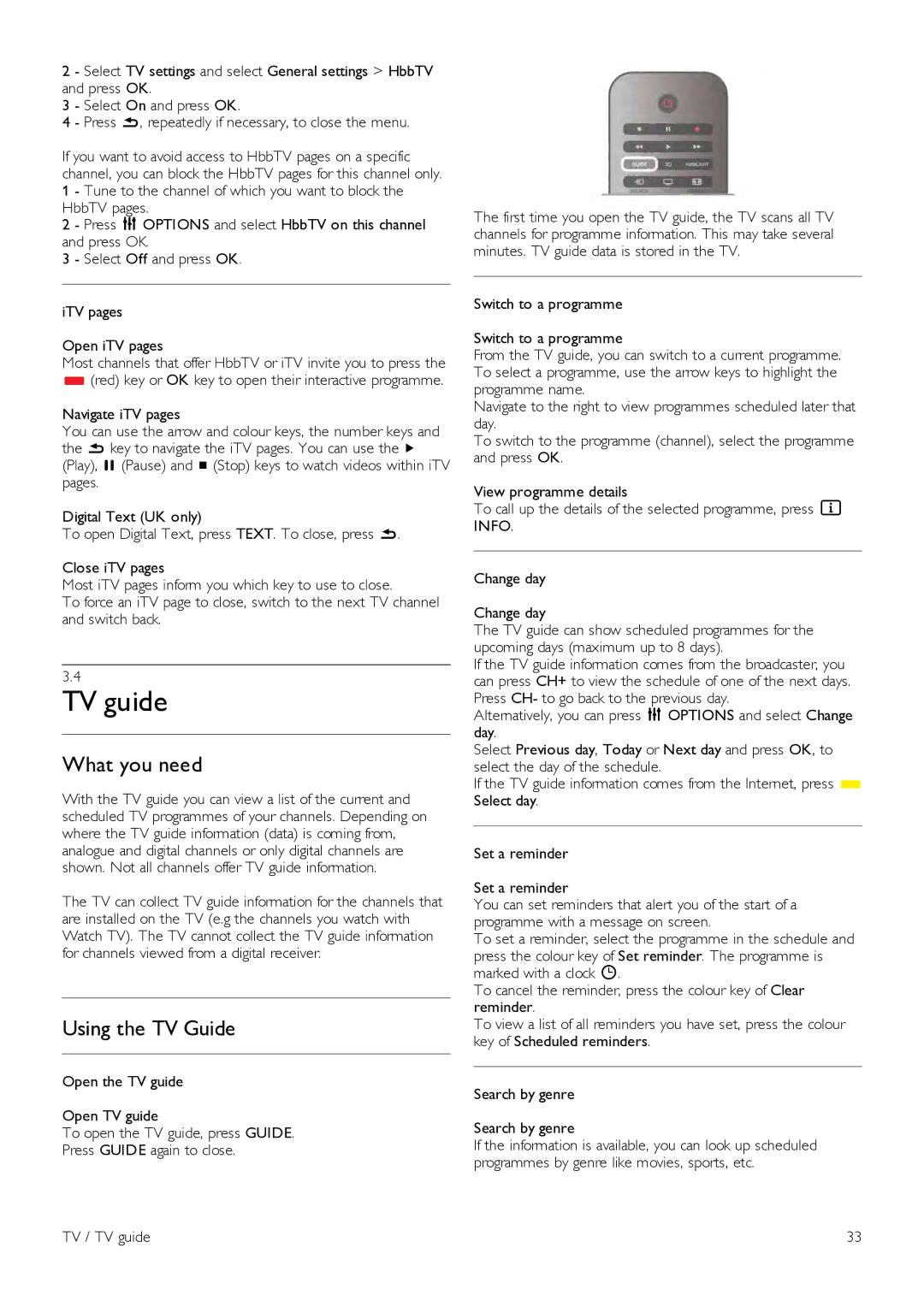2 - Select TV settings and select General settings > HbbTV and press OK.
3 - Select On and press OK.
4 - Press b, repeatedly if necessary, to close the menu.
If you want to avoid access to HbbTV pages on a specific channel, you can block the HbbTV pages for this channel only. 1 - Tune to the channel of which you want to block the HbbTV pages.
2 - Press o OPTIONS and select HbbTV on this channel and press OK.
3 - Select Off and press OK.
iTV pages
Open iTV pages
Most channels that offer HbbTV or iTV invite you to press the
*(red) key or OK key to open their interactive programme.
Navigate iTV pages
You can use the arrow and colour keys, the number keys and the b key to navigate the iTV pages. You can use the x (Play), p (Pause) and q (Stop) keys to watch videos within iTV pages.
Digital Text (UK only)
To open Digital Text, press TEXT. To close, press b.
Close iTV pages
Most iTV pages inform you which key to use to close.
To force an iTV page to close, switch to the next TV channel and switch back.
3.4
TV guide
What you need
With the TV guide you can view a list of the current and scheduled TV programmes of your channels. Depending on where the TV guide information (data) is coming from, analogue and digital channels or only digital channels are shown. Not all channels offer TV guide information.
The TV can collect TV guide information for the channels that are installed on the TV (e.g the channels you watch with Watch TV). The TV cannot collect the TV guide information for channels viewed from a digital receiver.
Using the TV Guide
Open the TV guide
Open TV guide
To open the TV guide, press GUIDE.
Press GUIDE again to close.
The first time you open the TV guide, the TV scans all TV channels for programme information. This may take several minutes. TV guide data is stored in the TV.
Switch to a programme
Switch to a programme
From the TV guide, you can switch to a current programme. To select a programme, use the arrow keys to highlight the programme name.
Navigate to the right to view programmes scheduled later that day.
To switch to the programme (channel), select the programme and press OK.
View programme details
To call up the details of the selected programme, press i INFO.
Change day
Change day
The TV guide can show scheduled programmes for the upcoming days (maximum up to 8 days).
If the TV guide information comes from the broadcaster, you can press CH+ to view the schedule of one of the next days. Press CH- to go back to the previous day.
Alternatively, you can press o OPTIONS and select Change day.
Select Previous day, Today or Next day and press OK, to select the day of the schedule.
If the TV guide information comes from the Internet, press * Select day.
Set a reminder
Set a reminder
You can set reminders that alert you of the start of a programme with a message on screen.
To set a reminder, select the programme in the schedule and press the colour key of Set reminder. The programme is marked with a clock ê.
To cancel the reminder, press the colour key of Clear reminder.
To view a list of all reminders you have set, press the colour key of Scheduled reminders.
Search by genre
Search by genre
If the information is available, you can look up scheduled programmes by genre like movies, sports, etc.
TV / TV guide | 33 |