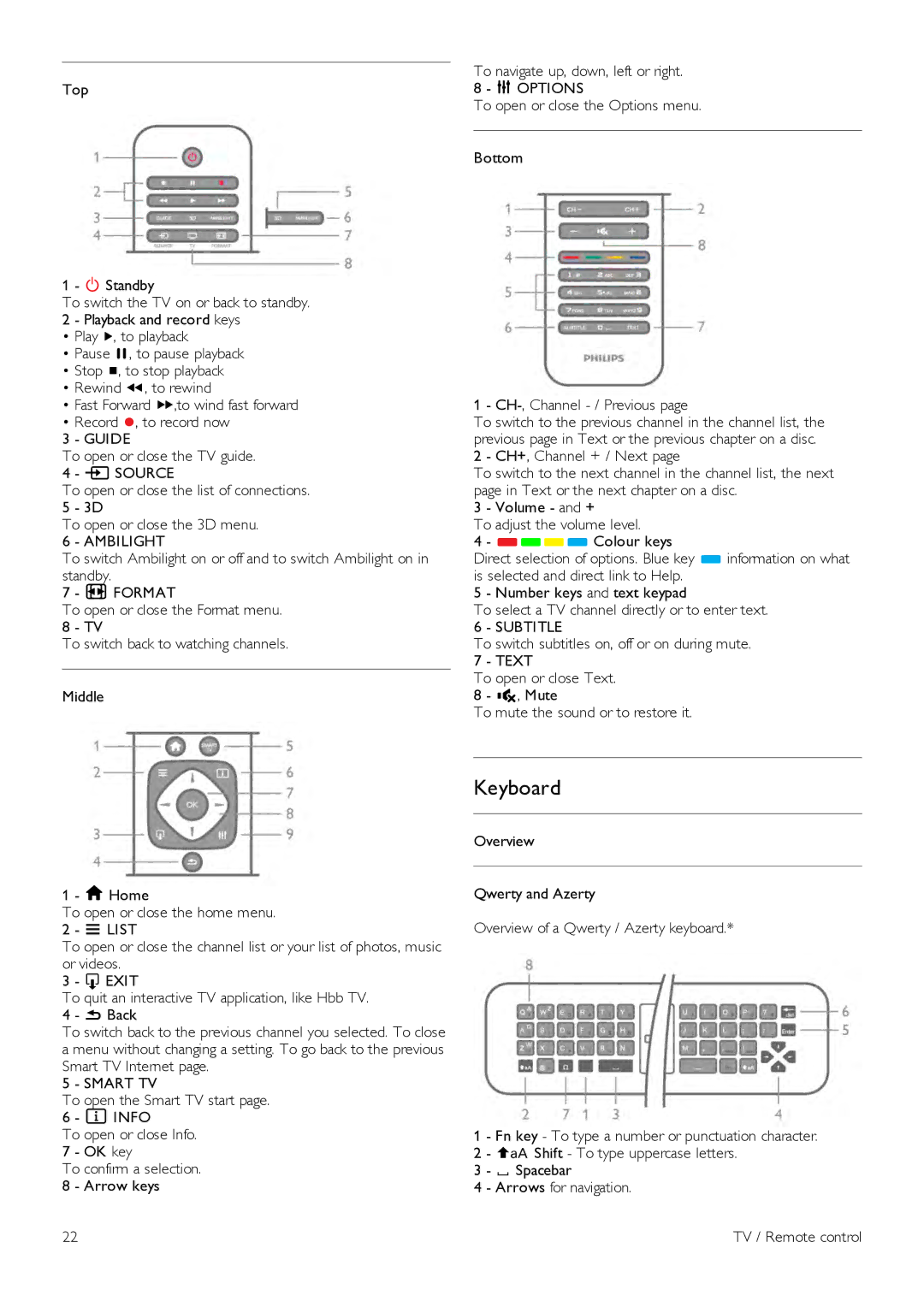Top
1 - A Standby
To switch the TV on or back to standby. 2 - Playback and record keys
•Play x, to playback
•Pause p, to pause playback
•Stop q, to stop playback
•Rewind !, to rewind
•Fast Forward ‹,to wind fast forward
•Record r, to record now
3 - GUIDE
To open or close the TV guide.
4 - c SOURCE
To open or close the list of connections.
5 - 3D
To open or close the 3D menu.
6 - AMBILIGHT
To switch Ambilight on or off and to switch Ambilight on in standby.
7 - f FORMAT
To open or close the Format menu.
8 - TV
To switch back to watching channels.
Middle
To navigate up, down, left or right.
8 - o OPTIONS
To open or close the Options menu.
Bottom
1 -
To switch to the previous channel in the channel list, the previous page in Text or the previous chapter on a disc.
2 - CH+, Channel + / Next page
To switch to the next channel in the channel list, the next page in Text or the next chapter on a disc.
3 - Volume - and +
To adjust the volume level.
4 - **** Colour keys
Direct selection of options. Blue key * information on what is selected and direct link to Help.
5 - Number keys and text keypad
To select a TV channel directly or to enter text.
6 - SUBTITLE
To switch subtitles on, off or on during mute.
7 - TEXT
To open or close Text.
8 - m, Mute
To mute the sound or to restore it.
1 - h Home
To open or close the home menu.
2 - L LIST
To open or close the channel list or your list of photos, music or videos.
3
To quit an interactive TV application, like Hbb TV.
4 - b Back
To switch back to the previous channel you selected. To close a menu without changing a setting. To go back to the previous Smart TV Internet page.
5 - SMART TV
To open the Smart TV start page.
6 - i INFO
To open or close Info.
7 - OK key
To confirm a selection.
8 - Arrow keys
Keyboard
Overview
Qwerty and Azerty
Overview of a Qwerty / Azerty keyboard.*
1 - Fn key - To type a number or punctuation character. 2 - ( Shift - To type uppercase letters.
3 - y Spacebar
4 - Arrows for navigation.
22 | TV / Remote control |