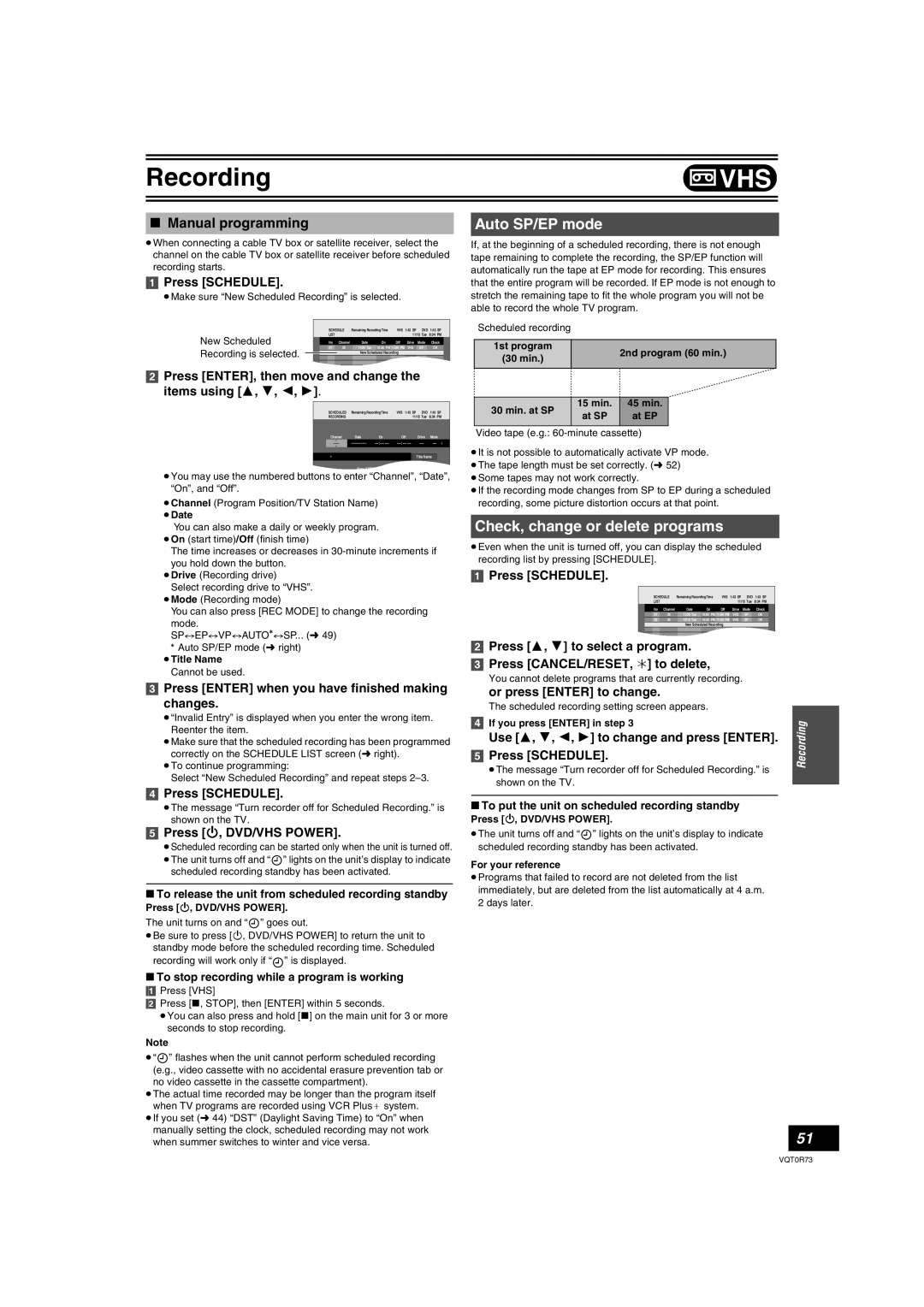If you have any questions contact
Dear Customer
RQLS0233 Inside of product
Following Applies only in the U.S.A
Precautions for installation
Useful features
About descriptions in these operating instructions
Contents
Reproducción
Español
Transferring Dubbing
Cómo empezar
DVD-Video format
Concerning discs
Discs you can use for recording and play 12 cm 5z/8 cm 3z
DVD Video Recording format
Concerning logo marks
Play-only discs 12 cm 5z/8 cm 3z
Region number supported by this unit
Discs that cannot be played
Press , OPEN/CLOSE on the main unit to Open the tray
Maintenance
Disc handling
Inserting discs
Restrictions with DVD-R, etc
Using DVD-R, DVD-RW and +R on this unit
Accessories
Therefore, follow the steps below when you use DVD-R, etc
VHS and DVD button
Remote control
Batteries and remote control
How to use the remote control
Off Timer
Main unit
Unit’s display
Connection
Connecting a TV and VCR
Other antenna connections from the unit to the TV
Connecting a cable TV box/satellite receiver
If the antenna connector does not match
Other antenna connections to the unit
Connection to the S-VIDEO in terminal
Connection to the Component Video in terminals
Connection to a stereo amplifier analog connection
Press Enter
Plug-in Auto Tuning
Press Í, DVD/VHS Power
Press CH, W, X to select an RF output channel number
Adding and deleting channels
Channel settings
If Plug-in Auto Tuning fails
Guide channel settings for VCR Plusi system
Preset Channel Captions
Channel captions
Manual Channel Captions
Numbered buttons
Set up to match your TV and remote control
When the following indicator appears on the unit’s display
TV operation
Removing Interference
Selecting TV type
Skipping
Playing discs
Quick View Play t1.3
Fast forward and rewind Search
CM Skip
Frame-by-frame viewing
Direct play
Erasing a title that is being played
Press 3, 4 to select the track and press
Using menus to play MP3 discs
Playing discs which contain both MP3 and still pictures
Press TOP Menu
Start Slide Show/Slide Interval
Using the tree screen to find a group
To show the Jpeg Menu
Playing a still picture
Recording procedures
Recording TV programs
Recording modes and approximate recording times
Watching the TV while recording
Specifying the time when recording will stop
Flexible Recording mode FR
Selecting audio to record
Playing VHS while recording
Playing while you are recording
Chasing play
Simultaneous recording and play
DV automatic recording
When recording finishes
Press the numbered buttons to enter PlusCode number
Using VCR Plus system
Scheduled Recording
Press VCR Plus
Manual programming
Check, change or delete programs
Select Disc Name with 3, 4 and press
Disc Name
Disc Protection
Erase All Titles
Finalize
≥Do not disconnect the AC power supply cord while
Format Disc
Playback will start with
K L M7 N 7 O Q R S 8 T U
Entering text
Numbered
Show Enter Name screen
Erase Title
Using the Direct Navigator
Editing titles with SUB Menu button
Selecting recorded titles to play
Edit Title
View Chapters
To stop playlist play
Playing playlists
Use 3, 4, 2, 1 to select a playlist and press
Numbered buttons
Press SUB Menu and then press
Other functions for playlists
Playlist
Select Properties with 3, 4 and press
Press Display
Using Display menus
Common procedures
Disc menu
Other menu
Play menu
Video menu
Audio menu
≥Do not forget your password
Changing the unit’s settings
Entering a password Ratings
Input a 4-digit password with the numbered buttons
Summary of settings
Select MTS
Video Still Mode
Audio
Dynamic Range Compression
Display / Status Messages
TV Settings for DVD-Video
TV Settings for DVD-RAM
Language code list
Set Clock Manually
Clock Settings
Adjust Time Zone
Set Clock Automatically
Preparation
Video cassettes
Maintenance
Inserting a video cassette
Video cassette information
Jet Search
Playing a video cassette
Fast-forward/Rewind
Cue/Review
Repeat Playback
Adjusting the playback picture
Vertical locking adjustment
VHS Quasi Playback Sqpb
Specifying the time when recording will stop
Watching the TV while recording
Playing DVD while VHS recording
VCR Plusi
Enter Schedule REC Mode
30 min. at SP 15 min 45 min At SP At EP
Auto SP/EP mode
≥Title Name Cannot be used
1st program 2nd program 60 min
VHS Index Search System Viss
Summary of settings
Auto Bilingual Choice Function
When the DVD side is not recording
When the DVD side is recording
Changing audio
DVD-RAM, DVD-R
Before transferring dubbing
Easy transferring dubbing with one button
Direction Type of transfer dubbing you want
To stop transfer dubbing in the middle
Transfer Dubbing from VHS
One Touch Transfer Dubbing VHS l DVD
Press and hold DVD, Dubbing for about 3 seconds or more
Press and hold VHS -, Dubbing for about Seconds or more
Transfer Dubbing from DVD
One Touch Transfer dubbing DVD l VHS
VHS
Press , PAUSE, then press ¥, REC
Press REC Mode to select the recording
Recording from an external device
Manual recording
Glossary
Set up
Frequently asked questions
On the TV
Error messages
Common
On the unit’s display
Troubleshooting guide
Power
Displays
Picture
Operation
DVD Picture
DVD Sound
DVD Play
DVD Recording, scheduled recording
Product information
Product Service
For hearing or speech impaired TTY users, TTY
Limited Warranty only for U.S.A
Panasonic Canada Inc
Limited Warranty only for Canada
Warranty Service
If YOU Ship the Product to a Servicentre
Specifications
Index
Conexión al terminal S-VIDEO
Conexión con un televisor y un VCR
Return
Sintonización automática por enchufe
Ajustes del canal de guía para el sistema VCR Plus+
Selección del tipo de televisor
Reproducción de los discos
Teclas
Numéricas
Crear capítulos
Visión cuadro por cuadro
Borrado de un título que se está reproduciendo
Salto CM
Modos de grabación y tiempo aproximado de grabación
Grabación de programas televisivos
Pulse ¥, REC para iniciar la grabación
Pulse CH, W, X para seleccionar el canal
Reproducción durante la grabación
Reproducción seguida
Grabación y reproducción simultáneas
Controle, cambie o borre el programa
Grabación temporizada
Uso del sistema VCR Plus+
Programación manual
Reproducción de un cassette de vídeo
Modo VP
Pulse REC Mode para seleccionar el modo de Grabación
Para visualizar el tiempo aproximado que queda en la Cinta
Modos de grabación
Cinta de vídeo
Modo SP/EP automático
Segundo programa 60 min
Temporizada
Corporation of North America
Ave de Infantería, Km Ambler Drive
F0905Fa0