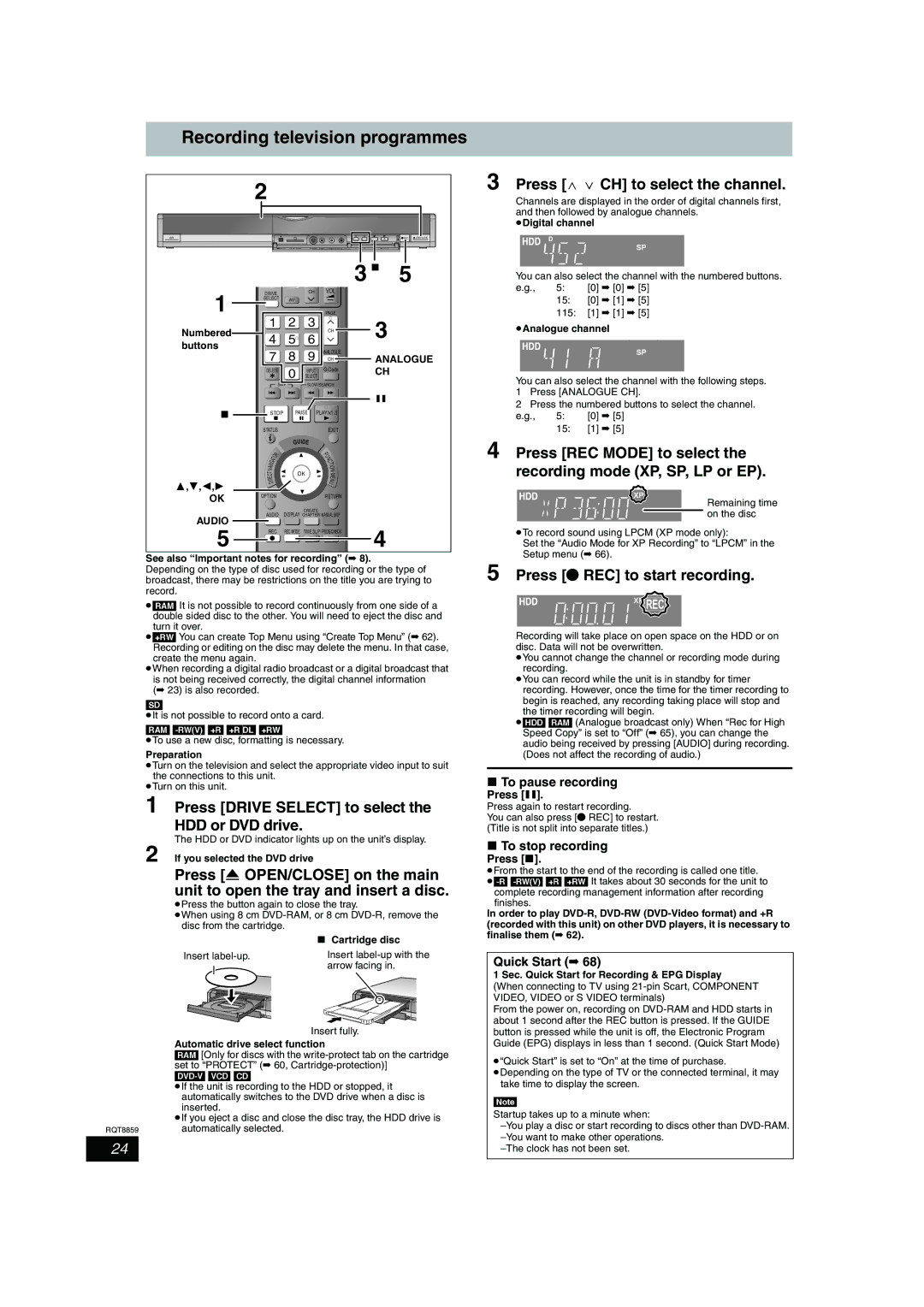Recording television programmes
2
REC | OPEN/CLOSE |
| DVD | TVÍ |
| 3 | ∫ | 5 | |||
| Í |
|
| ||||||
1 | DRIVE |
| CH | VOL |
|
| |||
SELECT | AV |
|
|
|
| ||||
|
|
|
|
|
|
|
| ||
1 | 2 | 3 | PAGE | 3 |
| ||||
Numbered | CH |
| |||||||
4 | 5 | 6 |
| ||||||
|
| ||||||||
buttons |
|
| |||||||
7 | 8 | 9 ANALOGUECH |
|
| |||||
| ANALOGUE | ||||||||
| DELETE | 0 | SELECT | CH |
| ||||
|
| INPUT |
|
| |||||
|
|
|
| SKIP | SLOW/SEARCH |
|
| ||
|
|
|
|
|
|
|
| ; |
|
∫ | STOP | PAUSE | PLAY/x1.3 |
|
| ||||
| STATUS |
|
| EXIT |
|
| |||
|
|
|
|
| GUIDE |
|
|
| |
|
|
|
| R |
|
| U |
|
|
|
| T | O |
|
|
| F |
|
|
|
|
|
|
| N |
|
| ||
|
|
|
|
|
| C |
|
| |
| A |
|
|
|
| T |
|
| |
| IG |
|
|
|
|
| I |
|
|
| V |
|
|
|
|
| O |
|
|
| A |
|
|
|
|
|
|
| |
| N |
|
|
|
|
| N |
|
|
| T |
|
|
| OK |
| M |
|
|
| E |
|
|
|
|
|
| ||
| C |
|
|
|
|
| E |
|
|
| R |
|
|
|
|
|
|
| |
| D |
|
|
|
| N |
|
| |
3,4,2,1 | I |
|
|
|
|
| U |
|
|
|
|
|
|
|
|
|
| ||
|
|
|
|
|
|
|
|
| |
OK | OPTION |
|
| RETURN |
|
| |||
|
|
|
|
|
|
|
|
| |
| AUDIO | CREATE |
|
| |||||
AUDIO | DISPLAY CHAPTER MANUAL SKIP |
|
| ||||||
|
|
|
|
|
|
|
|
| |
5 | REC | REC MODE TIME SLIP PROG/CHECK | 4 |
| |||||
|
|
|
|
|
|
|
| ||
See also “Important notes for recording” (➡ 8).
Depending on the type of disc used for recording or the type of broadcast, there may be restrictions on the title you are trying to record.
≥[RAM] It is not possible to record continuously from one side of a double sided disc to the other. You will need to eject the disc and
turn it over.
≥[+RW] You can create Top Menu using “Create Top Menu” (➡ 62). Recording or editing on the disc may delete the menu. In that case, create the menu again.
≥When recording a digital radio broadcast or a digital broadcast that is not being received correctly, the digital channel information
(➡ 23) is also recorded.
[SD]
≥It is not possible to record onto a card.
[RAM]
≥To use a new disc, formatting is necessary.
Preparation
≥Turn on the television and select the appropriate video input to suit the connections to this unit.
≥Turn on this unit.
1 Press [DRIVE SELECT] to select the HDD or DVD drive.
The HDD or DVD indicator lights up on the unit’s display.
2 If you selected the DVD drive
Press [< OPEN/CLOSE] on the main unit to open the tray and insert a disc.
≥Press the button again to close the tray.
≥When using 8 cm
| ∫ Cartridge disc |
Insert | Insert |
| arrow facing in. |
| Insert fully. |
| Automatic drive select function |
| [RAM] [Only for discs with the |
| set to “PROTECT” (➡ 60, |
| |
| ≥If the unit is recording to the HDD or stopped, it |
| automatically switches to the DVD drive when a disc is |
| inserted. |
| ≥If you eject a disc and close the disc tray, the HDD drive is |
RQT8859 | automatically selected. |
24
3 Press [W X CH] to select the channel.
Channels are displayed in the order of digital channels first, and then followed by analogue channels.
≥Digital channel
You can also select the channel with the numbered buttons.
e.g., 5: [0] ➡ [0] ➡ [5]
15:[0] ➡ [1] ➡ [5]
115:[1] ➡ [1] ➡ [5]
≥Analogue channel
You can also select the channel with the following steps.
1Press [ANALOGUE CH].
2Press the numbered buttons to select the channel.
e.g., | 5: | [0] ➡ [5] |
| 15: | [1] ➡ [5] |
4 Press [REC MODE] to select the recording mode (XP, SP, LP or EP).
Remaining time on the disc
≥To record sound using LPCM (XP mode only):
Set the “Audio Mode for XP Recording” to “LPCM” in the Setup menu (➡ 66).
5 Press [¥ REC] to start recording.













 REC
REC
Recording will take place on open space on the HDD or on disc. Data will not be overwritten.
≥You cannot change the channel or recording mode during recording.
≥You can record while the unit is in standby for timer recording. However, once the time for the timer recording to begin is reached, any recording taking place will stop and
the timer recording will begin.
≥[HDD] [RAM] (Analogue broadcast only) When “Rec for High Speed Copy” is set to “Off” (➡ 65), you can change the audio being received by pressing [AUDIO] during recording. (Does not affect the recording of audio.)
∫To pause recording
Press [;].
Press again to restart recording.
You can also press [¥ REC] to restart. (Title is not split into separate titles.)
∫To stop recording
Press [∫].
≥From the start to the end of the recording is called one title.
complete recording management information after recording finishes.
In order to play
Quick Start (➡ 68)
1 Sec. Quick Start for Recording & EPG Display
(When connecting to TV using
From the power on, recording on
≥“Quick Start” is set to “On” at the time of purchase.
≥Depending on the type of TV or the connected terminal, it may take time to display the screen.
[Note]
Startup takes up to a minute when: