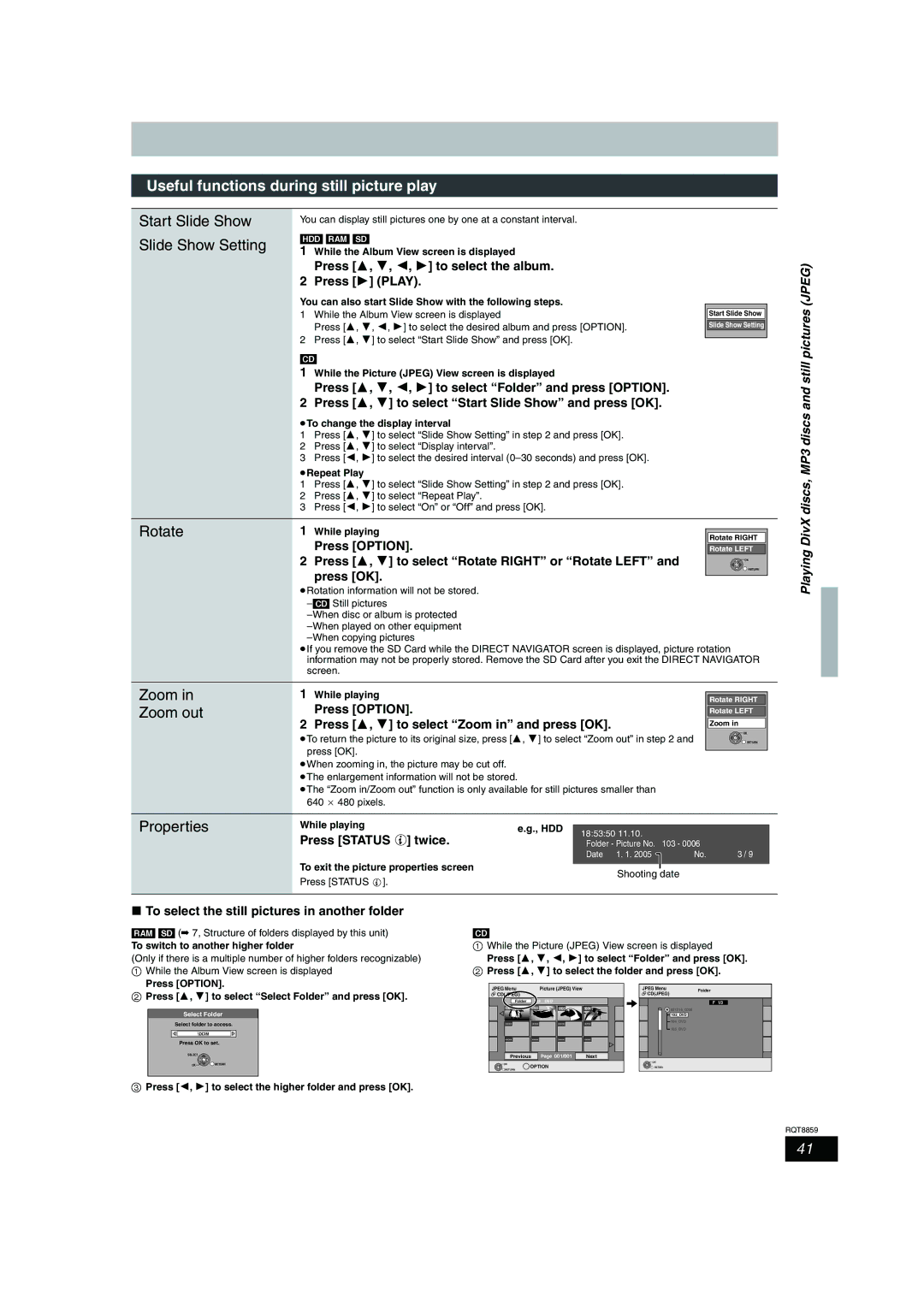RQT8859-L
Model No. DMR-EX77
Inside of product
This Unit is Intended for USE in Moderate Climates
Table of contents
HDD and discs you can use for recording and play
HDD, disc and card information
DVD Video Recording format
DVD-Video format
Recording modes and approximate recording times
+R/+RW Video Recording format
HDD, disc and card information
HDD, disc and card information
Play-only discs 12 cm/8 cm
Discs that cannot be played
Suitable SD Cards
Cards you can use on this unit
Structure of folders displayed by this unit
DVD-RAM
Important notes for recording
Important notes for recording/HDD Hard
HDD Hard disk drive handling care
Disk drive handling care
Unit care
Disc and card handling
Remote control information
Included accessories
Remote control information
Disc and card handling/Unit care/Included accessories/The
Control reference guide
Remote control
Unit’s display
Main unit
Control reference guide
Opening the front panel
Make sure to use the pair of supplied RF coaxial cables
Connecting a television
When the unit is not to be used for a long time
Connecting an Analogue television and VCR
Connecting a television and VCR
Connecting a Digital television and VCR
Connection
Connecting a stereo amplifier
Connecting an amplifier with a digital input Terminal
Other connections
Connection
Connecting to a receiver
Connecting to a TV
Preparation
Television’s
Power off link
Power on link
Viera Link Hdavi Control TM
Easy playback
Easy control only with Viera remote control
Press 3, 4 to select your area
When clock setting screen is displayed
Press OK
Press 3, 4 to select the TV aspect
Press OK
Press 3, 4 to select Progressive
Press 3, 4 to select On and press
To enjoy progressive video
When the following indicator appears on the unit’s display
Set up to match your television and remote control
Test by turning on the television and changing channels
Refer to the control reference on
Select the channel
Watching analogue and digital broadcasts
Digital channel information
Press Status to show the information Screen
Press ¥ REC to start recording
Recording television programmes
Press Drive Select to select the HDD or DVD drive
Recording television programmes
Disc Insertion/Ejection
To finalise the disc
To open the tray without disc finalisation
Drive
Recording television programmes
Select
Direct Navigator Menu
Press 3, 4, 2, 1 to select Start and press OK
Flexible Recording
Playing while you are recording
Press 1 Play during recording
To cancel a timer recording on the TV Guide screen
Timer recording
Press Guide
Press 3, 4, 2, 1 to select the programme Press OK
Press 3, 4, 2, 1 to select the programme
Timer recording
Operations in the TV Guide system
Timer recording
Using G-CODEsystem to make timer recordings
REC Mode PROG/CHECK
Press G-Code
Press PROG/CHECK
Manually programming timer recordings
≥Date
≥HDD Renew Auto Renewal Recording
Press Drive Select to select the recording drive and press
To cancel recording when recording has already begun
Press 2, 1 to select Stop Recording and press OK
To release the unit from recording standby
Auto Renewal Recording
Check, change or delete a programme
Relief Recording
Playing recorded video contents/Playing play-only discs
Quick View
Operations during play
Press Audio
Changing audio during play
Regarding DivX discs, MP3 discs and still pictures Jpeg
Playing DivX discs, MP3 discs and still pictures Jpeg
DivX discs, MP3 discs and still pictures Jpeg
Playing recorded video
Selecting file type to play
Playing DivX discs
Press Direct Navigator
Press 3, 4 to select the track and press OK
Playing MP3 discs
Playing DivX discs, MP3
Press 3, 4, 2, 1 to select a group and press OK
Playing still pictures
Press 3, 4, 2, 1 to select
Album and press OK
Press Drive Select to select the HDD, DVD or SD drive
Useful functions during still picture play
Slide Show Setting
Start Slide Show
Rotate
Press Display
Using on-screen menus/Status message
Using on-screen menus
Press Status
Using on-screen menus/Status message
Status messages
Editing titles/chapters and playing chapters
Editing titles/chapters
Press 3, 4, 2
Cancel Protection §
Set up Protection §
Title operations
Partial Delete
Creating playlists
Creating, editing and playing playlists
Press 2, 1 to select the source title and press
Press Return
Playlist operations
Editing and playing playlists/chapters
Add
Chapter Move
Press 3, 4 to select the operation and press OK
Editing still pictures
Press the Green button to select Picture
Album and picture operation
Cancel Protection § Press 2, 1 to select Yes and press OK
Press 2, 1 to select Delete and press OK
Add Pictures
Deleting titles or pictures during play
Delete Navigator
Press Delete ¢
Available disc space after deleting
Delete Navigator/Copying titles or playlists
Copying titles or playlists
Approximate copying times Max. speed
Copy
Press Function Menu Press 3, 4 to select Copy
Copying using the copying list- Advanced Copy
Recording and playing while copying
To return to the previous screen
To edit the copying list
Copy Navigator/Copying list icons and functions
Set Copy Time
Setting the unit to copy according to the set time
Copying SD Video from an SD Card
VIDEO§ HDD DVD-RAM
Copying still pictures
Copying using the copying list
Register still pictures for copy
To register individual still pictures
Press 3, 4 to select To Others
Copying all the still pictures on a card- Copy All Pictures
Pictures and press OK
Press 3, 4 to select Copy All
Start play on the other equipment
Copying from a video cassette recorder
Press ¥ REC
DV automatic recording DV Auto Rec
Show Enter Name screen
Entering text
Press 3, 4, 2, 1 to select a character and press OK
Press Set
Setting the protection
Common procedures
HDD, disc and card management
Providing a name for a disc
Deleting all titles and playlists-Delete all titles
Deleting all the contents of a disc or card-Format
Enabling discs to be played on other equipment-Finalise
Selecting the background style-Top Menu
Creating Top Menu-Create Top Menu
HDD, disc and card management
Function Menu window
To cancel the Child Lock
Child Lock
Press 3, 4 to select an item and press OK
Summary of settings
Changing the unit’s settings
OPEN/CLOSE
Tabs Menus
Tabs Menus Options Underlined items are the factory presets
Changing the unit’s settings
Sound
Changing the unit’s settings
DTS
Mpeg
Hdmi Settings§
New Service Message
On-Screen Messages
Grey Background
Clock Power Save
Remote Control
System Update
Software Update in Standby
Press OK to save the newly found channels
Tuning
Press OK to start scan
Refer to the control reference on Signal Condition
DVB Manual Tuning
Press 3, 4, 2
Analogue Manual Tuning
To select a
Programme position
To change the setting all at once PAL!#NTSC
Press 3, 4 to select Auto-Setup Restart and press OK
TV System
Press 3, 4 to select the TV system and press OK
Press 3, 4 to change the setting
Clock Settings
Press OK when you have finished the settings
To change the time zone
On the television
Messages
Messages
On the unit’s display
Set up
Frequently asked questions
Which aerial is suitable for receiving
Region number be played?
TV Guide
Troubleshooting guide
Troubleshooting guide
Troubleshooting guide
Timer recording does not stop
Recording, timer recording and copying Cannot record
Even when is pressed
When copying, it takes a long
You want to cancel the ratings
Password
Copying, deleting and setting
Play Play fails to start even when
Some channels, No Signal
Updated
To reset this unit To return all the settings other
Preset
Glossary
RGB
Specifications
Safety precautions
Web Site http//panasonic.net RQT8859-L
Index

![]() OK
OK![]() RETURN
RETURN![]() ].
].![]()
![]() RETURN
RETURN