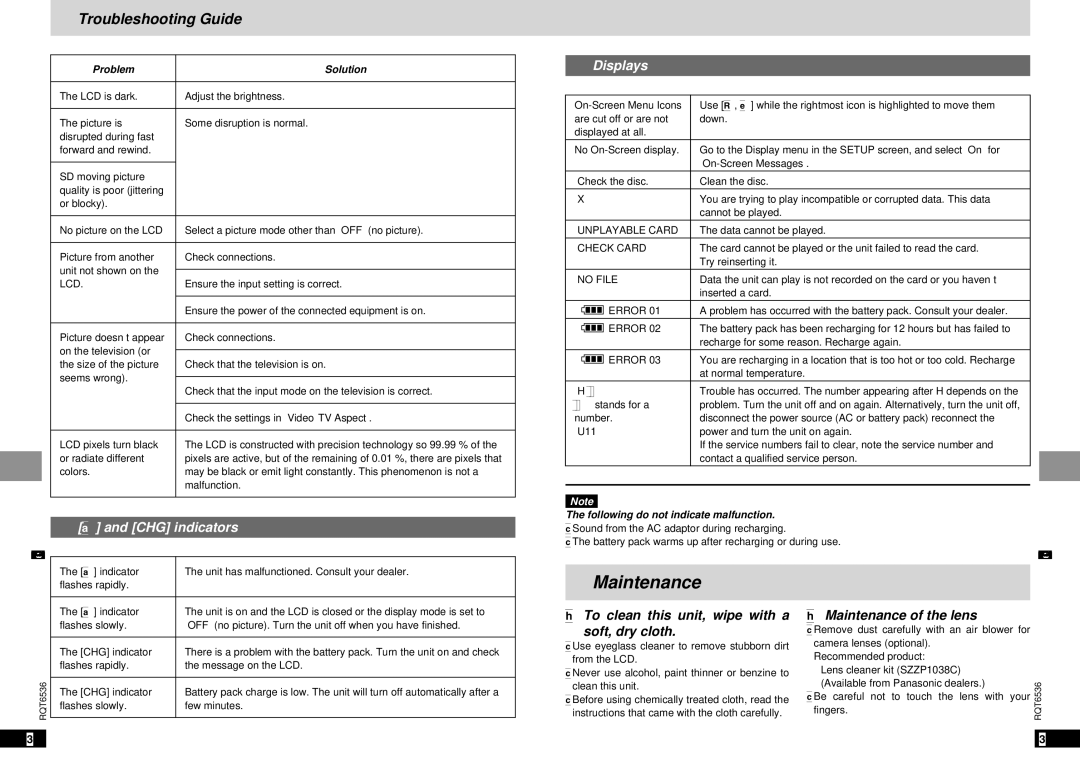Troubleshooting Guide
|
| Problem | Solution |
|
|
|
|
|
| The LCD is dark. | Adjust the brightness. I |
|
|
|
|
|
| The picture is | Some disruption is normal. |
|
| disrupted during fast |
|
|
| forward and rewind. |
|
|
|
|
|
|
| SD moving picture |
|
|
| quality is poor (jittering |
|
|
| or blocky). |
|
|
|
|
|
|
| No picture on the LCD | Select a picture mode other than “OFF” (no picture)I. |
|
|
|
|
|
| Picture from another | Check connections. Q |
|
| unit not shown on the |
|
|
|
| |
|
| LCD. | Ensure the input setting is correct. Q |
|
|
|
|
|
|
| Ensure the power of the connected equipment is on. |
|
|
|
|
|
| Picture doesn’t appear | Check connections. P |
|
| on the television (or |
|
|
|
| |
|
| the size of the picture | Check that the television is on. |
|
| seems wrong). |
|
|
| Check that the input mode on the television is correct. | |
|
|
| |
|
|
|
|
|
|
| Check the settings in |
|
|
|
|
|
| LCD pixels turn black | The LCD is constructed with precision technology so 99.99 % of the |
|
| or radiate different | pixels are active, but of the remaining of 0.01 %, there are pixels that |
|
| colors. | may be black or emit light constantly. This phenomenon is not a |
Reference |
|
| malfunction. |
|
|
| |
|
| ||
| [Í] and [CHG] indicators | ||
|
|
| |
|
| The [Í] indicator | The unit has malfunctioned. Consult your dealer. |
Displays
Use [3, 4] while the rightmost icon is highlighted to move them | ||||||||
are cut off or are not | down. J | |||||||
displayed at all. |
| |||||||
No | Go to the Display menu in the SETUP screen, and select “On” for | |||||||
|
|
|
|
|
|
|
| |
“Check the disc.” | Clean the disc. 9 | |||||||
“X” |
| You are trying to play incompatible or corrupted data. This data | ||||||
|
|
|
|
|
|
|
| cannot be played. |
“UNPLAYABLE CARD” | The data cannot be played. | |||||||
“CHECK CARD” | The card cannot be played or the unit failed to read the card. | |||||||
|
|
|
|
|
|
|
| Try reinserting it. > |
“NO FILE” | Data the unit can play is not recorded on the card or you haven’t | |||||||
|
|
|
|
|
|
|
| inserted a card. |
“ |
|
|
|
|
|
| ERROR 01” | A problem has occurred with the battery pack. Consult your dealer. |
|
|
|
|
|
| |||
|
|
|
|
|
|
| ||
|
|
|
|
|
|
| ||
“ |
|
|
|
|
| ERROR 02” | The battery pack has been recharging for 12 hours but has failed to | |
|
|
|
|
|
|
|
| recharge for some reason. Recharge again. |
“ |
|
|
|
|
|
| ERROR 03” | You are recharging in a location that is too hot or too cold. Recharge |
|
|
|
|
|
| |||
|
|
|
|
|
|
|
| at normal temperature. |
“H∑∑” |
| Trouble has occurred. The number appearing after H depends on the | ||||||
∑∑ stands for a | problem. Turn the unit off and on again. Alternatively, turn the unit off, | |||||||
number. |
| disconnect the power source (AC or battery pack) reconnect the | ||||||
“U11” |
| power and turn the unit on again. | ||||||
|
|
|
|
|
|
|
| If the service numbers fail to clear, note the service number and |
|
|
|
|
|
|
|
| contact a qualified service person. |
Note |
| Reference |
|
| |
The following do not indicate malfunction. |
| |
≥Sound from the AC adaptor during recharging. |
| |
≥The battery pack warms up after recharging or during use. |
| |
| flashes rapidly. |
|
|
|
|
| The [Í] indicator | The unit is on and the LCD is closed or the display mode is set to |
| flashes slowly. | “OFF” (no picture). Turn the unit off when you have finished. |
|
|
|
| The [CHG] indicator | There is a problem with the battery pack. Turn the unit on and check |
| flashes rapidly. | the message on the LCD. W |
RQT6536 |
|
|
The [CHG] indicator | Battery pack charge is low. The unit will turn off automatically after a | |
flashes slowly. | few minutes. ; | |
|
| |
|
|
Maintenance
∫To clean this unit, wipe with a
soft, dry cloth.
≥Use eyeglass cleaner to remove stubborn dirt from the LCD.
≥Never use alcohol, paint thinner or benzine to clean this unit.
≥Before using chemically treated cloth, read the instructions that came with the cloth carefully.
∫Maintenance of the lens
≥Remove dust carefully with an air blower for camera lenses (optional).
≥Recommended product:
≥≥Lens cleaner kit (SZZP1038C)
≥≥(Available from Panasonic dealers.)
≥Be careful not to touch the lens with your fingers.
RQT6536
38 |
| 39 |