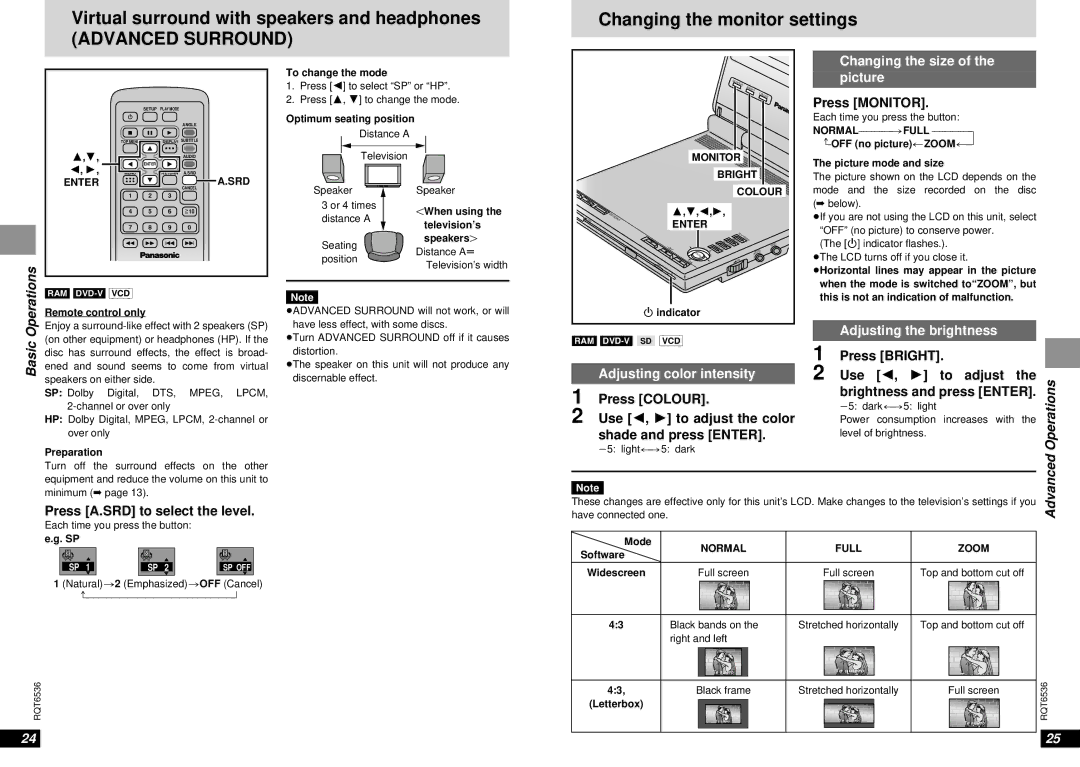Virtual surround with speakers and headphones
(ADVANCED SURROUND)
Changing the monitor settings |
Changing the size of the |
SETUP PLAY MODE
To change the mode
1.Press [2] to select “SP” or “HP”.
2.Press [3, 4] to change the mode.
Optimum seating position
MONITOR | BRIGHT | picture |
|
| |
| COLOUR | Press [MONITOR]. |
|
| |
|
| Each time you press the button: |
3,4,
2, 1,
ENTER
∫ ;
TOP MENU
ENTER
MENU
1 2
4 5
7 8
ANGLE
1
DISPLAY SUBTITLE
AUDIO
RETURN A.SRD
A.SRD
CANCEL
3
6S10
90
Distance A
Television
Speaker ![]() 3 or 4 times distance A
3 or 4 times distance A
Speaker
OWhen using the television’s
|
|
| |
|
| MONITOR | |
|
| The picture mode and size | |
|
| BRIGHT | |
|
| The picture shown on the LCD depends on the | |
|
| COLOUR | mode and the size recorded on the disc |
|
| 3,4,2,1, | (➡ below). |
DVD/S |
| ≥If you are not using the LCD on this unit, select | |
D/A |
| ||
OPEN | UX | ENTER | |
|
| “OFF” (no picture) to conserve power. | |
|
| T | |
6 5 : 9
Seating position
speakersN
Distance Au Television’s width
|
| OP | ME |
|
|
|
| ME |
|
| |
| RE | NU |
| ≥(The [Í] indicator flashes.). | |
| NU |
| VIDEO | ||
– | DI | TUR |
| ||
SPLA | N |
|
| ||
OFF | Y |
| AUDIO |
|
|
| E |
| T OUT |
| ≥The LCD turns off if you close it. |
| NT |
| OP |
| |
| ER |
|
|
| |
CHG | VOL |
|
| ||
|
|
|
| ≥Horizontal lines may appear in the picture | |
Í |
|
|
|
| |
|
|
|
|
| when the mode is switched to“ZOOM”, but |
Basic Operations
[RAM]
Remote control only
Enjoy a
SP: Dolby Digital, DTS, MPEG, LPCM,
HP: Dolby Digital, MPEG, LPCM,
Preparation
Turn off the surround effects on the other equipment and reduce the volume on this unit to minimum (➡ page 13).
Press [A.SRD] to select the level.
Each time you press the button:
e.g. SP
Note
≥ADVANCED SURROUND will not work, or will have less effect, with some discs.
≥Turn ADVANCED SURROUND off if it causes distortion.
≥The speaker on this unit will not produce any discernable effect.
this is not an indication of malfunction. |
Í indicator |
Adjusting the brightness |
[RAM] |
|
|
| 1 | Press [BRIGHT]. |
| |
Adjusting color intensity |
| 2 | Use [2, 1] to adjust the | Operations | ||
1 Press [COLOUR]. |
| brightness and press [ENTER]. | ||||
| j5: dark()5: light | |||||
2 Use [2, 1] to adjust the color |
| |||||
| Power consumption increases with the | |||||
shade and press [ENTER]. |
| level of brightness. | ||||
j5: light()5: dark |
|
|
| |||
|
|
| Advanced | |||
|
|
|
|
| ||
|
|
|
| |||
Note |
|
|
|
| ||
These changes are effective only for this unit’s LCD. Make changes to the television’s settings if you | ||||||
have connected one. |
|
|
| |||
|
|
|
|
|
| |
| Mode |
|
|
|
| |
SP | 1 | SP� 2 | SP�OFF |
1 (Natural)>2 (Emphasized)>OFF (Cancel)
} |
RQT6536
Software | NORMAL | FULL | ZOOM |
|
|
|
Widescreen | Full screen | Full screen | Top and bottom cut off |
| Te quiero | Te quiero | Te quiero |
|
|
| |
4:3 | Black bands on the | Stretched horizontally | Top and bottom cut off |
right and left
Te quiero | Te quiero |
4:3, | Black frame | Stretched horizontally | Full screen | RQT6536 |
| ||||
(Letterbox) |
|
|
|
|
| Te quiero | Te quiero | Te quiero |
|
|
|
|
|
24 | 25 |