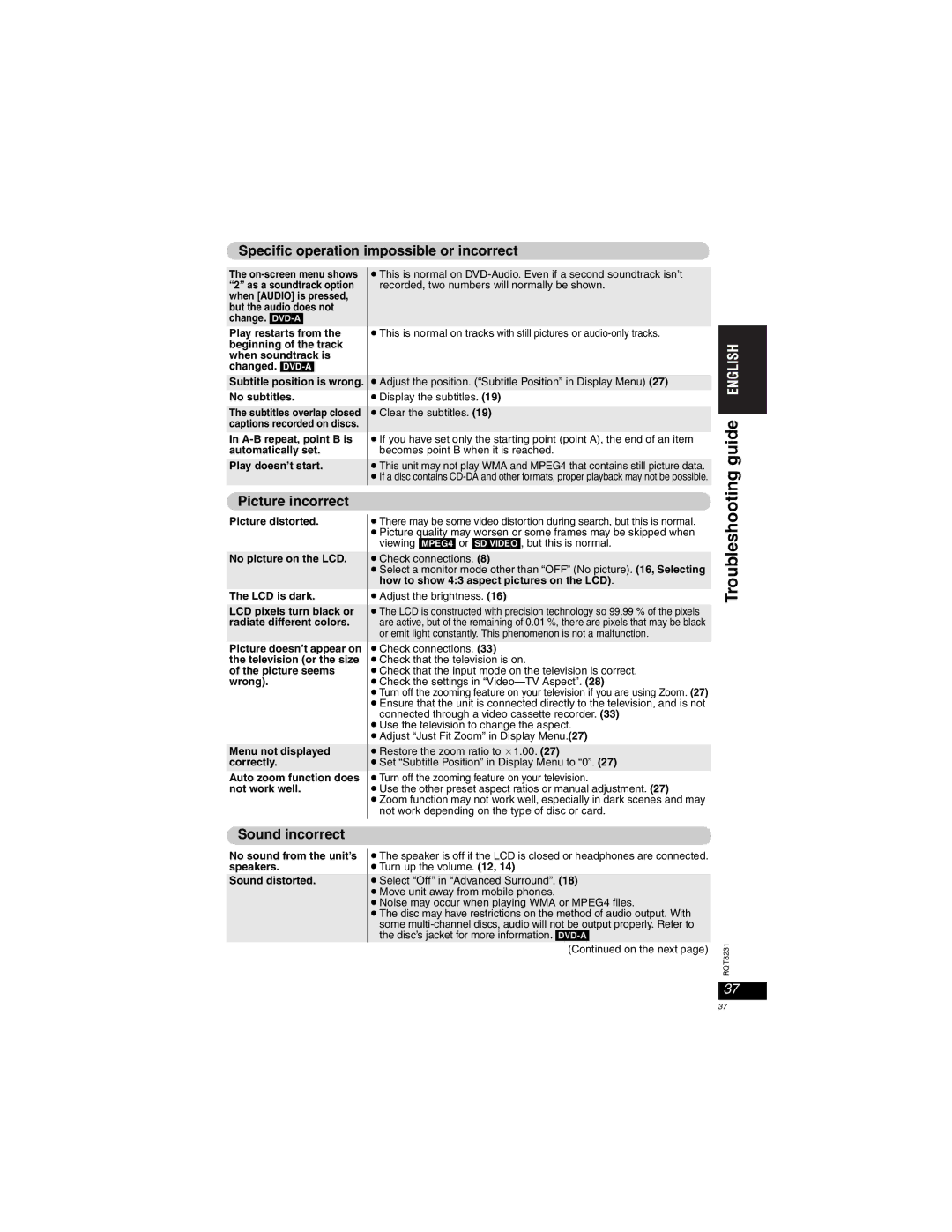Specific operation impossible or incorrect
The
Play restarts from the beginning of the track when soundtrack is changed.
Subtitle position is wrong.
No subtitles.
The subtitles overlap closed captions recorded on discs.
In A-B repeat, point B is automatically set.
Play doesn’t start.
pThis is normal on
pThis is normal on tracks with still pictures or
pAdjust the position. (“Subtitle Position” in Display Menu) (27)
pDisplay the subtitles. (19)
pClear the subtitles. (19)
pIf you have set only the starting point (point A), the end of an item becomes point B when it is reached.
pThis unit may not play WMA and MPEG4 that contains still picture data. pIf a disc contains
guide
Picture incorrect
Picture distorted.
No picture on the LCD.
The LCD is dark.
LCD pixels turn black or radiate different colors.
Picture doesn’t appear on the television (or the size of the picture seems wrong).
Menu not displayed correctly.
Auto zoom function does not work well.
pThere may be some video distortion during search, but this is normal. pPicture quality may worsen or some frames may be skipped when
viewing [MPEG4] or [SD[VIDEO], but this is normal.
pCheck connections. (8)
pSelect a monitor mode other than “OFF” (No picture). (16, Selecting how to show 4:3 aspect pictures on the LCD).
pAdjust the brightness. (16)
pThe LCD is constructed with precision technology so 99.99 % of the pixels are active, but of the remaining of 0.01 %, there are pixels that may be black or emit light constantly. This phenomenon is not a malfunction.
pCheck connections. (33)
pCheck that the television is on.
pCheck that the input mode on the television is correct. pCheck the settings in
pTurn off the zooming feature on your television if you are using Zoom. (27) pEnsure that the unit is connected directly to the television, and is not
connected through a video cassette recorder. (33) pUse the television to change the aspect.
pAdjust “Just Fit Zoom” in Display Menu.(27)
pRestore the zoom ratio to C1.00. (27)
pSet “Subtitle Position” in Display Menu to “0”. (27)
pTurn off the zooming feature on your television.
pUse the other preset aspect ratios or manual adjustment. (27)
pZoom function may not work well, especially in dark scenes and may not work depending on the type of disc or card.
Troubleshooting
Sound incorrect
No sound from the unit’s speakers.
Sound distorted.
pThe speaker is off if the LCD is closed or headphones are connected. pTurn up the volume. (12, 14)
pSelect “Off” in “Advanced Surround”. (18) pMove unit away from mobile phones.
pNoise may occur when playing WMA or MPEG4 files.
pThe disc may have restrictions on the method of audio output. With some
(Continued on the next page)
RQT8231
37
37