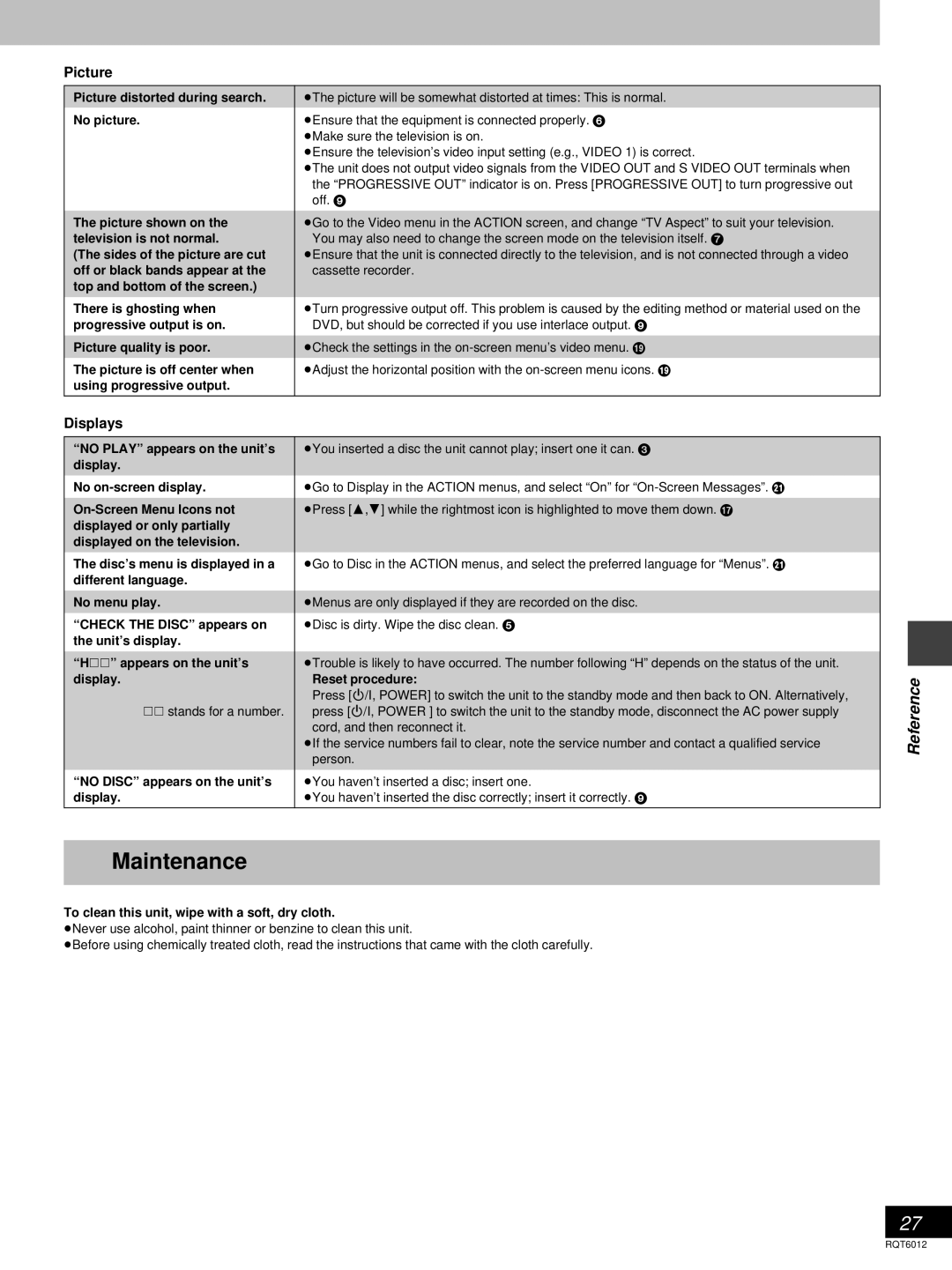Picture
Picture distorted during search. | ³The picture will be somewhat distorted at times: This is normal. |
No picture. | ³Ensure that the equipment is connected properly. 6 |
| ³Make sure the television is on. |
| ³Ensure the television’s video input setting (e.g., VIDEO 1) is correct. |
| ³The unit does not output video signals from the VIDEO OUT and S VIDEO OUT terminals when |
| the “PROGRESSIVE OUT” indicator is on. Press [PROGRESSIVE OUT] to turn progressive out |
| off. 9 |
|
|
The picture shown on the | ³Go to the Video menu in the ACTION screen, and change “TV Aspect” to suit your television. |
television is not normal. | You may also need to change the screen mode on the television itself. 7 |
(The sides of the picture are cut | ³Ensure that the unit is connected directly to the television, and is not connected through a video |
off or black bands appear at the | cassette recorder. |
top and bottom of the screen.) |
|
There is ghosting when | ³Turn progressive output off. This problem is caused by the editing method or material used on the |
progressive output is on. | DVD, but should be corrected if you use interlace output. 9 |
|
|
Picture quality is poor. | ³Check the settings in the |
The picture is off center when | ³Adjust the horizontal position with the |
using progressive output. |
|
|
|
Displays
“NO PLAY” appears on the unit’s | ³You inserted a disc the unit cannot play; insert one it can. 3 |
|
|
display. |
|
|
|
No | ³Go to Display in the ACTION menus, and select “On” for |
|
|
|
|
|
|
³Press [3,4] while the rightmost icon is highlighted to move them down. A |
|
| |
displayed or only partially |
|
|
|
displayed on the television. |
|
|
|
The disc’s menu is displayed in a | ³Go to Disc in the ACTION menus, and select the preferred language for “Menus”. E |
|
|
different language. |
|
|
|
|
|
|
|
No menu play. | ³Menus are only displayed if they are recorded on the disc. |
|
|
“CHECK THE DISC” appears on | ³Disc is dirty. Wipe the disc clean. 5 |
|
|
| |||
the unit’s display. |
|
|
|
|
|
|
|
“H··” appears on the unit’s | ³Trouble is likely to have occurred. The number following “H” depends on the status of the unit. |
|
|
| |||
display. | Reset procedure: |
| Reference |
| Press [ê/I, POWER] to switch the unit to the standby mode and then back to ON. Alternatively, |
| |
|
|
| |
·· stands for a number. | press [ê/I, POWER ] to switch the unit to the standby mode, disconnect the AC power supply |
|
|
| cord, and then reconnect it. |
|
|
| ³If the service numbers fail to clear, note the service number and contact a qualified service |
|
|
| person. |
|
|
“NO DISC” appears on the unit’s | ³You haven’t inserted a disc; insert one. |
|
|
display. | ³You haven’t inserted the disc correctly; insert it correctly. 9 |
|
|
|
|
|
|
Maintenance
To clean this unit, wipe with a soft, dry cloth.
³Never use alcohol, paint thinner or benzine to clean this unit.
³Before using chemically treated cloth, read the instructions that came with the cloth carefully.
27
RQT6012