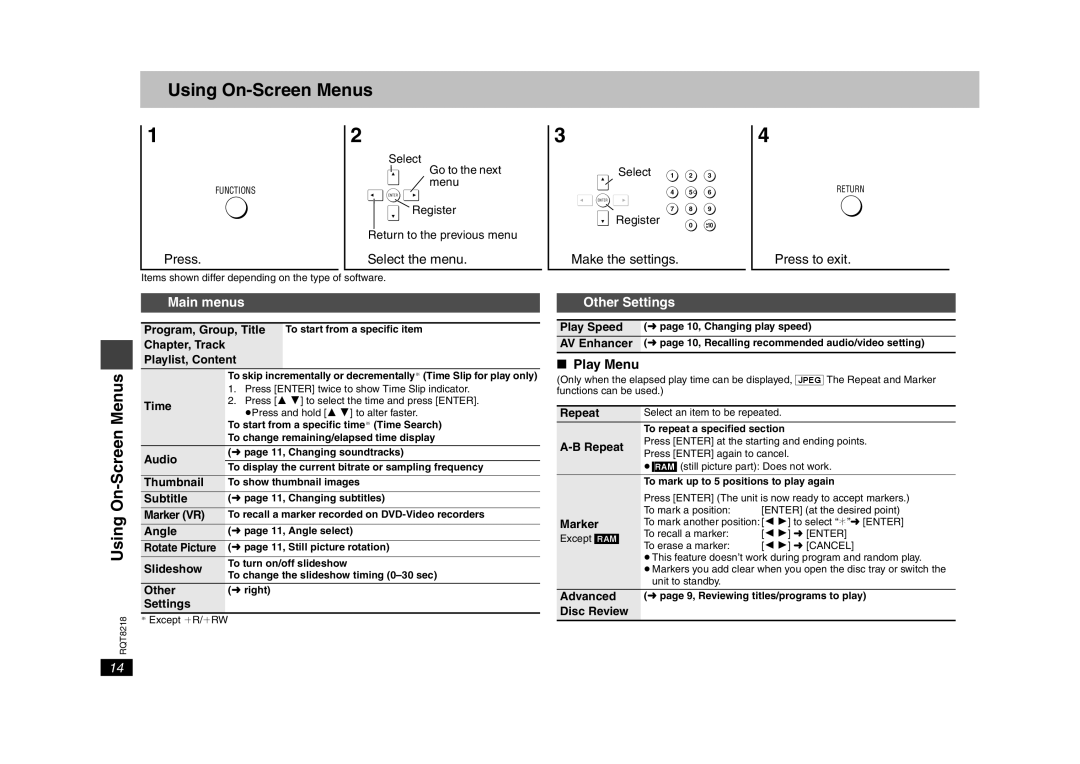Using On-Screen Menus
1
FUNCTIONS
Press.
2
Select
Go to the next menu
ENTER
Register
Return to the previous menu
Select the menu.
3
Select 1 2 3
4 5![]() 6
6
ENTER
7 8 9
Register
0 ![]() 10
10
Make the settings.
4
RETURN
Press to exit.
Items shown differ depending on the type of software.
Using On-Screen Menus
RQT8218
Main menus
Program, Group, Title To start from a specific item
Chapter, Track
Playlist, Content
| To skip incrementally or decrementally§ (Time Slip for play only) | |
| 1. Press [ENTER] twice to show Time Slip indicator. | |
Time | 2. Press [3 4] to select the time and press [ENTER]. | |
≥Press and hold [3 4] to alter faster. | ||
| ||
| To start from a specific time§ (Time Search) | |
| To change remaining/elapsed time display | |
Audio | (➜ page 11, Changing soundtracks) | |
| ||
To display the current bitrate or sampling frequency | ||
| ||
Thumbnail | To show thumbnail images | |
Subtitle | (➜ page 11, Changing subtitles) | |
Marker (VR) | To recall a marker recorded on | |
Angle | (➜ page 11, Angle select) | |
Rotate Picture | (➜ page 11, Still picture rotation) | |
Slideshow | To turn on/off slideshow | |
To change the slideshow timing | ||
| ||
Other | (➜ right) | |
Settings |
| |
|
|
§Except iR/iRW
Other Settings
Play Speed (➜ page 10, Changing play speed)
AV Enhancer (➜ page 10, Recalling recommended audio/video setting)
∫Play Menu
(Only when the elapsed play time can be displayed, [JPEG] The Repeat and Marker functions can be used.)
Repeat | Select an item to be repeated. | ||
| To repeat a specified section | ||
Press [ENTER] at the starting and ending points. | |||
Press [ENTER] again to cancel. | |||
| |||
| ≥[RAM] (still picture part): Does not work. | ||
| To mark up to 5 positions to play again | ||
| Press [ENTER] (The unit is now ready to accept markers.) | ||
| To mark a position: | [ENTER] (at the desired point) | |
Marker | To mark another position: [2 1] to select “¢”➜ [ENTER] | ||
Except [RAM] | To recall a marker: | [2 1] ➜ [ENTER] | |
To erase a marker: | [2 1] ➜ [CANCEL] | ||
| |||
| ≥This feature doesn’t work during program and random play. | ||
| ≥Markers you add clear when you open the disc tray or switch the | ||
| unit to standby. |
| |
Advanced | (➜ page 9, Reviewing titles/programs to play) | ||
Disc Review |
|
| |
|
|
| |
14