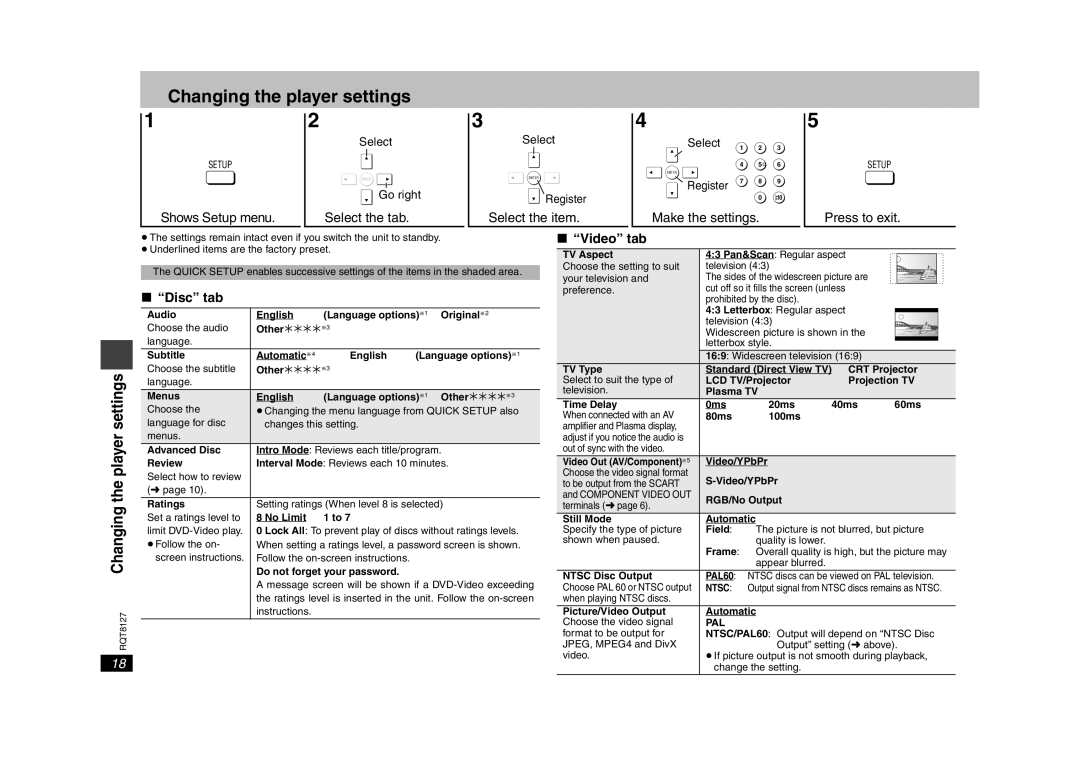Changing the player settings
1
SETUP
Shows Setup menu.
2
Select
ENTER
Go right
Select the tab.
3
Select
ENTER
Register
Select the item.
4
Select 1 2 3
4 5![]() 6
6
ENTER
Register 7 8 9
0 ![]() 10
10
Make the settings.
5
SETUP
Press to exit.
Changing the player settings
RQT8127
18
≥The settings remain intact even if you switch the unit to standby.
≥Underlined items are the factory preset.
The QUICK SETUP enables successive settings of the items in the shaded area.
∫ “Disc” tab
Audio | English | (Language options)§1 | Original§2 | |
Choose the audio | Other¢¢¢¢§3 |
|
| |
language. |
|
|
|
|
Subtitle | Automatic§4 | English | (Language options)§1 | |
Choose the subtitle | Other¢¢¢¢§3 |
|
| |
language. |
|
|
|
|
Menus | English | (Language options)§1 | Other¢¢¢¢§3 | |
Choose the | ≥Changing the menu language from QUICK SETUP also | |||
language for disc | changes this setting. |
|
| |
menus. |
|
|
|
|
Advanced Disc | Intro Mode: Reviews each title/program. | |||
Review | Interval Mode: Reviews each 10 minutes. | |||
Select how to review |
|
|
|
|
(➜ page 10). |
|
|
|
|
Ratings | Setting ratings (When level 8 is selected) | |||
Set a ratings level to | 8 No Limit | 1 to 7 |
|
|
limit | 0 Lock All: To prevent play of discs without ratings levels. | |||
≥Follow the on- When setting a ratings level, a password screen is shown. screen instructions. Follow the
Do not forget your password.
A message screen will be shown if a
∫ “Video” tab
TV Aspect | 4:3 Pan&Scan: Regular aspect |
|
| ||
Choose the setting to suit | television (4:3) |
|
|
| |
your television and | The sides of the widescreen picture are |
| |||
preference. | cut off so it fills the screen (unless |
|
| ||
| prohibited by the disc). |
|
|
| |
| 4:3 Letterbox: Regular aspect |
|
| ||
| television (4:3) |
|
|
| |
| Widescreen picture is shown in the |
| |||
| letterbox style. |
|
|
| |
| 16:9: Widescreen television (16:9) |
| |||
TV Type | Standard (Direct View TV) | CRT Projector | |||
Select to suit the type of | LCD TV/Projector |
| Projection TV | ||
television. | Plasma TV |
|
|
| |
Time Delay | 0ms | 20ms | 40ms | 60ms | |
When connected with an AV | 80ms | 100ms |
|
|
|
amplifier and Plasma display, |
|
|
|
|
|
adjust if you notice the audio is |
|
|
|
|
|
out of sync with the video. |
|
|
|
|
|
Video Out (AV/Component)§5 | Video/YPbPr |
|
|
| |
Choose the video signal format |
|
|
| ||
to be output from the SCART |
|
|
| ||
and COMPONENT VIDEO OUT | RGB/No Output |
|
|
| |
terminals (➜ page 6). |
|
|
| ||
|
|
|
|
| |
Still Mode | Automatic |
|
|
|
|
Specify the type of picture | Field: | The picture is not blurred, but picture | |||
shown when paused. | Frame: | quality is lower. |
|
|
|
| Overall quality is high, but the picture may | ||||
|
| appear blurred. |
|
|
|
NTSC Disc Output | PAL60: NTSC discs can be viewed on PAL television. | ||||
Choose PAL 60 or NTSC output | NTSC: Output signal from NTSC discs remains as NTSC. | ||||
when playing NTSC discs. |
|
|
|
|
|
Picture/Video Output | Automatic |
|
|
| |
Choose the video signal | PAL |
|
|
|
|
format to be output for | NTSC/PAL60: Output will depend on “NTSC Disc | ||||
JPEG, MPEG4 and DivX |
| Output” setting (➜ above). | |||
video. | ≥If picture output is not smooth during playback, | ||||
| change the setting. |
|
|
| |