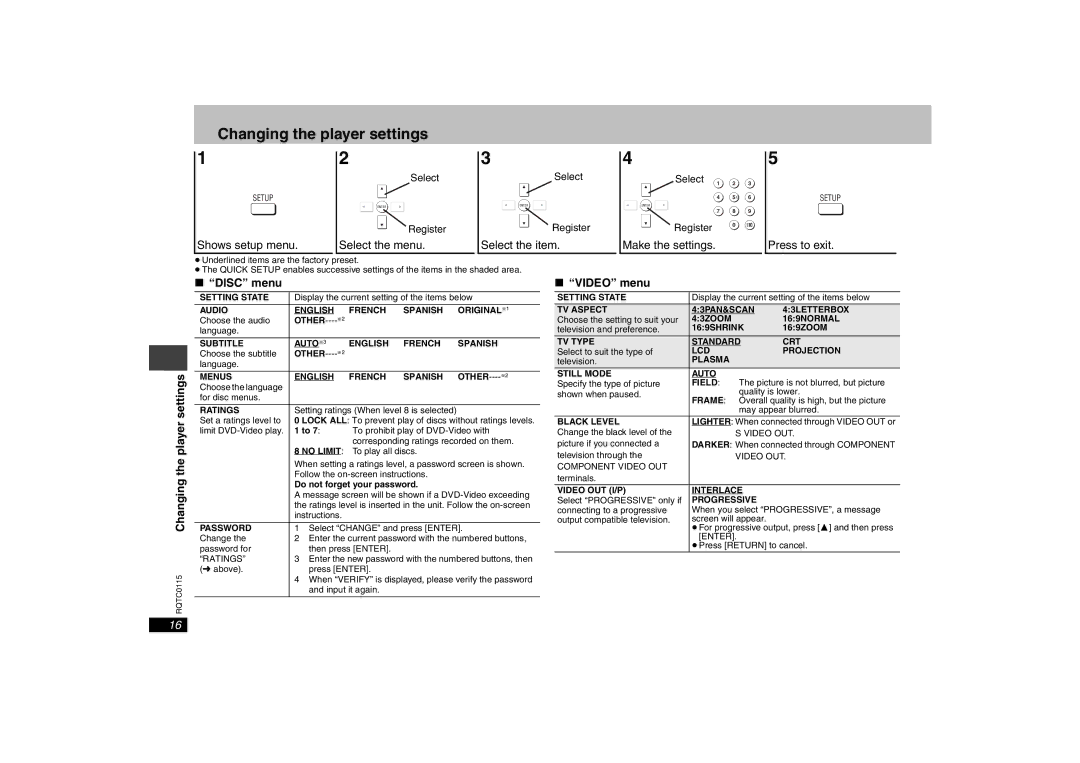Changing the player settings
1
SETUP
Shows setup menu.
2
Select
ENTER
Register
Select the menu.
3
Select
ENTER
Register
Select the item.
4
Select | 1 | 2 | 3 |
| |||
| 4 | 5 | 6 |
ENTER |
|
|
|
| 7 | 8 | 9 |
Register |
| 0 | 10 |
|
|
|
Make the settings.
5
SETUP
Press to exit.
RQTC0115Changing the player settings
≥Underlined items are the factory preset.
≥The QUICK SETUP enables successive settings of the items in the shaded area.
∫“DISC” menu
SETTING STATE | Display the current setting of the items below | |||
AUDIO | ENGLISH | FRENCH | SPANISH | ORIGINAL§1 |
Choose the audio |
|
|
| |
language. |
|
|
|
|
|
|
|
|
|
SUBTITLE | AUTO§3 | ENGLISH | FRENCH | SPANISH |
Choose the subtitle |
|
|
| |
language. |
|
|
|
|
|
|
|
|
|
MENUS | ENGLISH | FRENCH | SPANISH | |
Choose the language |
|
|
|
|
for disc menus. |
|
|
|
|
|
|
| ||
RATINGS | Setting ratings (When level 8 is selected) |
| ||
Set a ratings level to | 0 LOCK ALL: To prevent play of discs without ratings levels. | |||
limit | 1 to 7: | To prohibit play of | ||
|
| corresponding ratings recorded on them. | ||
| 8 NO LIMIT: To play all discs. |
| ||
| When setting a ratings level, a password screen is shown. | |||
| Follow the |
| ||
| Do not forget your password. |
| ||
| A message screen will be shown if a | |||
| the ratings level is inserted in the unit. Follow the | |||
| instructions. |
|
|
|
|
| |||
PASSWORD | 1 Select “CHANGE” and press [ENTER]. | |||
Change the | 2 Enter the current password with the numbered buttons, | |||
password for | then press [ENTER]. |
|
| |
“RATINGS” | 3 Enter the new password with the numbered buttons, then | |||
(➜ above). | press [ENTER]. |
|
| |
4When “VERIFY” is displayed, please verify the password and input it again.
∫ “VIDEO” menu
SETTING STATE | Display the current setting of the items below | |||
TV ASPECT | 4:3PAN&SCAN | 4:3LETTERBOX | ||
Choose the setting to suit your | 4:3ZOOM |
| 16:9NORMAL | |
television and preference. | 16:9SHRINK | 16:9ZOOM | ||
TV TYPE | STANDARD | CRT | ||
Select to suit the type of | LCD |
| PROJECTION | |
television. | PLASMA |
|
| |
STILL MODE | AUTO |
|
| |
Specify the type of picture | FIELD: | The picture is not blurred, but picture | ||
shown when paused. | FRAME: | quality is lower. | ||
Overall quality is high, but the picture | ||||
| ||||
|
| may appear blurred. | ||
BLACK LEVEL | LIGHTER: When connected through VIDEO OUT or | |||
Change the black level of the |
| S VIDEO OUT. | ||
picture if you connected a | DARKER: When connected through COMPONENT | |||
television through the |
| VIDEO OUT. | ||
COMPONENT VIDEO OUT |
|
|
| |
terminals. |
|
|
| |
|
|
| ||
VIDEO OUT (I/P) | INTERLACE |
| ||
Select “PROGRESSIVE” only if | PROGRESSIVE |
| ||
connecting to a progressive | When you select “PROGRESSIVE”, a message | |||
output compatible television. | screen will appear. |
| ||
≥For progressive output, press [3] and then press [ENTER].
≥Press [RETURN] to cancel.
16