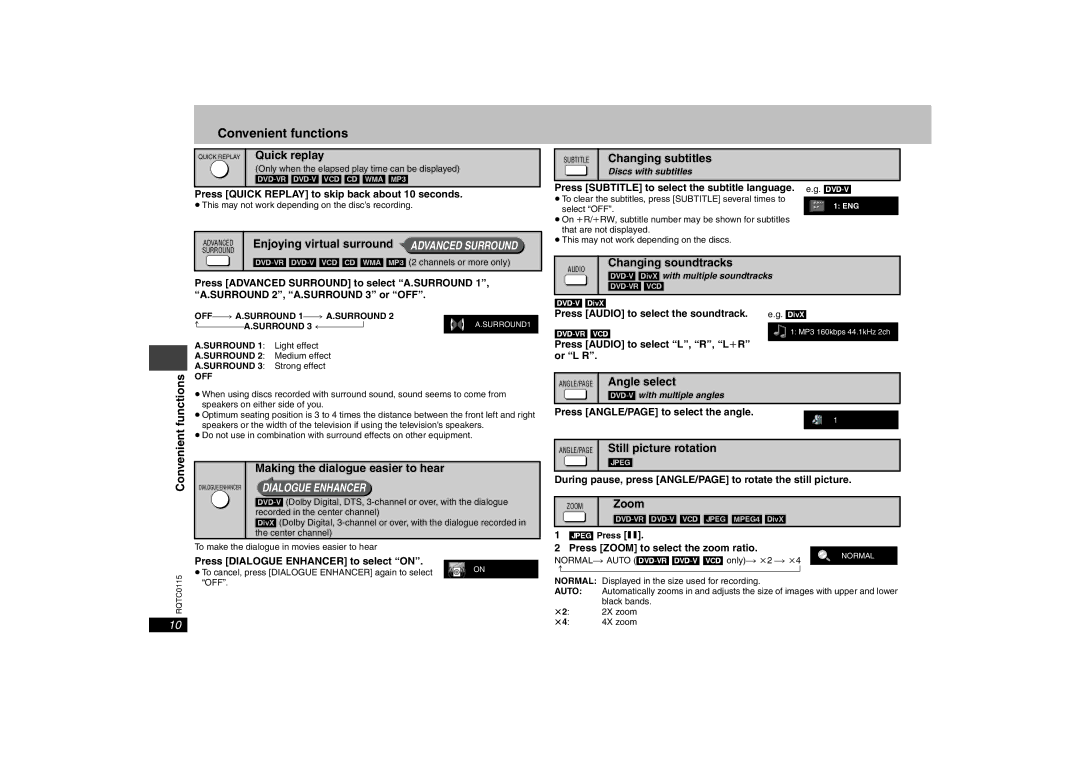Convenient functions
QUICK REPLAY Quick replay
(Only when the elapsed play time can be displayed)
SUBTITLE Changing subtitles
Discs with subtitles
Press [QUICK REPLAY] to skip back about 10 seconds.
≥This may not work depending on the disc’s recording.
ADVANCED | Enjoying virtual surround ADVANCED SURROUND |
SURROUND |
|
Press [SUBTITLE] to select the subtitle language.
≥To clear the subtitles, press [SUBTITLE] several times to select “OFF”.
≥On iR/iRW, subtitle number may be shown for subtitles that are not displayed.
≥This may not work depending on the discs.
e.g.
1: ENG
functions
Press [ADVANCED SURROUND] to select “A.SURROUND 1”, “A.SURROUND 2”, “A.SURROUND 3” or “OFF”.
) A.SURROUND | A.SURROUND1 | ||
A.SURROUND 3 | b | ||
A.SURROUND 1: Light effect
A.SURROUND 2: Medium effect
A.SURROUND 3: Strong effect
OFF
≥When using discs recorded with surround sound, sound seems to come from speakers on either side of you.
≥Optimum seating position is 3 to 4 times the distance between the front left and right speakers or the width of the television if using the television’s speakers.
≥Do not use in combination with surround effects on other equipment.
AUDIO | Changing soundtracks | |
| ||
| ||
|
|
| |
Press [AUDIO] to select the soundtrack. | e.g. [DivX] |
|
|
1: MP3 160kbps 44.1kHz 2ch | |
Press [AUDIO] to select “L”, “R”, “LiR” |
|
or “L R”. |
|
ANGLE/PAGE Angle select
Press [ANGLE/PAGE] to select the angle. ![]() 1
1
ANGLE/PAGE Still picture rotation
Convenient
DIALOGUE ENHANCER
Making the dialogue easier to hear
DIALOGUE ENHANCER
[DivX] (Dolby Digital,
[JPEG]
During pause, press [ANGLE/PAGE] to rotate the still picture.
ZOOM | Zoom |
| |
|
|
1 [JPEG] Press [;]. |
RQTC0115
10
To make the dialogue in movies easier to hear
Press [DIALOGUE ENHANCER] to select “ON”. |
|
|
|
|
| ON | |
≥To cancel, press [DIALOGUE ENHANCER] again to select |
|
| |
|
|
| |
“OFF”. |
|
|
|
2 Press [ZOOM] to select the zoom ratio. |
b | |
NORMAL: | Displayed in the size used for recording. |
AUTO: | Automatically zooms in and adjusts the size of images with upper and lower |
k2: | black bands. |
2X zoom | |
k4: | 4X zoom |