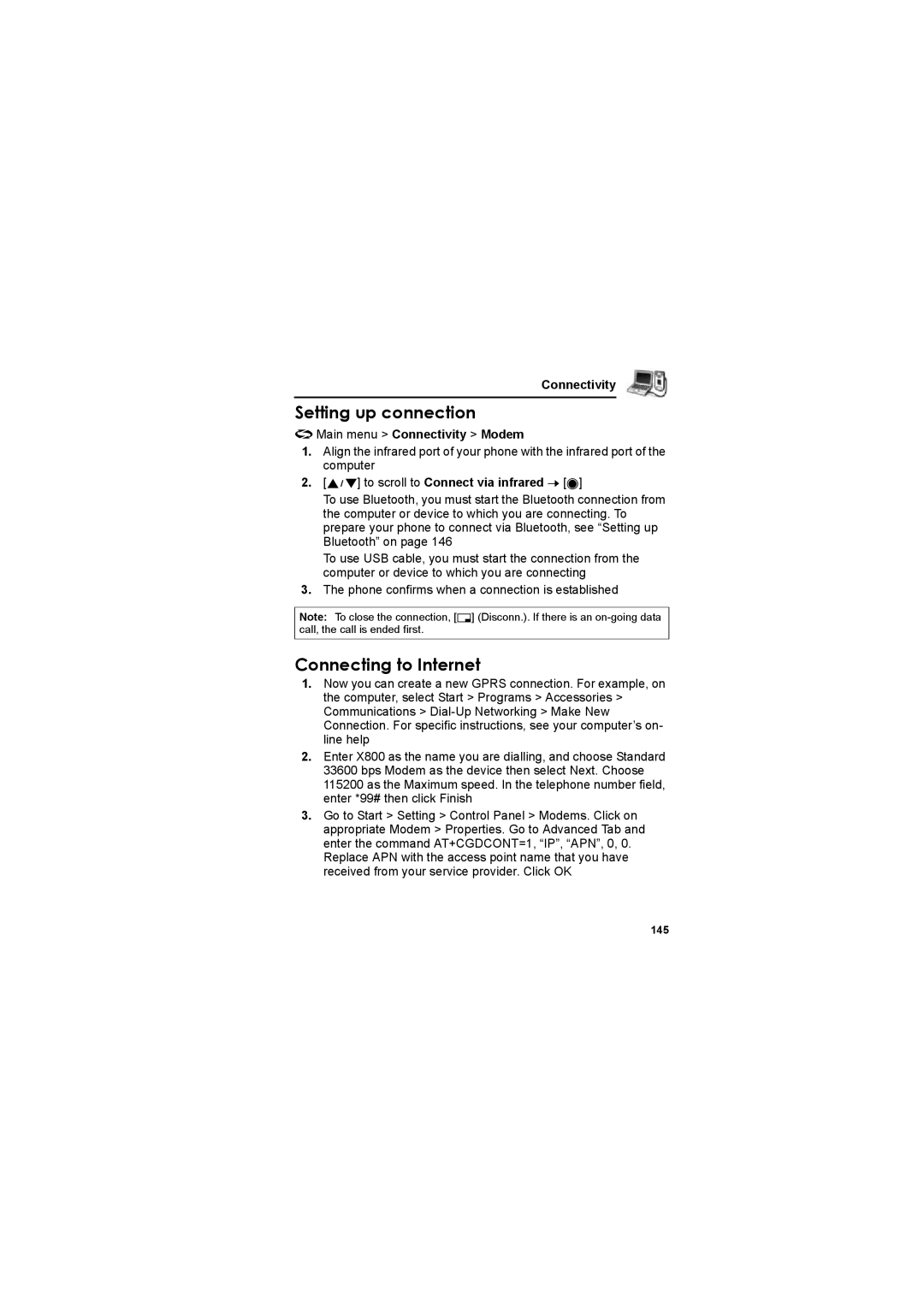Page
Contents
X800 Operating Instructions
Calendar
Games
Tools
Connectivity
Safety considerations
Power
Battery
Disposing of the Battery
Introduction Aircraft
Do Not Use
Driving
Electronic Devices
Backup Copies & Security
Introduction
Downloading
Efficient Use
Camera
Other important information
Care and maintenance
Introduction
Symbols used in this manual
About this manual
Graphics
Keys
How to read this manual
Menu navigation
About Your Phone Phone overview
Key functions
About Your Phone
Silent Mode
Numeric
Keys
Asterisk key
Quick keys
Key Function Standby mode
Press During a call
Standby mode
Display
Main display
External display
Status icons
Icon Meaning
Indicator light
Getting Started Installing the SIM and the battery
Inserting/removing the SIM
Inserting the SIM
Removing the SIM
Inserting/removing the battery
Inserting the battery
Removing the battery
Getting Started
Charging the battery
Battery charge level indicator
While charging Charging complete Scrolling Not scrolling
Full message appears
Installing miniSD Card
Low battery warning
Inserting the miniSD Card
Removing the miniSD Card
Switching the phone on/off
Clamshell setting
Opening/closing the phone
You can open your phone by pressing the One
Menu Navigation Main menu structure
Displaying the menu
To go back to the main menu
Exit
To change the menu view
Navigating the applications
Tabs
Saving changes
Deleting items
Search option
Opening/closing menu items
Shortcut to swapping among open items
Menu Navigation To keep a menu item open
Mark/Unmark
Shared phone memory
Basic Operations Making calls
Standard dialling
Contacts dialling
Recent call dialling
Speed dialling
Voice dialling
Automatic redial
International dialling
Sending service command to network
Press any key except 6, w or , See Anykey answer setting on
Answering calls
Emergency call
Rejecting calls
Muting Ringing tone
Answering a second call
To end the active call and answer the incoming call
Press and hold r to activate/deactivate the Silent mode
Silent mode
Ending calls
Voice mail
In-call operations
Hold
To retrieve stored voice messages
Volume control
Handsfree talking
Sending Dtmf during a call
Dialling or storing Dtmf sequences
Multiple calls operations
Making a second call
In-call options while on multiple calls
Other operations while on multiple calls
Conference
Options
Options To scroll to Conference 7 095 Select
To add new participants
Selecting a text mode
Text Entry
Selecting a Writing language
Auto capital change
T9 Text input method
Displaying word matches
Adding words to the internal dictionary
Text Entry
Edit key options
Editing text
To cut/copy/paste text
Dictionary T9
Text mode Writing language English Key Alpha mode
T9abc, T9Abc or T9ABC Abc, Abc or ABC
Settings Settings menu structure
Main menu Settings Ringtones
Ringtones
Activating a ringtone
Changing ringtones/alert tones/volume
Settings
Themes
Activating a theme
Changing wallpaper/screen saver
Change the visual look of your phone screens
Downloading new themes
Favourites wallpaper
Phone settings
Settings
Main menu Settings Settings Phone General
Call settings
Display settings
Standby mode settings
Main menu Settings Settings Phone Display
Connection settings
Access point settings
To edit an access point
To add a new access point
Indicates Data call, and indicates Gprs connection
Advanced settings
Gprs settings
Date and time settings
Security settings
Data call settings
Phone and SIM
Settings Main menu Settings Settings Security Phone and SIM
Entering lock code to use phone
Fixed dialling and closed user group
Trust settings
Certificate management
Activating/cancelling Call divert
To cancel all call diverts
Call divert
To scroll to To voice mailbox or To other number 7 095 OK
Activating/cancelling Call barring
Changing Call barring password
To cancel all call barrings
Main menu Settings Settings Call barring
Network settings
Enhancement settings
Using a micro cellular network
Selecting a network
Main menu Settings Settings Enhancement Enhancement in use
Clock
Time and date
Enhancement in use
Alarm
To set the alarm
To reset/remove the alarm
To turn off alarm
Settings To quiet the alarm indicators for 5 minutes
Main menu Settings SpeedDial
Speed dial
Assigning a speed dial number
Voice commands
Calling a speed dial number
Voice Dial
Press the corresponding number key S K 7 q
Name lookup
Voice commands settings
Opening application
Update
Digit Dialling
Sensitivity
Choice Lists
Voice tags
Dialling a number using a voice tag
Recording voice tags
Press and hold q 7 5 Settings
Adding/editing voice tags
To add a voice tag
To edit a voice tag
PrintBoy setup
Main menu Settings PB Setup
To set a printer as default
About
See Add to Contacts setting on
Contacts Creating new Contacts cards
Options
Storing contacts from Recent calls list
Assigning default number to dial
Editing Contacts cards
Assigning a ringing tone
Contacts
Going to web address
Assigning Speed dial
To remove an existing speed dial key
SIM directory
Creating new SIM directory entries
Copying numbers to SIM directory
Copying SIM entries to Contacts
Using Contacts
Finding a Contacts card
Dialling from a Contacts card
To open the entry
Managing Contacts list
Sending a Contacts card
Groups
Service numbers
Creating new groups
Managing Groups
Seeing if a person belongs to a group
Adding a person to a group
Contacts To remove the member from the group
Messages Messages menu structure
Listening to Voice messages
Changing the voice mailbox number
Messages
Messages
Before using messaging services
Messaging types
Messages menu
Some main Messages options, icons indicate the message type
Creating new messages
To field For text message Enter recipient’s phone number
For e-mail message Enter recipient’s e-mail address
To send
Insert options
For text messages
For multimedia message and e-mail message
Picture Picture msg. from Media Gallery Template
Creating presentation for multimedia message
Common writing tasks
Template*2
Options 7 192 to scroll to the desired option 7 095 Select
Receiving new messages
To read the message
Inbox
Reading/playing Inbox messages
Replying to/forwarding/moving Inbox message
Main menu Messages Messages Inbox
Finding phone number, e-mail or web address in message
Saving attachment or data
Main menu Messages Messages Inbox or My folder
My folders
Creating a new folder
Renaming/deleting a folder
Templates
Configuring Mailboxes
Access point in use
Mailbox E-mail messages
Main menu Messages Messages
To edit/delete the mailbox
Options 7 192 to scroll to Edit or Delete 7 095 Select
Selecting mailbox name to use to send e-mail
Retrieving e-mail
Main menu Messages Messages Mailbox
Options 7 192 to scroll to Disconnect 7 095 Select
Reading messages offline
Editing an e-mail message
Managing e-mail messages
To scroll to the desired message 7
Drafts
Main menu Messages Messages Drafts
Sent
Moving sent messages to My folders
Viewing/deleting sent messages
Main menu Messages Messages Sent
Outbox
Managing Outbox messages
Status of Outbox messages
Main menu Messages Messages Outbox
Message settings
Text message settings
Reports
Viewing delivery reports
Multimedia message settings
Mail message settings
Service message settings
Cell broadcast message settings
Other message settings
SIM messages
Cell broadcast messages
Options To scroll to SIM messages 7 095 Select
To scroll to the message you wish to copy 7 5 Options
Service command
Topic
Camera
Taking a picture
Operations after taking a picture
Changing capture modes
Self-timer
Taking a self-portrait
PhotoLight
Adding a picture to Contacts card
Camera settings
Viewing pictures
Sending pictures
To view pictures in miniSD Card
Media Media menu structure
Gallery
Viewing Media Gallery
RealOne 110
Zoom in / Zoom out Zoom in or out Full screen
Images
Image
Playing video/sound clips/streaming media
Shortcuts for zooming/rotating/panning
Player controls
Video controls
Volume control
Sending pictures/video and sound clips
Sound controls
103
Setting up the image server
Downloading pictures/video and sound clips
Image uploader
Choose a bookmark site to download the desired media
To edit/add/delete image servers
Uploading images
To change the image server in use
Taking picture using photobase
PhotoBase
Main menu Media PhotoBase Camera
Choose Frame to add a frame to the picture
Viewing photos
Editing photos
Operations while viewing the photo
Slide show
To resize the cropping box
Cropping photos
108
To the desired spot where the warp will start 7
Adding clip art/frames to photos
Warping photos
Media To move the cropping box
RealOne Player
Community
Playing video clips and streaming media
Adding text to photos
RealOne Player settings
Incoming call when playing video
Repeat
111
Default access point
Select Unlimited, or select User defined to
Online time
Maximum bandwidth
Incoming calls when in video recorder mode
Video Recorder
Recording a video clip
Operations after recording a video clip
Video recorder settings
Playing a video clip
Sending video clips
115
Calendar
Creating Calendar events
Browsing operation
Browsing Calendar
Changing Calendar view
Month view
Week view
Managing Calendar events
Day view
Editing/deleting events
To delete multiple events
Calendar settings
Calendar alarm tone
Sending Calendar events
Week view title*1
Switching on/off Chinese Lunar Calendar
Chinese Lunar Calendar
Viewing Chinese Lunar Calendar detail
121
Tools Tools menu structure
Calculator
Buttons on the screen
To clear the screen
To view the last result
Setting the base currency
Converter
Main menu Tools Converter
124
Creating a new note
Converting measurements
125
Recorder
Sending notes
Recording a sound clip
126
Sending sound clips
Playing a sound clip
127
Recorder settings
Using the recording as a ringing tone
Formatting/viewing details of miniSD Card backup files
MiniSD Card memory card
Password in some miniSD Cards
Using miniSD Card and miniSD Card adapter
To-do list
Write-protection
Creating a new To-Do task
Editing/marking To-Do tasks
Application manager
Viewing details/certificate of application
Installing application/software
132
File manager
Viewing folders/files
Finding folders/files
133
Mail, Via Bluetooth or Via infrared
Open
New folder
Receive via infrared
Switching PhotoLight on/off
PhotoLight
SIM Tool Kit
Standby mode, press and hold
Connectivity Connectivity menu structure
Setting up to connect
Browser
Connecting to the Internet
Connectivity
Main menu Connectivity Browser
To disconnect from Internet
General, when connected to the Internet through the Browser
Navigating the Internet
Secure Connections
Online options
Service msg
View image
Go to web address, History to select a
Navigation options
Bookmark options
Downloading files from the Internet
To scroll to the desired bookmark 7
140
Browser settings
Saved pages
Back to
Reload
Saved pages mngr
Operator menu
Main menu Connectivity Operator
Close browser
143
Installing X800 as modem on computer
Modem
Prerequisites
144
Setting up connection
Connecting to Internet
Main menu Connectivity Modem
145
Bluetooth wireless technology
Setting up Bluetooth
Main menu Connectivity Bluetooth
To switch to Settings tab To scroll to the desired field 7
Pairing with other device/connecting
Sending/receiving data via Bluetooth
To send data via Bluetooth
To receive data via Bluetooth
148
Managing paired devices
Icons of paired devices
Preparing for infrared connection
Infrared
150
To send data via infrared
Sending/receiving data via infrared
151
Connecting to PC Software Suite
Connecting to modem
Connection manager
Viewing connection details
Synchronisation
Ending connections
Creating a new Sync profile
To end all active connections
Synchronising
To cancel synchronisation, 6 Cancel
154
Configuration session
Device manager
Edit sync profile
155
Creating a new server profile
Enable config
Accepted
Call Logs Call Logs menu structure
Recent calls
Viewing/Dialling from Recent calls list
Call duration ....159 Gprs counter
Call duration
Main menu Call Logs Call duration
Call Logs settings
Gprs data counter
Log duration Choose from No log, 1 day, 10 days or 30 days
Show call duration
General Logs
To scroll to an event 7 0 to view details
Games Games menu structure
MicroGolf
Balloon Headed Boy
Navigation options
Games Main menu Games Balloon Headed Boy
Downloading games
163
Quickoffice
Viewing documents
View software license agreement
164
Quickword
Viewing Microsoft Word documents
Quickoffice
View mode, the following options are available by 5 Options
Editing Microsoft Word documents
Quicksheet
Viewing Microsoft Excel documents
To scroll to the desired cell 7 Edit the cell 7
Editing Microsoft Excel documents
Edit mode, the following options are available by 5 Edit
Viewing Microsoft PowerPoint documents
Quickpoint
Navigation shortcuts
View Action Keypress
Toggle Screen
Outline
Navigate
Pitch
Favourites
Opening a favourites shortcut
Adding a shortcut to favourites
Main menu Favourites To scroll to the desired shortcut 7
Accessories
Travel charger
Personal handsfree EB-EMX800
In-car charger EB-CDX800
Bluetooth headset EB-BHX70
Accessories
MiniSD Card
MiniSD Card adapter
Contact
Removing the cover
Attaching the cover
PhotoLight External Display Viewfinder Speaker
175
Troubleshooting
Problems
Should any problem persist, contact your dealer
Problem Cause Remedy
177
Troubleshooting
Error messages
178
179
Glossary of Terms
180
Glossary of Terms
181
Specifications
Licensing
183
Licensing
184
IMPORTANT-READ Carefully
185
Limited Warranty, Disclaimer, and Damages Limitation
186
END-USER Software License Agreement
187
188
Index
189
Index
190
191