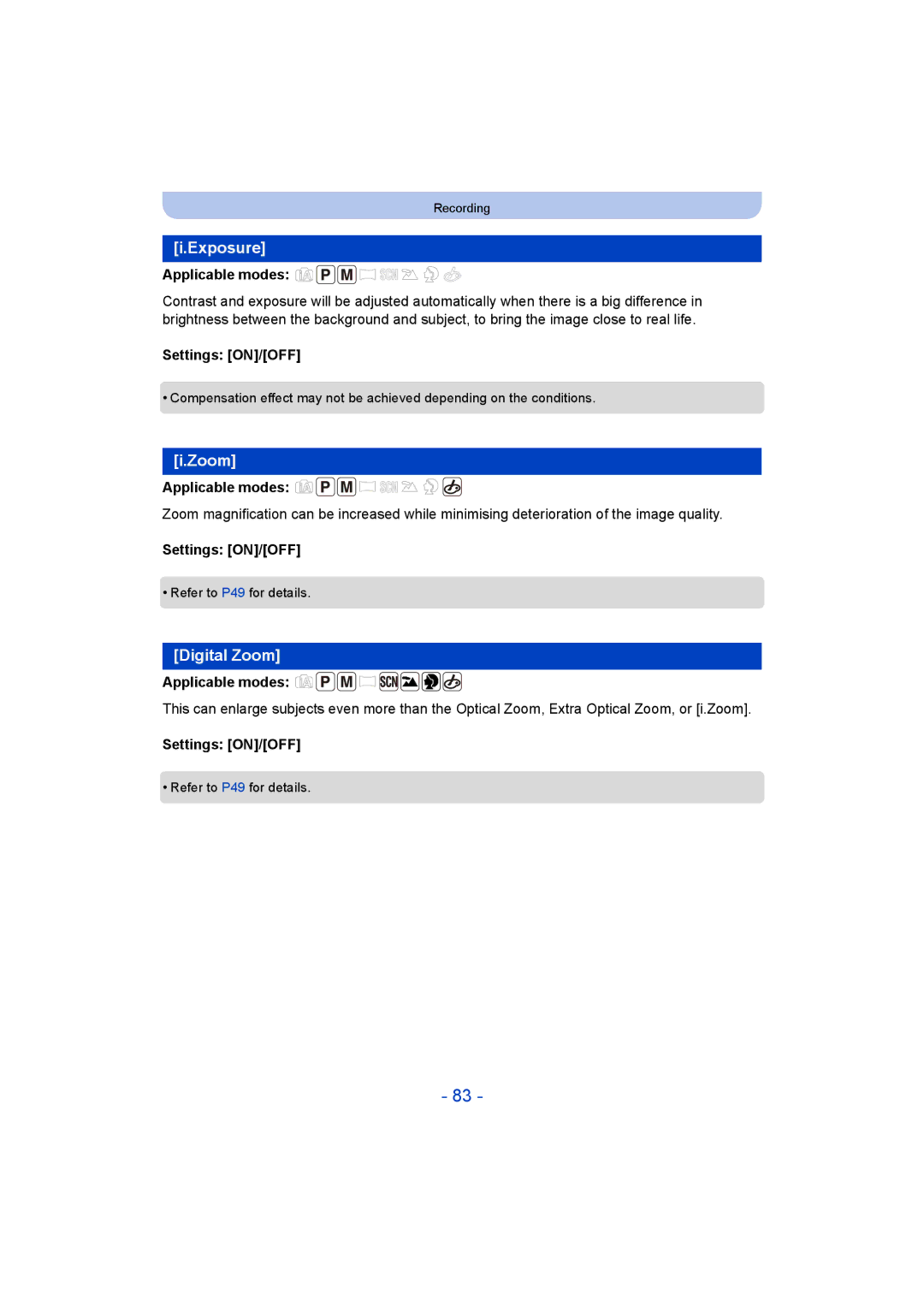F0214NK0
Operating Instructions for advanced features
Contents
Picture Size
Switching to the appropriate flash setting
Taking Pictures by Specifying the Aperture
Taking Pictures with different image effects
110
100
102
105
Do not subject to strong vibration, shock, or pressure
About Condensation When the lens is fogged up
Care of the camera
Standard Accessories
Or Press
Ë Self-timer P55 ‰ Flash setting P50
Names and Functions of Main Parts
Flash P50 Flash open button P50
Tripod mount
Speaker
Be careful not to lose the lens cap
Attaching the Lens Cap/Shoulder Strap
Attaching the Lens Cap
Shoulder strap eyelet
Attaching the Shoulder Strap
Charging the Battery
Inserting the Battery
Charging
Or computer
When using the AC adaptor supplied
Battery indication
Battery indication is displayed on the monitor
Since characteristic swelling may occur
Recording conditions by Cipa standard
Recording motion pictures When Rec Quality is set to HD
Recording still pictures
Playback time
Playback
Do not touch the connection terminals of the card
Inserting and Removing the Card optional
Card
Following operations can be performed using this unit
About the Built-in Memory/the Card
Built-in Memory
Preparation
Number
Available recording time when recording motion pictures
Recording Built-in Memory 32 GB 64 GB Quality setting
Number of recordable pictures
Time at the home area Time at the travel destination
Setting Date/Time Clock Set
Press camera ON/OFF button
Press MENU/SET to set
Changing the Clock Setting
Preventing jitter camera shake
Tips for taking good pictures
Switching the mode by rotating the mode dial
Selecting the Recording Mode
Recording Mode
Taking pictures using the automatic function
Set the mode dial to
Minimal distance how close you can be to
Press the shutter button halfway to focus
Backlight Compensation
When taking pictures
Scene Detection
Press to open the flash
Changing the settings
Following menus can be set
About the flash P50
Programme AE Mode
Taking Pictures with Your Favourite Settings
Sound
Focusing
Range of focus during the Intelligent Auto Mode
AF area B
Picture
Applicable modes
Recording Motion Pictures
Start recording by pressing the motion picture button
About zooming while recording motion pictures
Selected Recording Mode
Operations during Motion Picture Playback
Playing Back
Press Press 2/1 to select pictures
Playing Back Motion Pictures
Rotate the zoom lever towards Z T
Using the Playback Zoom
Displaying Multiple Screens Multi Playback
Rotate the zoom lever towards L W
Select the picture to be deleted, and then Press
When Delete Multi is selected Press MENU/SET
Deleting Pictures
To delete a single picture
Setting menu items
Setting the Menu
Close the menu
Press 3/4 to select the setting and then press MENU/SET
Press 3/4 to select the menu item and then press MENU/SET
Using the Quick Menu
Home Your home area
About the Setup Menu
URL display/USB connection/QR Code display
Destination Travel destination area
Blue Tint
Brightness
Contrast · Saturation
Red Tint
Histogram
ON/OFF
It allows you to easily check a picture’s exposure
Angle of view for motion picture recording can be checked
Economy
Auto Power Off
2MIN./5MIN./10MIN./OFF ECO Monitor Power Save
Brightness of the monitor is lowered
Pictures are displayed until one of the buttons is pressed
Recording or setup settings are reset to the default
SEC SEC
Set the language displayed on the screen
PAL
Built-in memory or card is formatted
Number of recordable pictures Available recording time
Playback Mode
About the Monitor
Press DISP. to change
Optical Zoom
Using the Zoom
Rotate the zoom lever towards Wide
Rotate the zoom lever towards Tele
Digital Zoom
Extra Optical Zoom EZ
Intelligent Zoom
Press 1 ‰
Taking Pictures Using the Built-in Flash
Switching to the appropriate flash setting
Use of flash is not permitted
Settings Description of settings
Feature will slow the shutter speed when the flash is
Slow Sync
Available Flash Settings in Recording Mode
Available flash range approximation
Shutter speed for each flash setting
Flash setting Shutter speed Sec
Flash setting
OFF
Taking Close-up Pictures AF Macro/Macro Zoom
Then press it fully to take the picture
Taking Pictures with the Self-timer
Settings
Underexposed
Compensating the Exposure
Properly exposed Overexposed Compensate the exposure
Towards positive Towards negative
I1 EV
Taking Pictures Using Auto Bracket
With Auto Bracket d1 EV 1st picture 2nd picture
D0 EV J1 EV
Manual Exposure Assistance
Taking Pictures by Specifying the Aperture/ Shutter Speed
Aperture Value a Shutter Speed B
After confirming the recording direction, press MENU/SET
Taking panorama pictures Panorama Shot Mode
Technique for Panorama Shot Mode
About playback
Taking pictures that match the scene being recorded
Use the flash. You can set to
Soft Skin
Sports
Night Portrait
Picture Size
What Is HDR?
Night Scenery
Food
Sunset
Select the items year/month/day Setting MENU/SET Set
Baby1/Baby2
Pet
Select a shutter speed of 15 sec., 30 sec. or 60 sec
Setting the shutter speed
Starry Sky
Glass Through
Taking pictures of People Portrait Mode
Taking pictures of Scenery Scenery Mode
Taking Pictures with different image effects
Creative Control Mode
High Key
Expressive
Retro
Old Days
Impressive Art
Low Key
Sepia
Dynamic Monochrome
This effect gives your photo a dramatic colour look
High Dynamic
Cross Process
Toy Effect
This effect blurs the overall image to produce a soft feel
Miniature Effect
Soft Focus
Check the colour you have set, and then press MENU/SET
Star Filter
One Point Color
Picture Size
Using the Rec Menu
For details on Rec menu settings, refer to P38
Quality
Sensitivity
White Balance
Automatic adjustment
Auto White Balance
Setting the White Balance manually
Press MENU/SET to finish
Finely adjusting the White Balance
AF Mode
About š Face Detection
Metering Mode
Zoom
Settings ON/OFF
Exposure
Approx
Burst
Approx
Pictures¢
AF Assist Lamp
Flash setting is fixed to Œ
Stabilizer
Red-Eye Removal
Stamp the year, month, day, hour, and minutes
Date Stamp
You can take a picture with date and time of recording
Stamp the year, month, and day
Continuous AF
Using the Motion Picture Menu
For details on Motion Picture menu settings, refer to P38
Rec Quality
You can play back the recorded pictures in various methods
Various methods of playback
Cursor displayed during playback is the same as 3/4/2/1
Slide Show
Press 3 to select Start and then press MENU/SET
Operations during slide show
Screen effects can be added to picture transitions
Changing the slide show settings
Setup
Effect
Category Recording information e.g. Scene Modes
Category Selection
About the categories to be sorted
Press 3/4/2/1 to select a picture and then press MENU/SET
Calendar
Press 3/4/2/1 to select the date you want to search
Press MENU/SET to display a list of pictures
Press 3/ 4 to select image effects and then press MENU/SET
Having Fun with Recorded Pictures Creative Retouch
Press 2/ 1 to select a picture, and then press
Creative Retouch
Using the Playback Menu
For details on Playback menu settings, refer to P38
Press 2/1 to select the size, and then press MENU/SET
Multi setting
Resize
Press 3/4/2/1 to select the picture, and then press Disp
Cropping
MENU/SET
Protect
Copy
Connect the camera and a TV
Playing Back Pictures on a TV Screen
100
101
102
Saving still pictures and motion pictures on your
Drag and drop files and folders in the camera to the PC
103
Transferring images to a PC
Press 3/ 4 to select PC, and then press MENU/SET
About the folder structure of the camera
Connection in the PTP Mode
Select PictBridgePTP when connecting USB connection cable
104
Press 3/4 to select PictBridgePTP, and then press MENU/SET
Printing the Pictures
105
Selecting multiple pictures and printing them
106
Selecting a single picture and printing it
Num.of prints
Print Settings
107
Print with Date
Paper Size
108
Layout Layouts for printing that can be set with this unit
When printing different pictures on 1 sheet of paper
109
Recording
Screen Display
110
111
112
Message Display
Insert SD card again/Try another card
Memory Card Error/This memory card cannot be used
This battery cannot be used
113
114
Troubleshooting
Battery and power source
Recording
115
Subject cannot be locked. AF tracking not possible
116
Recorded picture looks rough Noise appears on the picture
Motion picture recording stops in the middle
Monitor
117
Flash is not activated
118
Flash
Playback
Sound of the recorded motion pictures sometimes breaks up
119
Red part of the recorded image has changed colour to black
Thumbnail is displayed appears on the screen
TV, PC and printer
120
Others
121
122
123
About the lens
124
About the monitor
125
Disclaimer
When uploading images on web services
126
About tripods or unipods
When not using the camera for a long period of time
127
About the picture data